Introduction
You can print documents (*.pdf, *.ps, *.prn files) on a USB drive.
You can disable / enable this function in the Settings Editor.
Procedure
-
Insert the USB drive into the USB port
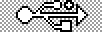 at the right-hand side of the control panel.
at the right-hand side of the control panel.
-
On the control panel, touch [Jobs] -> [USB].
-
Touch
 to browse through the directories on the USB drive.
to browse through the directories on the USB drive.
-
Touch the file or files you want to print, or touch [Select] to select multiple files.
-
Touch [Print] to send the file to the list of [Scheduled jobs] immediately, or
-
Touch [Save] to save a copy of the file to another location on your printer such as the list of [Waiting jobs] or a DocBox. Then you can edit the file first and print the file from the other location
The locations you can select depend on your system configuration.
-
Touch the eject button
 .
.
Remove the USB drive from the control panel when the USB LED on the control panel is off.


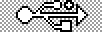 at the right-hand side of the control panel.
at the right-hand side of the control panel.
 to browse through the directories on the USB drive.
to browse through the directories on the USB drive.
 .
.