

Good paper is best run with the highest paper quality factor: [Normal].
Lower grade media such as recycled paper can leave more paper dust in the machine. This can lead to uneven, dark areas on prints with ghosts (echos) of previous pages. If necessary, you can improve the print quality by decreasing the value of the [Paper quality] setting to [Low] or [Lower].
Decrease the [Paper quality] from [Normal] to [Low] when the use of lower grade media causes quality issues.
Decrease the [Paper quality] from [Low] to [Lower] when the quality issues are not solved by using the [Low] mode.
When you change a value of the [Paper quality] setting, a restart of the printer is required. The restart takes 2-3 minutes.
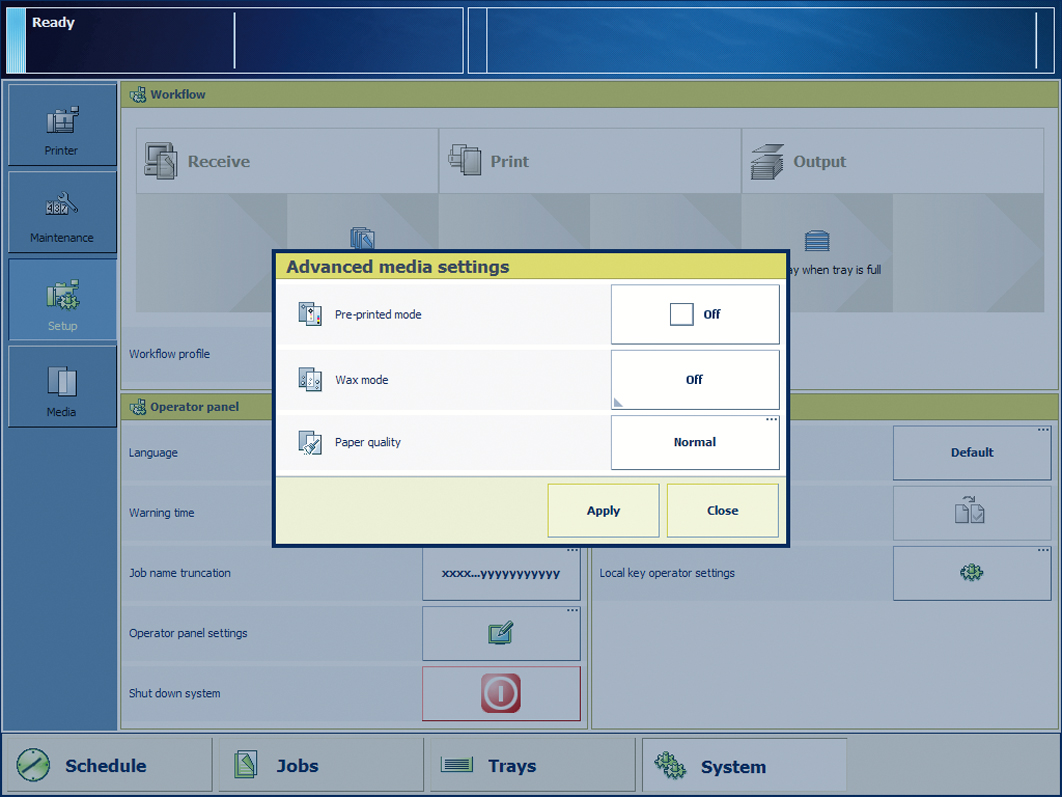 The [Paper quality] setting
The [Paper quality] settingMake sure that you put the [Paper quality] setting back to [Normal] when you have finished using fibre-rich media.
The text on the [Advanced media settings] button has changed into [Custom]. This indicates that a default setting in the [Advanced media settings] section has changed. The control panel does not display any other reminder that helps you to remember that the [Paper quality] setting is active.