

The bulk trays are designed to contain the media that you frequently use a lot. Therefore, the paper guides inside the bulk trays are set to a fixed media size.
However, if you want to use a different media size with a bulk tray, you must do the following.
Reposition the paper guides of the bulk tray manually to match the new media size, and
Assign the changed media size to the corresponding bulk tray.
Touch the paper tray button at the right-hand side of the control panel.
On the control panel, touch the bulk tray of which you want to adjust the size.
On the control panel, touch [Open] to open the selected bulk tray.
Socket wrench
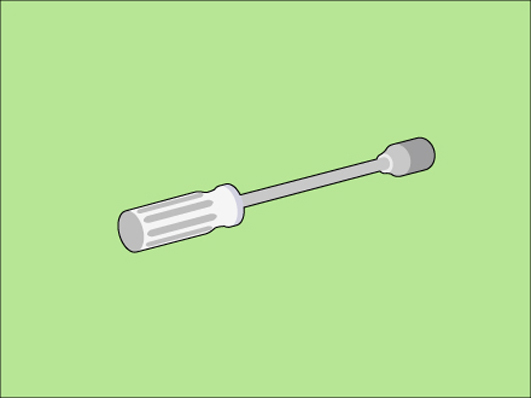 Required tools
Required tools|
Step |
Action |
Illustration |
|---|---|---|
|
1 |
[Remove the paper.] |
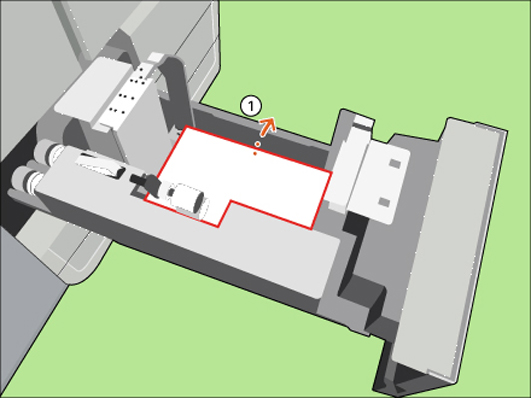
|
|
2 |
[Use the socket wrench to loosen the bolt at the back side.] |
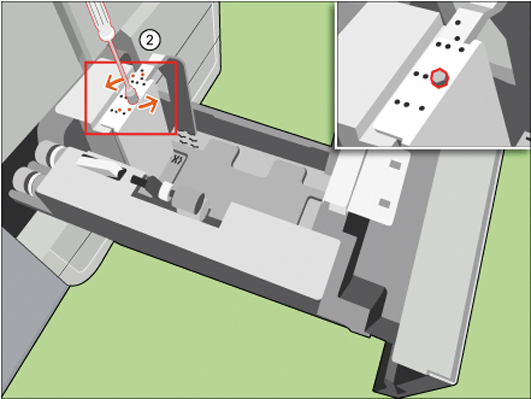
|
|
3 |
[Remove the top paper guide.] |
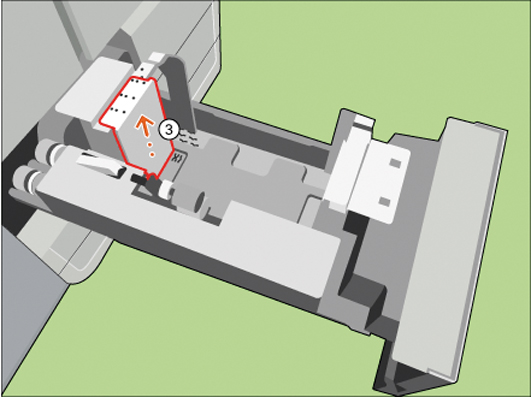
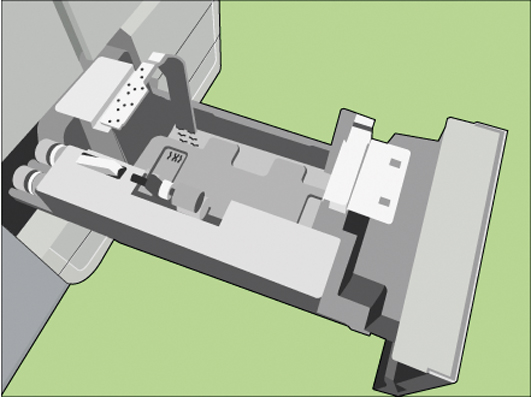
|
|
4 |
[Turn the side paper guide out of the slots.] |
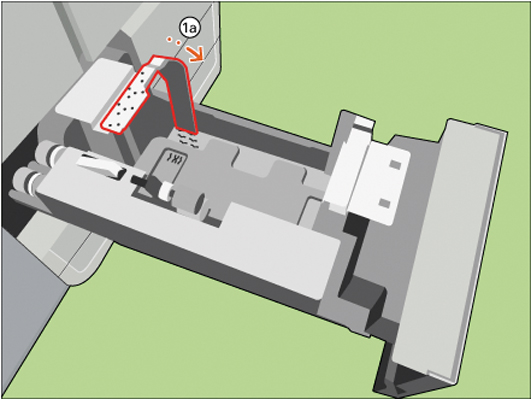
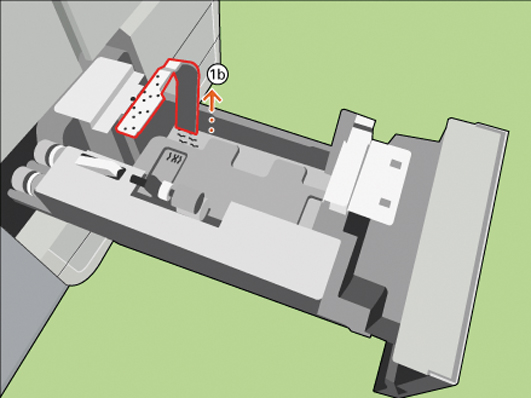
|
|
5 |
[Place the side paper guide. Align the 4 pins with the desired slots.] |
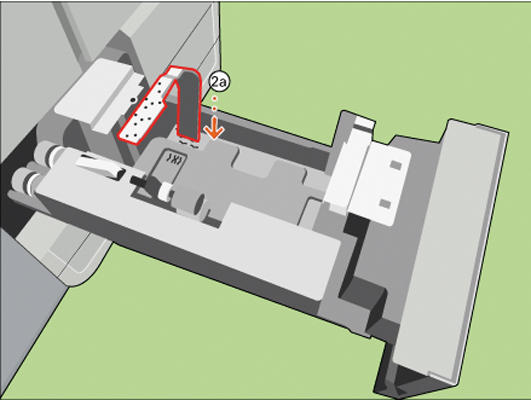
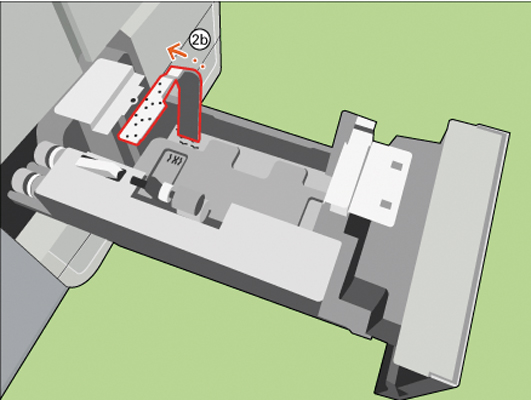
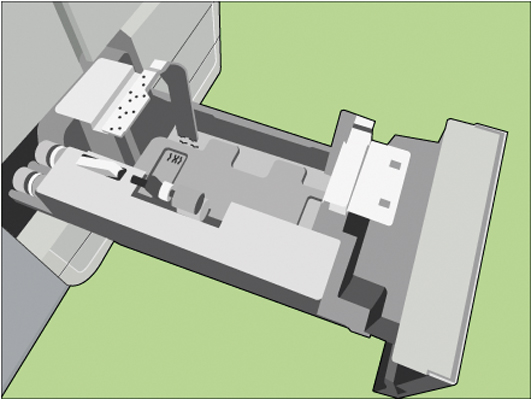
|
|
6 |
[Place the top paper guide. Align the 4 pins with the desired slot.] |
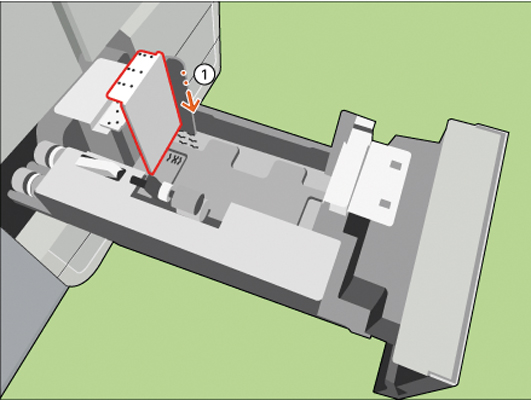
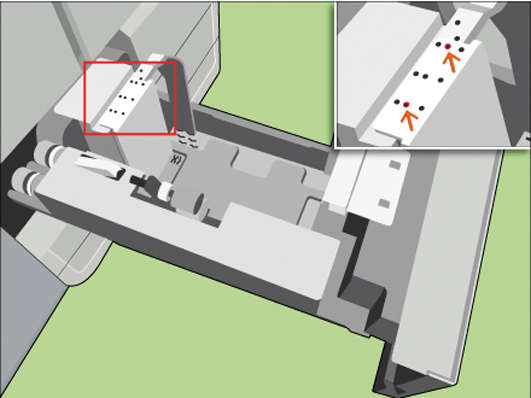
|
|
7 |
[Use the socket wrench to tighten the bolt.] |
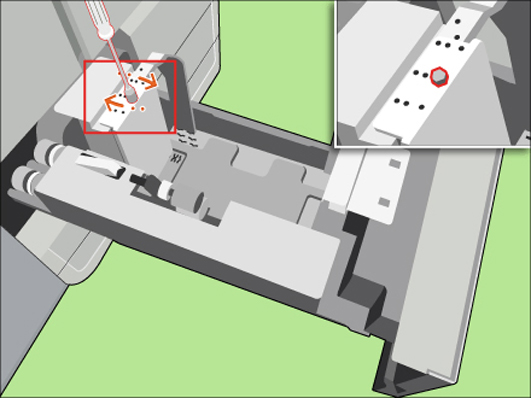
|
|
8 |
[Adjust other side] Repeat the previous steps for the front side. |

|
|
9 |
[Check if all plates are aligned with the corresponding size marks.] |
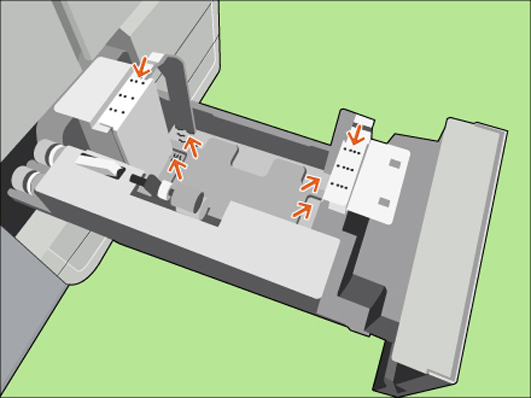
|
|
10 |
[Close the tray.] |
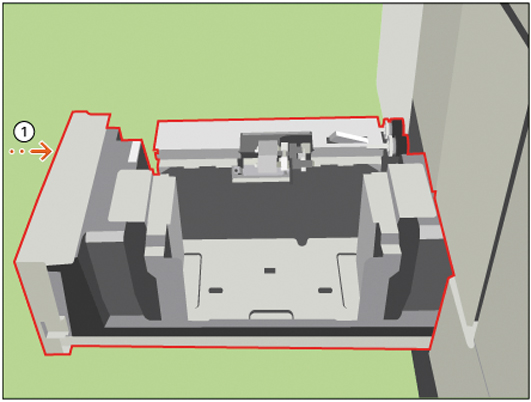
|
|
11 |
In the [Trays] view on the control panel, assign the new media size to the bulk tray. |