

Besides loading media via the [Load] button in the [Schedule] view, there are two ways to open a tray and to load and assign media:
Through the softkey for the [Trays] view at the bottom of the control panel.
Through the tray hardkey  at the right-hand side of the control panel.
at the right-hand side of the control panel.
In both cases, the control panel displays an overview of the printer and the paper trays. Now you can open a tray, and load and assign media.
This section describes the use of the softkey for the [Trays] view.
Make sure that you remove the packaging carefully from the paper because glue stains on the paper can pollute the machine. In case of pollution of the machine, you must carry out the drum cleaning procedure via the Maintenance section on the control panel.
You only have to assign the media to a paper tray when you change the media type for that paper tray. For example, when the paper tray previously contained Normal A4 and you load Coated A4 now. Then you have to assign Coated A4 to that paper tray.
You can order all required supplies at your local authorized dealer.
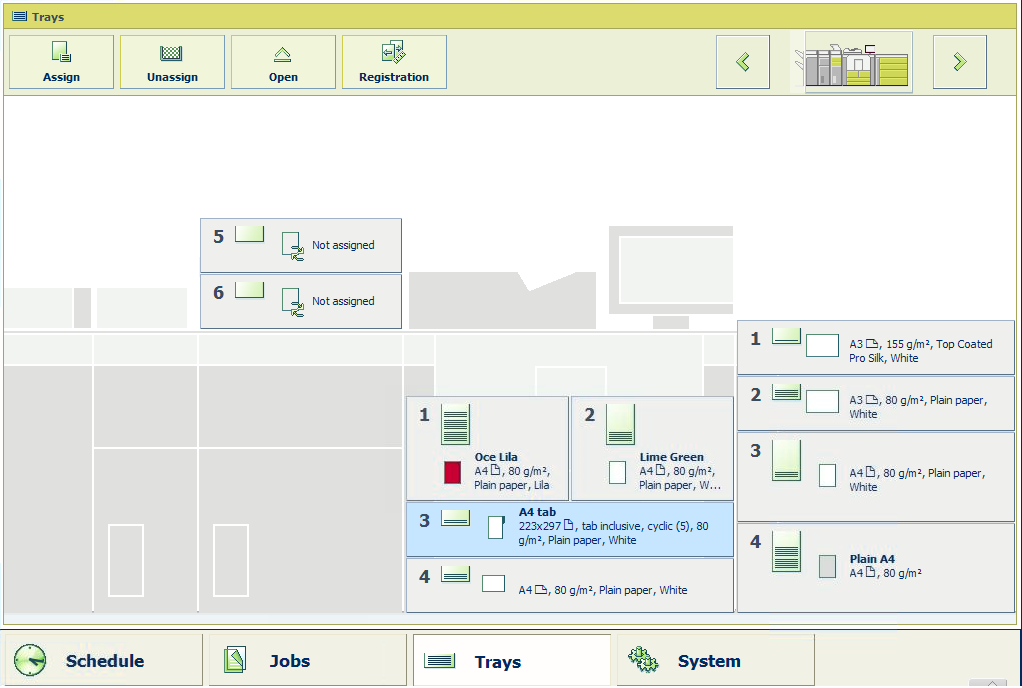 Load and assign media using the [Trays] softkey
Load and assign media using the [Trays] softkeyA list of media from the Media catalogue appears. The list displays all the media in the Media catalogue that match the position of the paper guides inside the closed paper tray. When the list is empty, the media catalog does not contain media that match the position of the paper guides.