

In the Jobs tab you can create jobs or manage your jobs in the queue and the Smart Inbox.
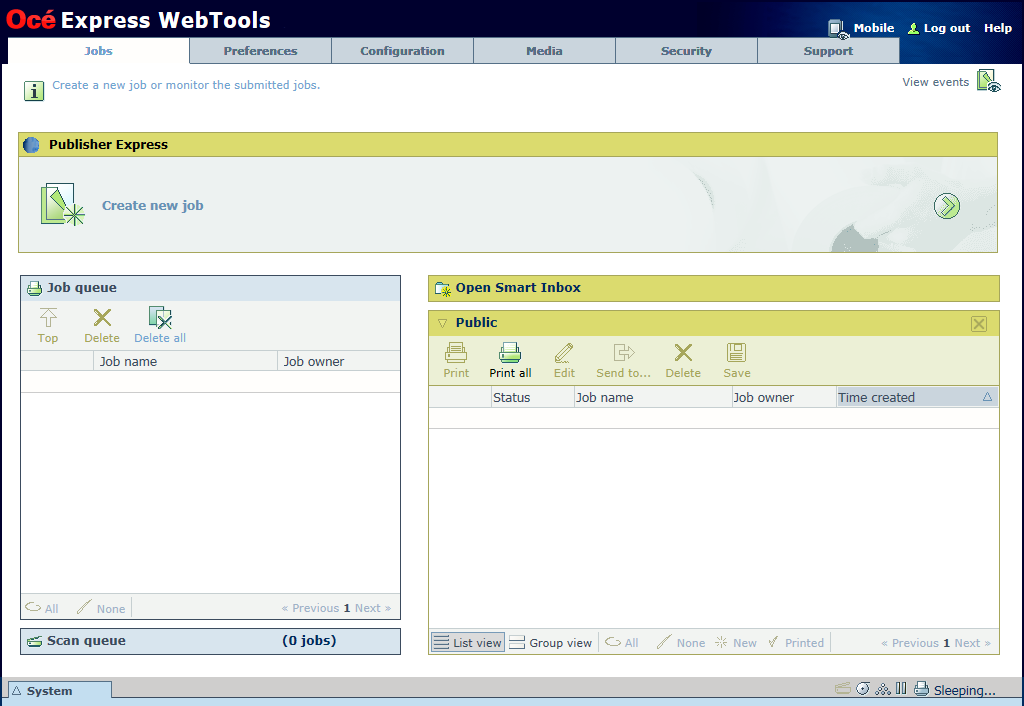
When you want to submit a new job, click [Create new job]. A new window opens, here you can define some basic job settings and browse to the file you want to print.
In the Job queue you get an overview of the jobs waiting to be printed. The options listed at the top of the queue section allow you to move a selected job to the top of the queue, to delete a job or to retry sending a job. When you click [Delete all] all jobs are deleted from the queue.
You can create and open a Smart Inbox in the Smart Inbox section. For more information, see Create and open a Smart Inbox.
You can get an overview of all the Smart Inboxes on your system. Click on [Open Smart Inbox], click on the white space and select a Smart Inbox name from the list. The Smart Inbox appears below.
Perform actions on your jobs in the Smart Inbox. When you select a job in the Smart Inbox you can use the options listed at the top of the Smart Inbox section to print, edit, send to, save or delete the jobs.
Depending on the selected job the available actions can differ.
Get an overview of all jobs on the system. When you enable the [Preferences] - [System defaults] - [Smart Inbox management] - [Display a view on all Smart Inbox jobs] setting, all jobs can be displayed in one overview.