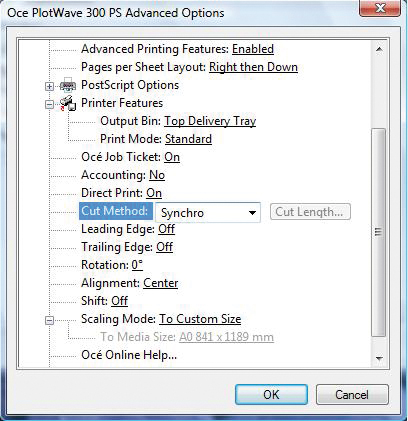Introduction
Océ provides the Océ PostScript® 3 Driver that allows you to send print jobs to your printer.
You need a license to be able to print PostScript files on the printer.
Procedure
-
Open the file that you want to print in the source application.
-
From the [File] menu of the application, click [Print].
-
Select the product name of your printer in the [Printer] area of the [Print] dialogue box.
-
Click [Properties] and [Advanced].
When you select Properties you can define the settings for your print job.
-
Activate the Océ Job Ticket to overrule the default values for the job settings.
-
Check and change the Printer Features settings if necessary.
-
Click [OK] to send the print job to the Smart Inbox or the print queue.