

Océ Wide format Printer Driver 2 for Microsoft® Windows® is a mixed raster-vector HP-GL/2 printer driver that allows you to create, preview, print, and manage jobs for the Océ ColorWave 810/910.
For more information on Océ Wide format Printer Driver 2 for Microsoft® Windows®, go to oce.downloads.com and select your product.
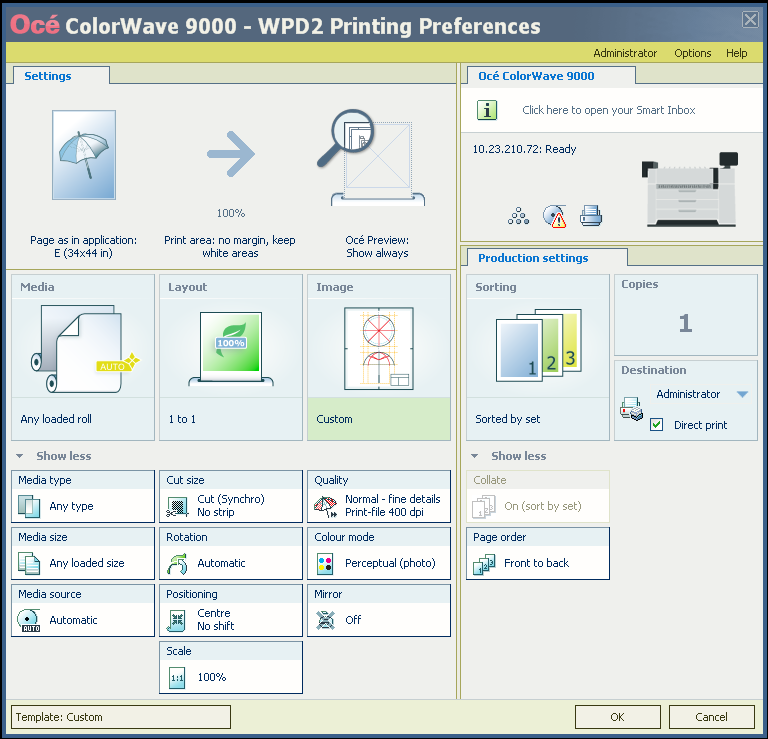
|
Step |
Action |
Remarks |
|---|---|---|
|
1 |
Open the file that you want to print in the source application. |
AutoCAD® or any other Windows application |
|
2 |
From the [File] menu of the application, click [Print]. |
|
|
3 |
Select the product name of your printer in the [Printer] area of the [Print] dialogue box. |
|
|
4 |
Click [Properties]. |
You can define the default print job settings in Océ Express WebTools. |
|
5 |
In the [Options] menu in the upper right hand corner of the screen choose [Advanced options]. Make sure a checkmark is placed in the [Océ Job Ticket enabled] box of the [Troubleshooting] section to overrule the default values for the job settings. |
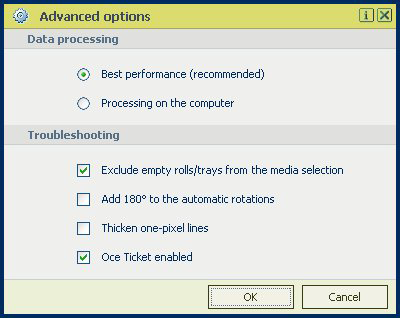
|
|
6 |
Check all tiles in the printer driver and change the settings, if necessary. |
|
|
7 |
Click [OK] to send the print job to the [Smart Inbox] or the print queue. |