

Océ Publisher Select 3 is a job submission application that allows you to create, preview, print, and manage jobs for the Océ ColorWave 9000.
You can download the Océ Publisher Select 3 software on downloads.oce.com under the product page. Here you can also download the operation guide for more information.
Use Océ Publisher Select 3 to:
Connect to the printer.
Set up the application settings to your preferences.
Check the media and ink available in the printer.
Create a job.
Submit your job to the printer.
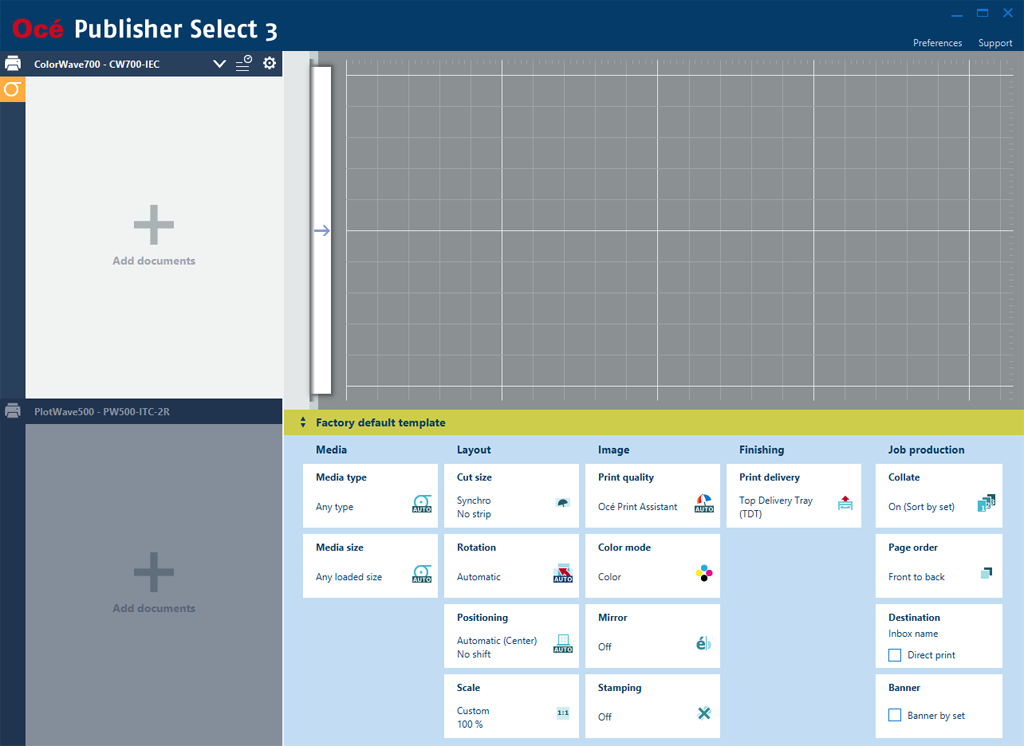
Start Océ Publisher Select 3 and connect it to the printer.
The home screen opens.
In the left part of the screen, check the printer status for the available ink and media.
Select a template or create a custom template and select it.
Add documents to the job.
Select documents of the job to check or adjust the print settings.
Check the print preview.
Click on the green print button, to print the job.
Track and manage a submitted job in the submitted jobs list.