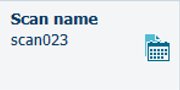Create a new template in WebTools Express.
Depending on the configuration, more or fewer settings are available.
More or fewer settings will be shown depending on the selections made.
Note that the templates on the user panel are ordered alphabetically. When you want to order the templates to your preference, it is advised to use ascending numbers in front of the name (01-02-03 etc.).
Click on the home button on the user panel to update the templates.
Select the [Preferences] - [Scan] tab in WebTools Express for the scan template.
If available, it is advised to use the templates embedded in the folding device to get the best results.
Select [Custom template] when you want to define the fold settings yourself.
Select [Template embedded in folding device] when you want to use a template that is predefined in the folding device.
For more information on the fold settings, see Fold settings for custom fold templates and Fold settings for embedded fold templates.
The date-time postfix contains the time the scan was made, in the format _yyyymmdd_hhmmss.
This ensures unique scan file names.
This setting is also configurable on the user panel.
When enabled, the scan name icon on the user panel contains a calender.