

Define how the device will position the image on the media.
The values between an Océ printer and Canon imagePROGRAF printer differ. Find the settings in the corresponding table below.
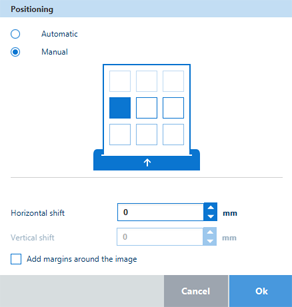
When the media is cut to the image size, the leading edge of the media is the reference for image alignment.
When the media is cut to a standard size, the reading orientation of the image is the reference for image alignment.
|
Value |
Description |
|---|---|
|
[Automatic] |
The image is optimally positioned according to the media. |
|
[Manual] |
Select a position on the animation to position the image on the media. |
|
[Horizontal shift] |
Use the shift settings to shift the position of the image on the page horizontally. The shift is applied after the alignment. Negative value moves the image to the left, while a positive value moves the image to the right. |
|
[Vertical shift] |
Use the shift settings to shift the position of the image on the page vertically. The shift is applied after the alignment. Negative value moves the image to the bottom, while a positive value moves the image to the top. |
|
[Add margins around the image] |
Check the box to add margins around the image. An additional margin is added to each side of the image. It increases the size of the output. It is recommended to use this setting, when:
|
Click the [Positioning] tile in order to select the value of the positioning setting.
|
Value |
Description |
|---|---|
|
[Centre] |
The image is positioned in the centre of the media. |
|
[Corner] |
The image is positioned in a corner of the media, depending on rotation. |