

The preview view is a WYSIWYG preview that shows all settings that affect the appearance of your document. For example staples, tab captions, page numbers and so on.
You can use a number of tools in the [Vista preliminar] view.


|
Tool |
Description |
|---|---|
|
Zoom selection |
Type the zoom factor. Or click [Vista] - [Zoom]. |


|
[Ampliar] or [Reducir] Or click [Herramientas] - [Reducir] / [Ampliar]. |

|
[Seleccionar página] Or click [Herramientas] - [Páginas seleccionadas]. |

|
[Arrastrar] Use this tool to drag the page in the [Vista preliminar] view. Or click [Herramientas] - [Arrastrar]. |

|
[Selector de colores] Point this tool to text and graphical objects to see the colour information. The colour picker cannot get the exact colours of an unsupported [Espacio de color]. Or click [Herramientas] - [Selector de colores]. |

|
[Seleccionar objeto] Use the [Seleccionar objeto] tool to select an object. A blue border is placed around the selected object. Press button 'CTRL' to select multiple objects. Or click [Herramientas] - [Seleccionar objeto]. |

|
[Seleccionar área con un rectángulo] You can draw a selection rectangle using your mouse. The selected area is visible by a dotted line around the selected area. To reset a selection, click your mouse inside the [Vista preliminar] view. Or click [Herramientas] - [Seleccionar área con un rectángulo]. Press <Shift> on the keyboard and select with the mouse to select and invert an area with one action. |

|
[Seleccionar el área comprendida entre las guías] You can select an area that is marked by guidelines and page-borders by clicking inside this area. The selected area is visible by a dotted line around the selected area. To reset a selection, click your mouse inside the [Vista preliminar] view. Or click [Herramientas] - [Seleccionar el área comprendida entre las guías]. |

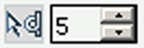
|
[Selección repetida] Click the [Selección repetida] tool to define repeated selections. A spinbox appears. You can define the number of pages for the repeated selections with the spinbox. |

|
[Invertir área seleccionada] Click the [Invertir área seleccionada] button to select the page content outside the initially selected area. For example, you select a Company logo. Then you click the [Invertir área seleccionada] button. Now, the page content without the Company logo is selected. |

|
[Primera página] |

|
[Página anterior] |
|
Current page |
Shows the current page number. |

|
[Página siguiente] |

|
[Última página] |

|
[Vista de una página] Or click [Vista] - [Vista de una página]. |

|
[Vista apilada] In a stacked view the selected pages are displayed on top of each other in see-through mode (transparent background). The current page is displayed in green colour to make it stand out in the stacked view. Or click [Vista] - [Vista apilada]. |

|
[Vista apilada con páginas inversas] In a stacked view the selected pages are displayed on top of each other in see-through mode (transparent background). The current page is displayed in green colour to make it stand out in the stacked view. All selected pages are stacked with the even pages shown in a mirrored way. In the [Vista apilada con páginas inversas] you can check the margins on all sides of the pages. Or click [Vista] - [Vista apilada con páginas inversas]. |

|
[Mostrar el contenido que se encuentra fuera de la página] Select this option if you want to show the content outside of the page. In this view the bleed margin is indicated by a dotted line around the page. Or click [Vista] - [Mostrar contenido que se encuentra fuera de página]. |