

The [Trays] view has the following functions.
Display the current content and filling level of the paper trays.
Open the paper trays and assign the required media for the print jobs.
Change the media that is currently assigned to a paper tray.
Assign media to a paper tray when you already loaded the media and pressed the button for [Not assigned] on the control panel of the paper module (The paper modules).
Unassign media from a paper tray.
Perform a media registration.
This section describes the items of the [Trays] view.
The machine can have 1, 2 or 3 paper modules, possibly combined with a roll feeder. When the machine has more than 1 paper module, the [Trays] view displays all the available paper modules.
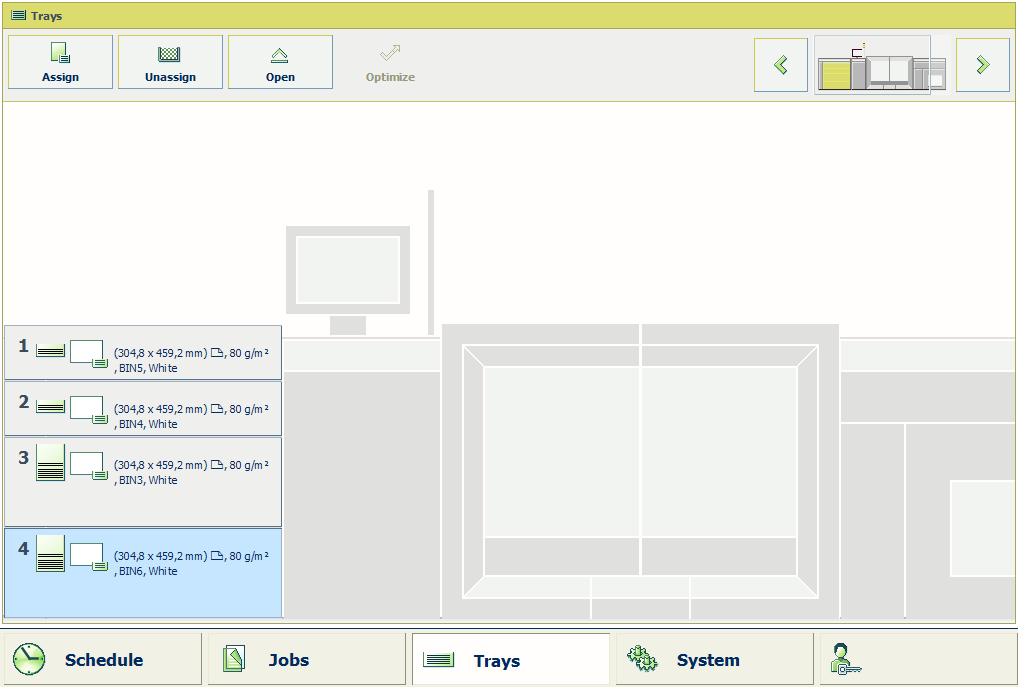 Example of a configuration with 1 paper module
Example of a configuration with 1 paper module|
Item |
Function |
|---|---|
|
Content of the paper trays |
Indicate the current content and filling level of the paper trays. The [Trays] view displays the parameters of the media that are currently in the paper trays. The parameters are a combination of icons and texts (The paper tray information). |
|
[Assign] button |
Assign media from the media catalog (Assign the media to a paper tray). |
|
[Unassign] |
Unassign media from the selected paper tray. |
|
[Open] button |
Open the selected paper tray to load the media (Load the media). |
|
[Registration] |
Perform a media registration for the selected media (Perform a media registration for standard-size media - Print the test sheets and create the ruler, Perform a media registration for large media - Print the test sheets and create the ruler) |
|
Arrow buttons |
When your configuration contains more paper modules than the [Trays] view can display in 1 screen, you can touch the arrow buttons to change part of machine displayed. |
The [Trays] view displays the following textual information for each paper tray.
The media name, for example 'Normal paper'
The media size, for example A3 or A4
The media weight, for example 80 g
The media color
The special characteristics of the media, for example [cyclic] or [punched]. In brackets, additional information is given about these media, for example the cycle count or the number of holes for punched media.
The [Trays] view displays the following icons for each paper tray.
|
Icon |
Description |
|---|---|
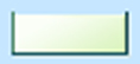
|
The paper tray is empty |

|
The paper tray is full Each line indicates the presence of about 100 sheets |
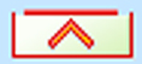
|
The paper tray is too full. Please remove sheets from the stack |
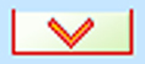
|
The plate inside the paper tray is down |
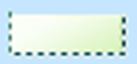
|
The paper tray is open |

|
The paper guides inside the paper tray do not match the selected media size. You must correct the paper guides or the selected media |

or 
|
The paper tray contains media that are fed over the long edge (LEF) |

|
The paper tray is in use for one or more scheduled jobs |

|
The paper tray contains tab sheets |

|
The paper tray contains tab sheets that must be processed as inserts |

|
The paper tray contains inserts |

|
The paper tray contains media that are fed over the long edge (LEF) |

|
The paper tray contains media that are fed over the short edge (SEF) |