

The width and the height of the physical sheet.
The width and height of the digital image of a page.
All digital information of the page, e.g., text, images, frames, etc. The digital image contains all digital information.
A blank page is an empty page created by the user and inserted in the PDF file. A blank page has no content but can have tab caption, [Bleed tabs], stamps and header and footer.
A blank sheet is a sheet for which each sheet side contains a blank page.
This is an automatically created empty sheet side that can appear and disappear, depending on the page allocation. You cannot select a ghost page because you cannot perform any operation on it.
For example, for transparent sheets, you can specify media to be [1-sided]. This application allocates only one page to this sheet, leaving the other sheet side empty. The ghost page side is indicated with the following icon: 
When you want to create a book, you can select the proper document type. The available document types are the most common forms of books and booklets. For each document type, you have to configure a unique set of settings.
Normal
[Booklet]
[Multi-booklet]
[Perfect Binding]
Cover
[Signature book]

The document consists of separate sheets. You can add finishing on a sheet level. "Normal" is the default document type.
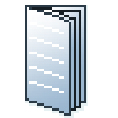
In a [Booklet] there are multiple sheets folded in 4 panels with one fold in the centre. Each panel is a separate PDF page. The sheets are folded inside each other.
This application puts the pages correctly on the sheets. For example, the pages 1 and 8 are printed on one side of the sheet. The pages 2 and 7 are printed on the other side of the sheet.
[Booklet] is applied to all pages in the document.

[Multi-booklet] (aka Quire, aka Kattern).
Two pages are imposed on the front and on the back of the sheets in a way that, when the sheets are folded in half in groups (i.e. 3 sheets at a time), a booklet is generated. The cover media wraps the folded pages (size is typically 2 x book block + spine). It can be composed by imposing several pages on the cover sheet or using one pre-composed cover page.

[Perfect Binding] is a form of adhesive binding and gives a result similar to paperback books.
The document sheets are aligned to form a perfect stack. The sheets are then glued together at the spine and a cover is glued to the sheets.
[Perfect Binding] is applied to all pages in the document.

In a [Signature book] there are multiple sheets folded in 4 or 8 panels with 2 or 4 folds. Each panel is a separate PDF page. The sheets are folded inside each other.
[Octavo signature book]: eight pages are imposed on each side of a sheet of paper. When each sheet is folded twice, a booklet is generated.
[Quarto signature book]: four pages are imposed on each side of a sheet of paper. When each sheet is folded three times, a booklet is generated.
[Signature book] is applied to all pages in the document.
|
Setting |
Description |
|---|---|
|
[Saturation] |
Saturation is the hue of a color relative to its own brightness. The hue is the difference between a color and a gray background. With this setting, you can add more or less color to the image. |
|
[Brightness] |
Brightness is determined by the amount of light that is reflected by a color. With this setting, you can make the image lighter or darker. |
|
[Grayscale] |
Grayscale images are also known as black-and-white images. Such images are composed exclusively of shades of gray, varying from black at the lowest intensity to white at the highest. |
|
[RGB] |
The RGB color model is an additive color model in which red, green, and blue are added together in various ways to reproduce a broad array of colors. |
|
[CMYK] |
The CMYK color model is a subtractive color model in which cyan, magenta, yellow and key black are used in various ways to reproduce a broad array of colors. |
A color pre-set is a collection of color and quality settings that matches a specific document type, workflow or color application. A color pre-set is defined at the print server and available at the printer driver. Use the Settings Editor of the print server to create new color pre-sets. Use this setting to print with an optimal print quality.
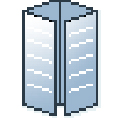
In a [Gatefold] there is one sheet folded in 8 panels. The left and right edges fold inward with parallel folds and meet in the middle of the sheet without overlapping. The sheet is then folded again along a fold in the middle of the sheet. Each side of a sheet is a PDF page.
To allow the panels to nest inside each other properly, the outer panels are usually slightly smaller than the inner panels. The outer panels fold in to the middle and cover the inner panels.
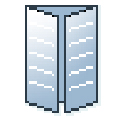
A variation is the [Simple gatefold]. One sheet folded in 6 panels. The left and right edges fold inward with parallel folds and meet in the middle of the sheet without overlapping. Each side of a sheet is a PDF page.
[Gatefold] and [Simple gatefold] are applied to all pages in the document.
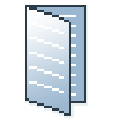
In a [Half-fold] there is one sheet folded in 4 panels. The sheet is folded along a fold at the centre, parallel to the short-edge of the page. Each side of a sheet is a PDF page.
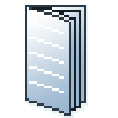
A variation is the [Multi half-fold]. Multiple sheets are folded in 4 panels along a fold at the centre. Each side of a sheet is a PDF page. The sheets are folded inside each other.
[Half-fold], [Long Fold] and [Multi half-fold] are applied to all pages in the document.
This application presents the pages of a document to you. You can apply page program settings to the pages of your document.
When you open a non-page programmed document in PRISMAprepare, then the application adds page programming to the document. For example, a default media size is assigned and any PDF bookmarks are converted into sections. Furthermore, the settings in the [Clean document options] dialog are applied to the document. When you save the document, the document is considered to be page programmed.
A panel is an area on a sheet which is delimited by:
The edge of the sheet and a fold line.
Two fold lines.
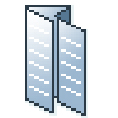
In a [Parallel fold] there is one sheet folded in 8 panels. The sheet is folded in half and then folded in half again with a fold parallel to the first fold. Each side of a sheet is a PDF page.
To allow the panels to nest inside each other properly, the two inside folded panels are slightly smaller than the two outer panels.
[Parallel fold] is applied to all pages in the document.
One sheet contains one or more pages.
You map the pages of your document to physical sheets. For example, one A3 sheet can contains four A4 pages.
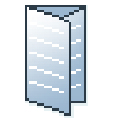
In a [Tri-fold in] there is one sheet folded in 6 panels with two parallel folds. Each side of a sheet is a PDF page.
The right panel folds inward and the left panel folds over the right panel. To allow the panels to nest inside each other properly, the folded in right panel is usually slightly smaller than the other panels.
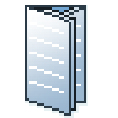
A variation is the [Multi tri-fold in]. Multiple sheets are folded in 6 panels with two parallel folds. Each side of a sheet is a PDF page. The sheets are folded inside each other.
[Tri-fold in] and [Multi tri-fold in] are applied to all pages in the document.
[Tri-fold in] and [Multi tri-fold in] documents can be folded on different finishers. Therefore, the fold lines of these two document types can differ from each other.

In a [Tri-fold out] there is one sheet folded in 6 panels. The two parallel folds go in opposite directions. Each side of a sheet is a PDF page.
This is a simple zig-zag fold where each panel is about the same size.
[Tri-fold out] is applied to all pages in the document.
The [Z-fold] is a variation of the [Tri-fold out]. In an [Z-fold] one panel is twice the size of the other two.
[Z-fold] is applied to one sheet in the document.
The preflight operation checks if any rules are violated in the PDF file(s). The set of rules is fixed. Some of the rules can be configured.
If enabled, the automatic preflight operation is applied when a customer submits an order. The automatic preflight operation allows you to fix the violations according to the configured rules or cancel the operation with that document.
A preflight report and an annotated file are generated. The preflight report shows a summary of the problems that have been found. The annotated file shows the complete document with the location of any found problems and fixes. The manual preflight operation automatically fixes the violations according to the configured rules. Some problems are detected by the preflight operation, but cannot be fixed automatically. It is recommended that you fix these problems manually before you print the job.
You can automate a repetitive task so that you can do the task again with a single click. You can create an automation template for each repetitive task. For example, you want to apply the same layout to certain documents. Each template is added to the template catalog. The templates are displayed alphabetically in a list. They can be applied manually or automatically. The benefits of the automation templates are:
Saving time and minimizing errors as the layout is standardized and preparation is done in the background.
Consistent layout in a multiple operator environment.