

The preview view is a WYSIWYG preview that shows all settings that affect the appearance of your document. For example staples, tab captions, page numbers and so on.
For all fold types which are applied on document level, animations are available to see how the page(s) are folded. See Define the fold settings for the procedure.
You can use a number of tools in the [Vista preliminar] view.


|
Tool |
Description |
|---|---|
|
Zoom selection |
Type the zoom factor. Or click [Vista] - [Zoom]. |

|
[Vista de páginas opuestas] The pages are displayed as they appear in a book. You can fold or unfold pages that have a sheet fold. Move your mouse over the outermost fold pane of such a sheet. An arrow becomes available. With this arrow, you can toggle between the folded and unfolded view. Or click [Vista] - [Vista de páginas opuestas]. |

|
[Vista de páginas continuas] The pages are displayed underneath each other. The pages are always shown unfolded. This view is available when your [Tipo de documento] is set to [Normal] or to [Encuadernado en cola]. This view is also available when a document fold is chosen that applies to all pages in the document. Or click [Vista] - [Vista continua]. |

|
[Vista de miniaturas] Use the thumbnail view for easy navigation and organisation of the document pages Or click [Vista] - [Vista de miniaturas]. |

|
[Vista de páginas plegadas] The pages with sheet fold settings are displayed folded. The pages are displayed as they appear in a book. When a fold setting is applied, the fold lines are displayed in the [Vista preliminar] view. Or click [Vista] - [Vista de páginas plegadas]. |

|
[Vista de páginas no plegadas] The pages with sheet fold settings are displayed unfolded. The pages are displayed as they appear in a book. When a fold setting is applied, the fold lines are displayed in the [Vista preliminar] view. Or click [Vista] - [Vista no plegada]. |

|
[Seleccionar página] Or click [Herramientas] - [Páginas seleccionadas]. |

|
[Arrastrar] Use this tool to drag the page in the [Vista preliminar] view. Or click [Herramientas] - [Arrastrar]. |

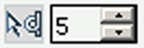
|
[Selección repetida] Click the [Selección repetida] tool to define repeated selections. A spinbox appears. You can define the number of pages for the repeated selections with the spinbox. |

|
[Primer documento de datos variables] Select the first row in the data source file. |

|
[Documento anterior de datos variables] Select the previous row in the data source file. |
|
Current row |
Shows the number of the currently selected row. The content of the currently selected row is displayed in the frame(s). |

|
[Documento siguiente de datos variables] Select the next row in the data source file. |

|
[Último documento de datos variables] Select the last row in the data source file. |