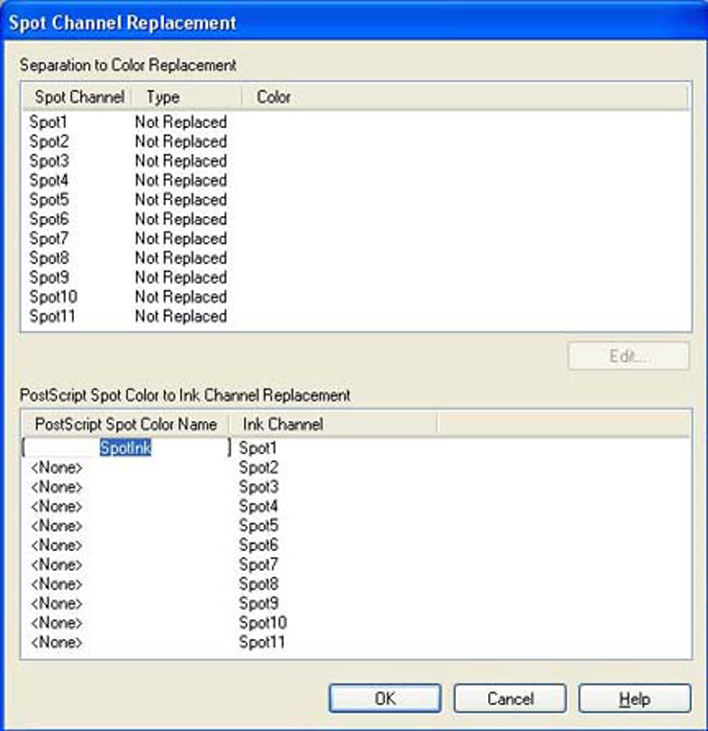In order for ONYX Thrive to correctly distinguish and address Spot data, naming conventions for this data must be adhered to both in the image editing creation stage and the Rip. While using the default name Spot 1, is the simplest route requiring the fewest number of steps, there may be instances when using something other than this is desirable. For instance, when data is created by one individual and printed by another, naming spot data may make desired output results more clear. As well, if English is not your native language, use a name that is more meaningful in your language to be more effective. Please do not use the name "White" as this color flags ONYX Thrive to be treated in a particular manner not desired for this workflow.
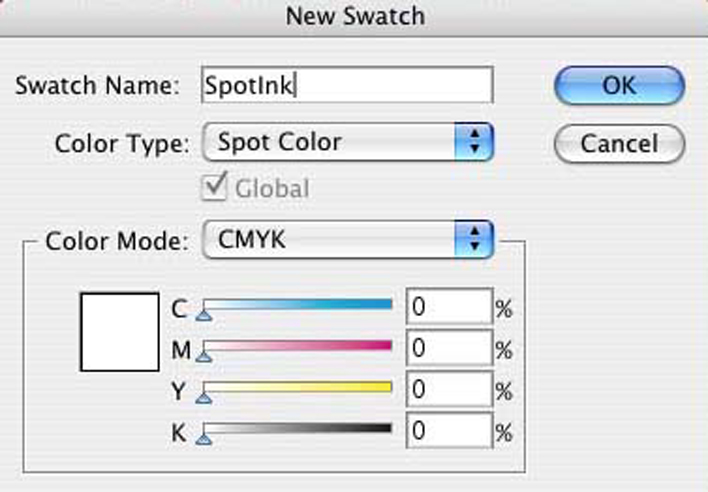 Spot Ink Swatch
Spot Ink Swatch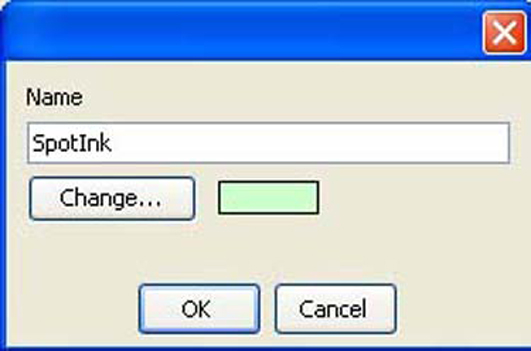 Change Name
Change Name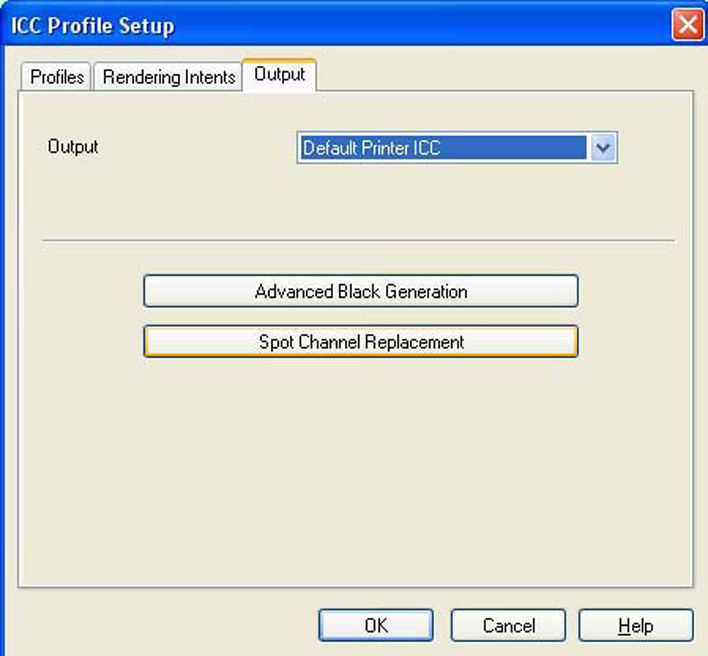 Spot Channel Replacement
Spot Channel Replacement