

The Spot Layer Tool in ONYX Thrive can also make masks for data, and in some cases may be the preferred method of spot layer creation. To ensure that mask selection is made without selecting those parts of your image that are of the same color, it is necessary to create a layer in Illustrator to serve as the mask.
The prepared file should look similar to the example below.
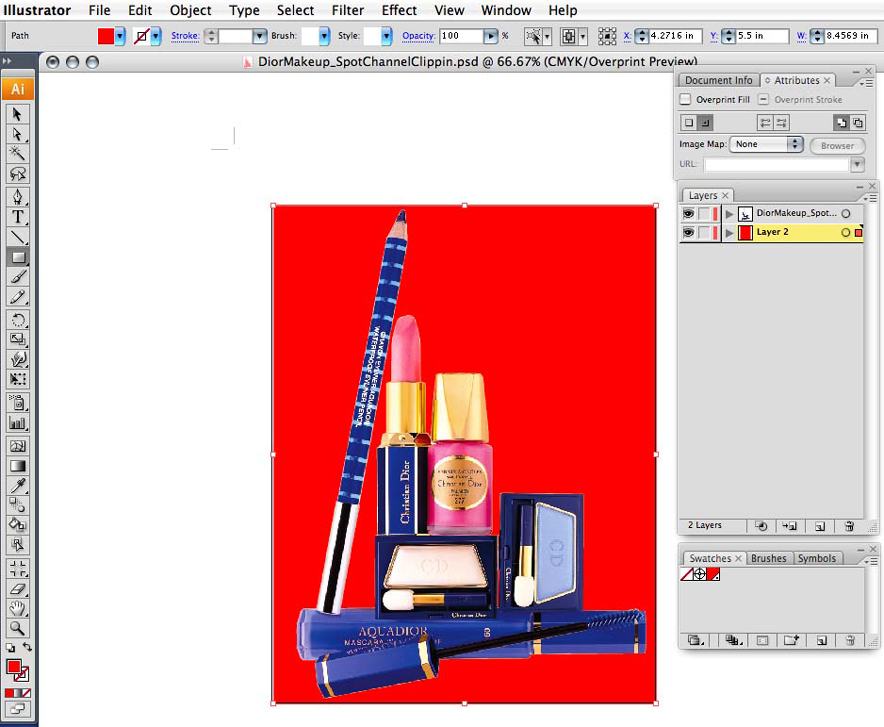 Red Mask
Red Mask