

By default, when you print opaque, overlapping colors, the top color knocks out (cuts a hole) in the area of colored image underneath. Overprinting prevents knockout and allows the colored image data to print over top of the other color being used, which in this case is white. You will want to overprint when the artwork needs to be printed over top of white, usually if the substrate material is non-white and therefore white is required to accurately render image data.
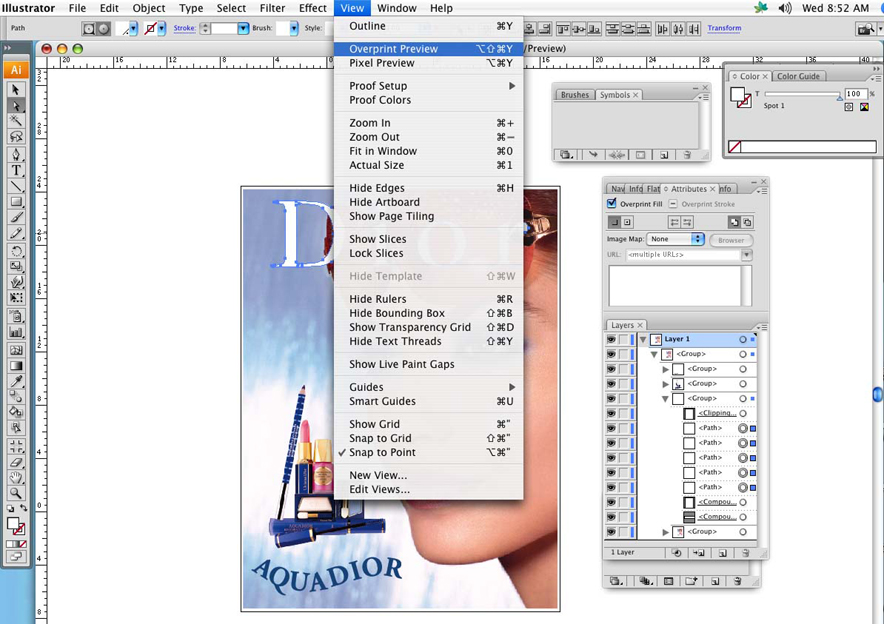 Overprint Preview
Overprint PreviewAfter you set overprinting options, you should use the Overprint Preview mode (View > Overprint Preview) to see an approximation of how the overprinting colors will print by providing an "ink preview" that approximates how transparency and overprinting will appear in output.
While it is possible to set Overprint opacity levels less than 100%, ONYX Thrive software only processes full opacity data. The opacity of regular knockout spot data can be set as desired.
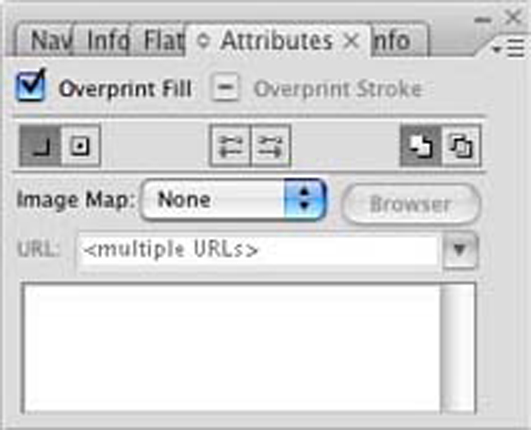 Overprint Attributes
Overprint AttributesThe images below show white spot data with knockout and overprinting. In this case the spot data is meant to knockout in order to appear as white in the final document.
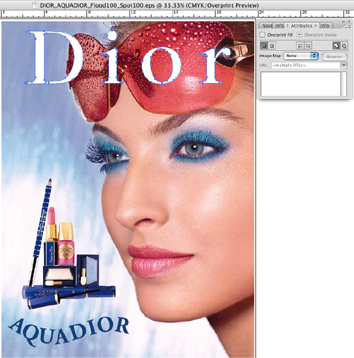 Knockout
Knockout |
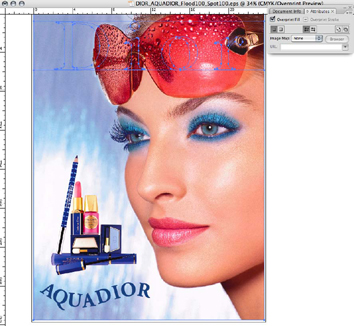 Text Overprinting
Text Overprinting |
Spot Flood Fill Layers
If a spot flood layer were required in this file, it would be necessary to place flood data above the image data layer in order for the Rip to properly process the Spot data. In this case, you would need to select Overprinting, in order for image data not to be obliterated by spot flood. To properly view the image, ensure that Overprint Preview is selected. See images below for a representation of how this will appear.
When processing this file in ONYX Thrive, media layers must be set up with a spot layer to represent this data, as Illustrator identifies this as a Spot, rather than a flood layer.
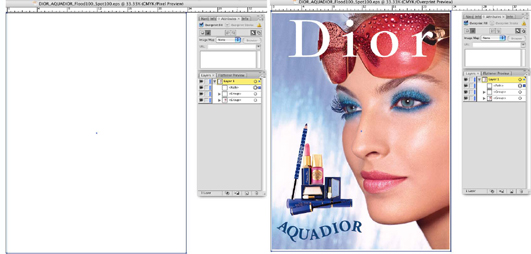 Pixel Preview Flood
Pixel Preview Flood