

A [Could not connect to...] message appears and the system is prompting for a [Printer Host Name]. Why ?
There are five possible reasons:
The printer hostname has changed.
The printer hostname you entered is not correct.
The printer is in error mode.
The printer is initialising or shutting down.
The printer is turned off.
When you want to connect to two printers and only one connection can be made, you can start Océ Publisher Select 3 in single printer mode.
Check the [Printer Host Name] or IP address.
Open a web browser and enter the printer hostname or IP address, to check if you can connect to the printer.
Check if the printer is not in error mode.
When you can connect he printer, fill in the correct [Printer Host Name] or IP address and click on [Start].
When you have administrator rights, the new [Printer Host Name] will be displayed for all users at connection time. It becomes the first [Printer Host Name] in the list. When you have user rights, it will be displayed only when logged in with your user profile.
For Canon imagePROGRAF printers, there are two other possible reasons you cannot connect to the printer:
The printer driver is not installed.
When the driver is not installed, install the driver first. Download the correct driver from the Canon support website.
The printer driver is not correctly configured.
Open the driver 'Printer properties'.
A window opens.
Click on 'Change Properties', under the 'General' tab.
Log in as 'Administrator'.
Open the 'Ports' tab.
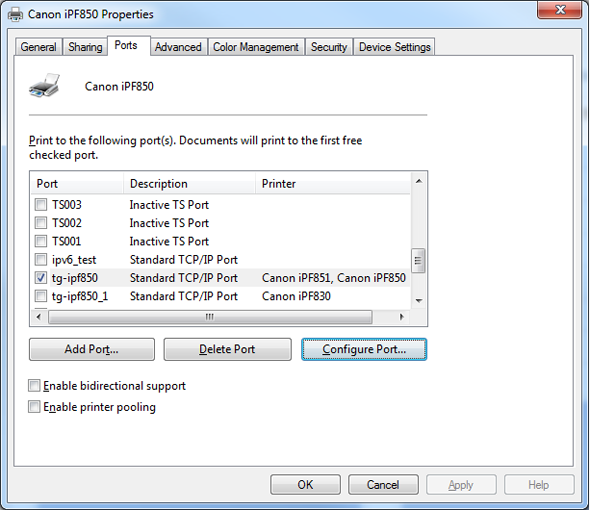
Select the port that is already enabled, and click on 'Configure port...'.
A window opens.
Check if the hostname (printer name) or IP address is the same as the one you use for Océ Publisher Select 3. If not, change the name or address.
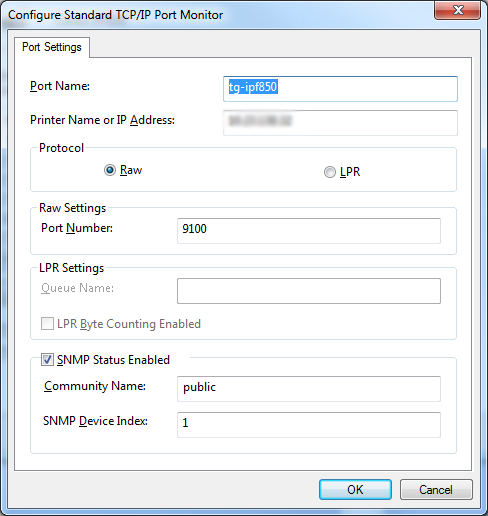
Go back to the 'General' tab.
Click on 'Print Test Page', to print a test page and check if the connection is valid.