

The schedule displays the required media for the scheduled jobs. You can load and assign media for jobs that are ready for printing via the Trays button on the right-hand side of the control panel or via the schedule. When you load media via the schedule, PRISMAsync automatically assigns the media to the correct paper tray.
The print system can retrieve media from any paper tray that contains the required media. You can open a paper tray when the print system is busy. The paper tray opens as soon as possible. When the print system uses the paper tray for a job and the media are also available in an other paper tray, the print process continues. When there are no other paper trays with the media, the print process stops.
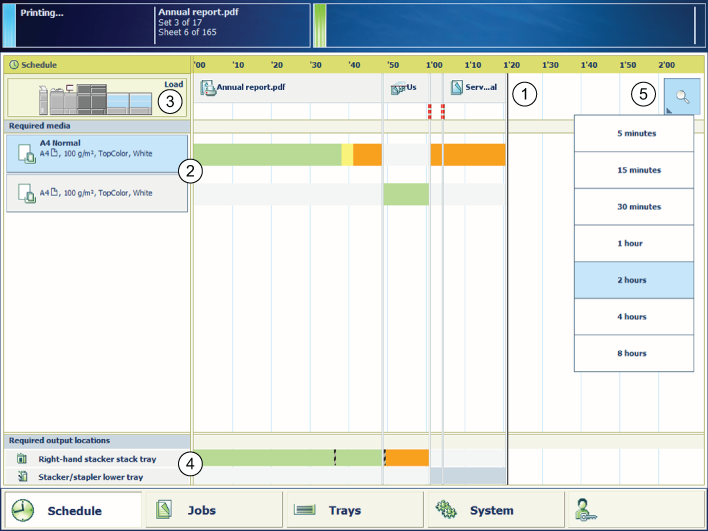 The required media for the scheduled jobs
The required media for the scheduled jobsPRISMAsync automatically assigns the media to the correct paper tray.