

The user interface consists of several areas.
Some of these areas are panes that you can arrange on your screen by dragging and dropping them, using the workspace editor. You can arrange them side by side or as tabs. This arrangement is personal and will be used by default in subsequent sessions.
See Arrange the application panes and use the workspace editor
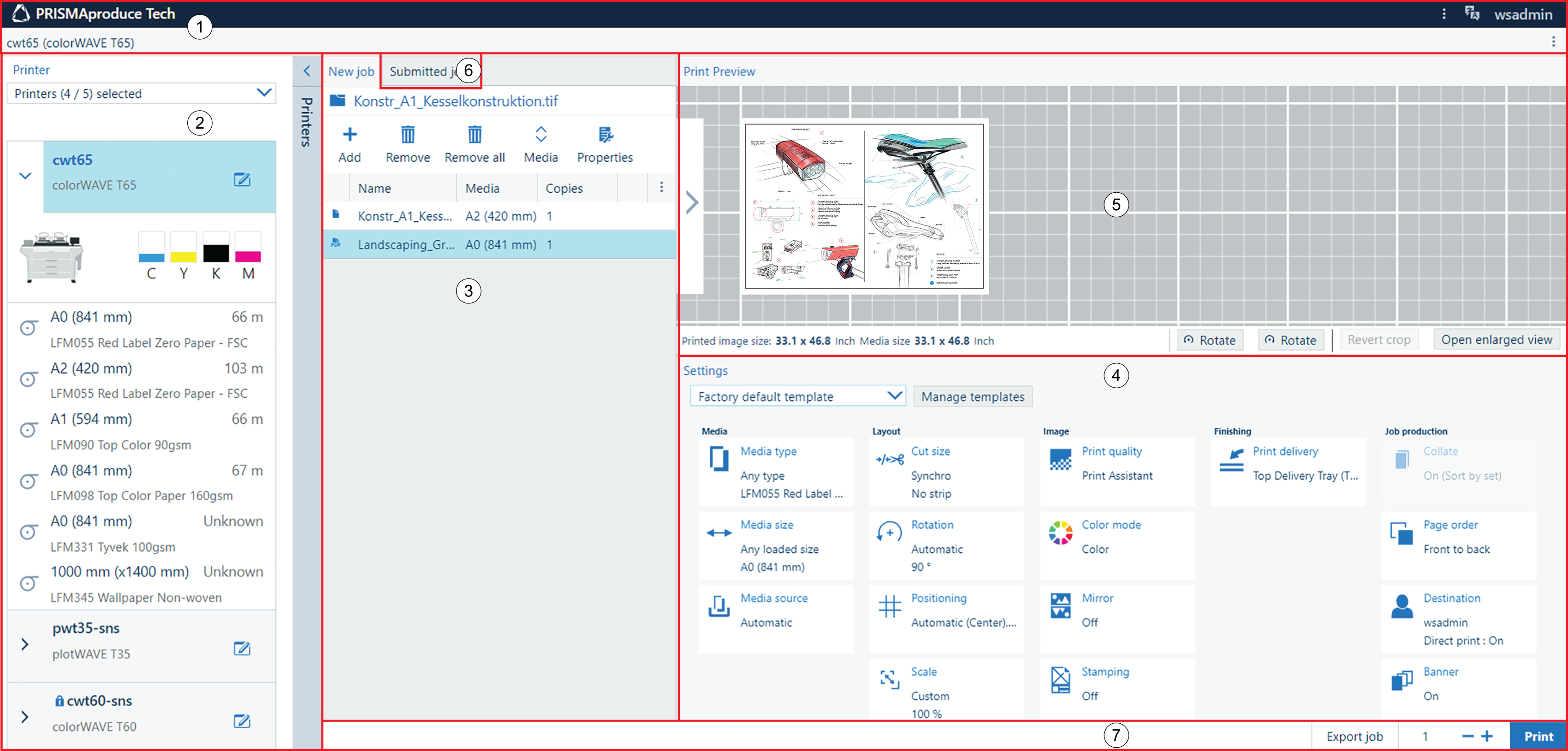
|
Area |
Information |
|
|---|---|---|
|
1 |
The top menu bar |
|
|
2 |
The printer area |
For more information see The printer area |
|
3 |
The job pane |
For more information see The job pane |
|
4 |
The settings pane |
For more information see The settings pane |
|
5 |
The preview pane |
For more information see The preview pane |
|
6 |
The submitted jobs pane |
For more information see Track a submitted job |
|
7 |
Action bar |
|
Warnings and messages
Warnings and messages are displayed momentarily on the bottom right-hand side of the window.
When a warning is displayed about a possibly unforeseen result, such as 'media not loaded', 'legend positioning', 'clipping' you can still submit a job to the printer.
When a message is displayed to highlight an incompatible combination of settings, you must solve the problem to be able to submit the job to the printer.
The message contains a solution to solve the incompatible combination of settings: accept or change the settings manually.
When an error occurs on a document, you have to change the settings of the original document or remove that document from the job to allow printing.