

When you configured the download and installation of operating system updates from On Remote Service, PRISMAsync Print Server behaves as follows:
Once a day PRISMAsync Print Server searches for new operating system or PRISMAsync updates at midnight.
If the system is offline or shut down at midnight, the check for updates will not take place at a later moment; the check will be attempted again the next day.
When the operating system updates are discovered by PRISMAsync Print Server, it is not possible to make a selection of the found updates. All found updates will be downloaded or installed depending on the configuration. During the download or installation the printer remains operational, only to finalise the installation the system may need a reboot.
Ensure that the [Remote connection] is enabled on the printer.
You need to have the access rights: [Access to installation tasks].
The software update can be an operating system or PRISMAsync update or both.
The name of the [Update type] (Settings Editor) indicates the type of software update.
Some software updates are only allowed to be installed by a service operator.
This is indicated by [No] below [To install by user].
Open the Settings Editor and go to: .
 [Software updates] tab
[Software updates] tabGo to [Available PRISMAsync and operating system updates from On Remote Service].
Click [Configure].
 [Available PRISMAsync and operating system updates from On Remote Service] menu
[Available PRISMAsync and operating system updates from On Remote Service] menuBy default, the checkboxes to receive software updates are checked. You can uncheck a checkbox if you do not want to receive software updates from On Remote Service.
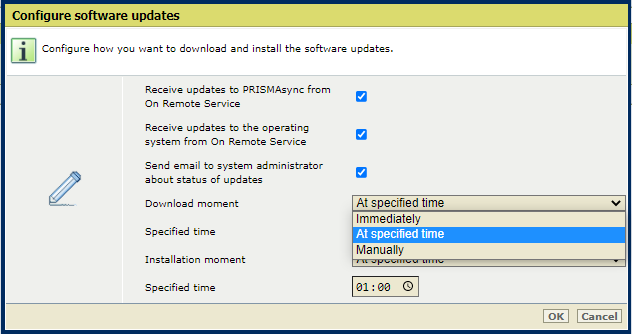 [Configure software updates] settings
[Configure software updates] settingsUse the [Download moment] setting to select the download moment.
[Immediately]: PRISMAsync Print Server downloads the software updates when they are available.
[At specified time]: PRISMAsync Print Server downloads the software updates at the time you specify.
The illustration above demonstrates an example: every night at midnight the system checks for PRISMAsync software and operating system updates (not configurable). If the specified time to download is set to 21.00, the found updates at midnight will be downloaded 21 hours after they were found. After they are downloaded, they will be installed at 01.00 (the specified installation time), which is 4 hours after the download moment.
[Manually]: You have to initiate the download of software updates manually via the Settings Editor or control panel.
Use the [Installation moment] to select the installation moment.
[Immediately]: PRISMAsync Print Server installs the operating system updates after they are downloaded. The printer remains operational. To finalise the installation a reboot may occur.
[At specified time]: PRISMAsync Print Server installs the operating system updates at the time you specify. The printer remains operational. To finalise the installation a reboot may occur.
[Manually]: You install operating system updates manually after they are downloaded.
Only when you install manually via the control panel, the installation progress will be visible on the screen and the printer will not be operational.
If a reboot is necessary to finalise the installation, a reboot icon appears on your screen:
 control panel
control panel
 PRISMAsync Remote Manager
PRISMAsync Remote Manager
 Settings Editor
Settings Editor
You need to reboot the system manually.
Select [Send email to system administrator about status of updates] to stay informed by email about the status of the download and installation process. System administrators with the access rights: [Full access to administration tasks] that have a configured email address receive these emails.
You receive an email when the following status has been reached:
When you select [Manually] in the [Download moment] setting, you receive an email when the software updates are available for download.
When you select [Manually] in the [Installation moment] setting, you receive an email when the software updates are available for installation and when the system needs a reboot to finish the installation.
You receive an email when the software updates are being installed.
You receive an email when the software updates have been installed.
You receive an email when the an error occurs during downloading or installation of the software updates.
Open the Settings Editor and go to: .
 [Software updates] tab
[Software updates] tabGo to [Available PRISMAsync and operating system updates from On Remote Service].
Select the available software update. Click [Download].
View the progress of the download in the field [Progress].
When the download process has a negative impact on the job production, you can pause the download process.
Click [Pause downloading] to pause the download process. Click [Resume downloading] to resume the download process.
Open the Settings Editor and go to: .
 [Software updates] tab
[Software updates] tabGo to [Available PRISMAsync and operating system updates from On Remote Service].
Select the downloaded software update. Click [Install].
You can only install software updates that shows [Yes] below [To install by user].
To finalise the installation the system may need a reboot. Depending on your configuration, the system reboots automatically or a reboot icon will appear on your screen and you need to reboot manually.
The software update is removed from the list in [Available PRISMAsync and operating system updates from On Remote Service].
The installed software update can be seen in one of the following lists:
[Installed PRISMAsync updates], if the software update is a PRISMAsync Print Server software update.
[Operating system updates], if the software update is a PRISMAsync Print Server operating system update.