

Prevent media touches from happening. When the media touches the printhead or printhead carriage, the print gets pollutes or smudged. Follow the procedure below. You can stop at any time in the procedure when the problem is solved.
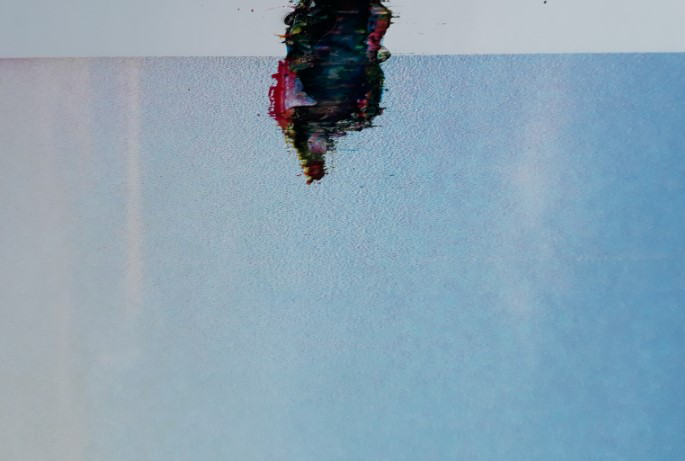
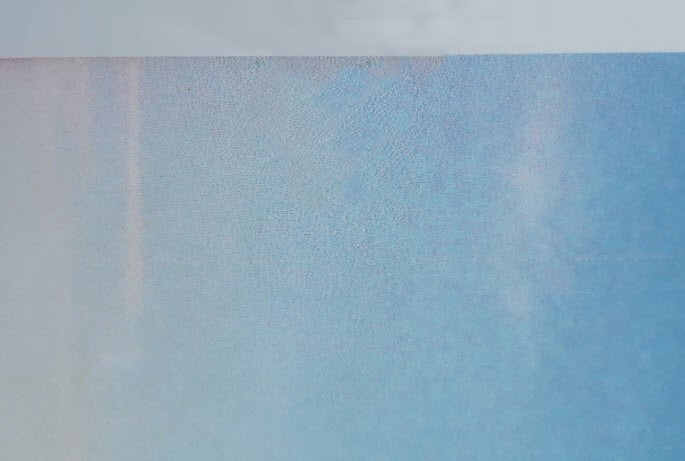
When the problem is not solved, contact your application specialist or local Service representative.