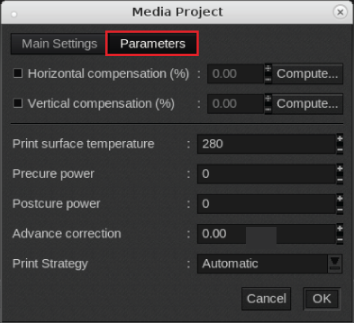When you are working with a new media that does not have a profile, you can create a new profile in Caldera.
This manual provides you with basic information in order to create and change media profiles. Profiling is an expert task which requires additional information and tools not covered by this manual. Contact your local support organisation when you want to create or change media profiles.
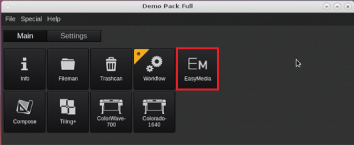
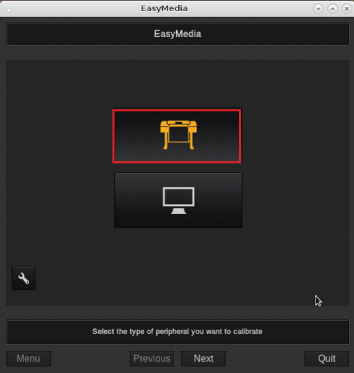
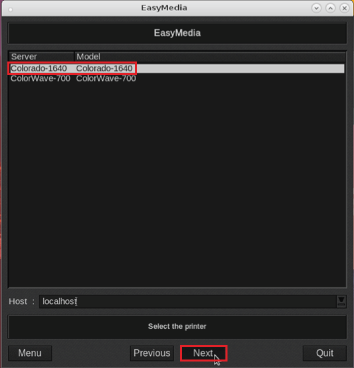
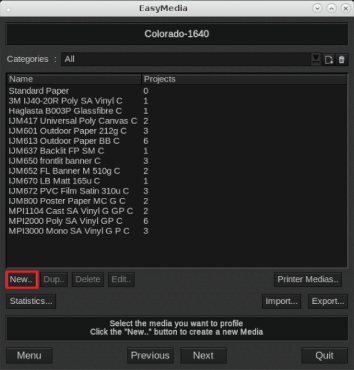
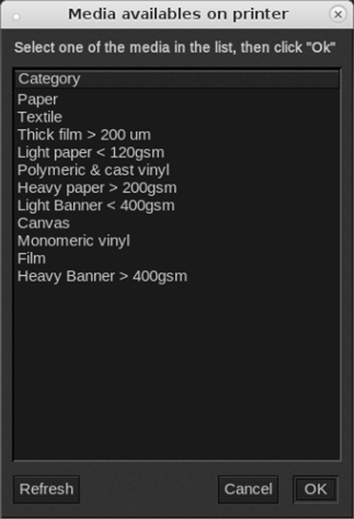
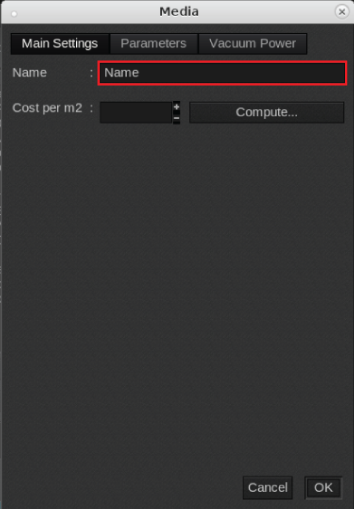
Under [Parameters]: Change the media settings.
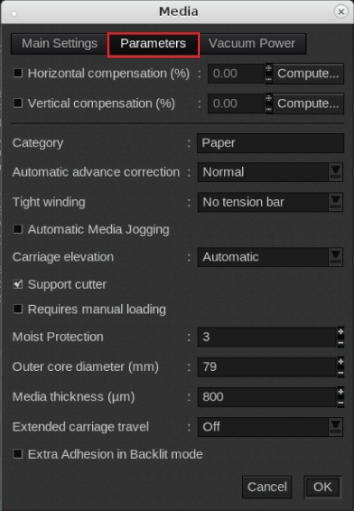
Under [Vacuum Power]: Change the media settings.
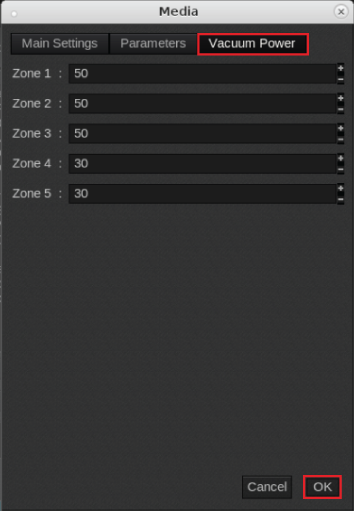
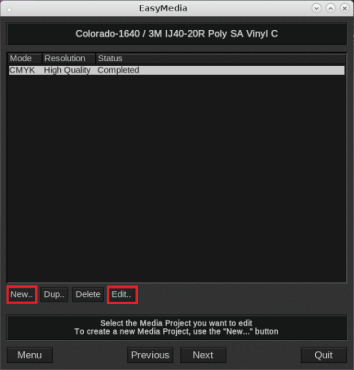
Under [Resolution]: Select a print mode.
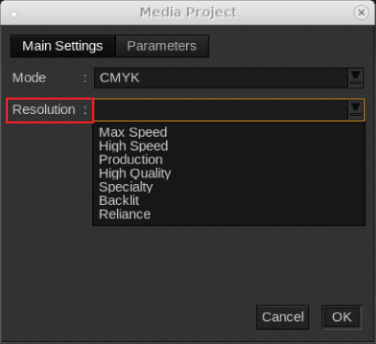
Under [Parameters]: Change the media settings.