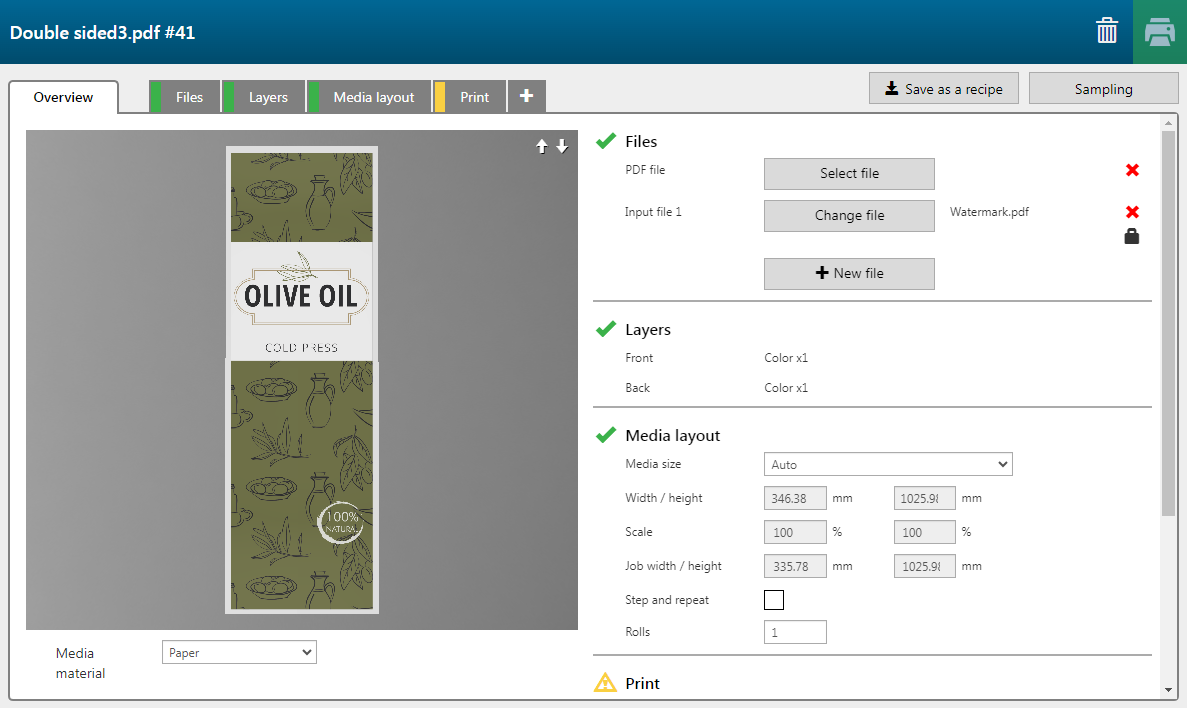This topic describes how you can print an application using a new recipe. When you assign a recipe to your job, all print settings are set to the predefined recipe specifications.
In this example we use the new recipe we created in a previous topic. See Create a new application in PRISMAguide XL Engine for more information on how to create new recipes.

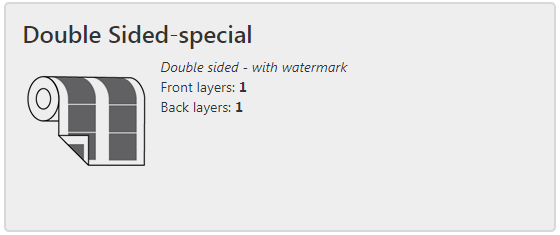
Check / select the settings for:
[Preset]
[Media]
[Resolution]
[Mode]
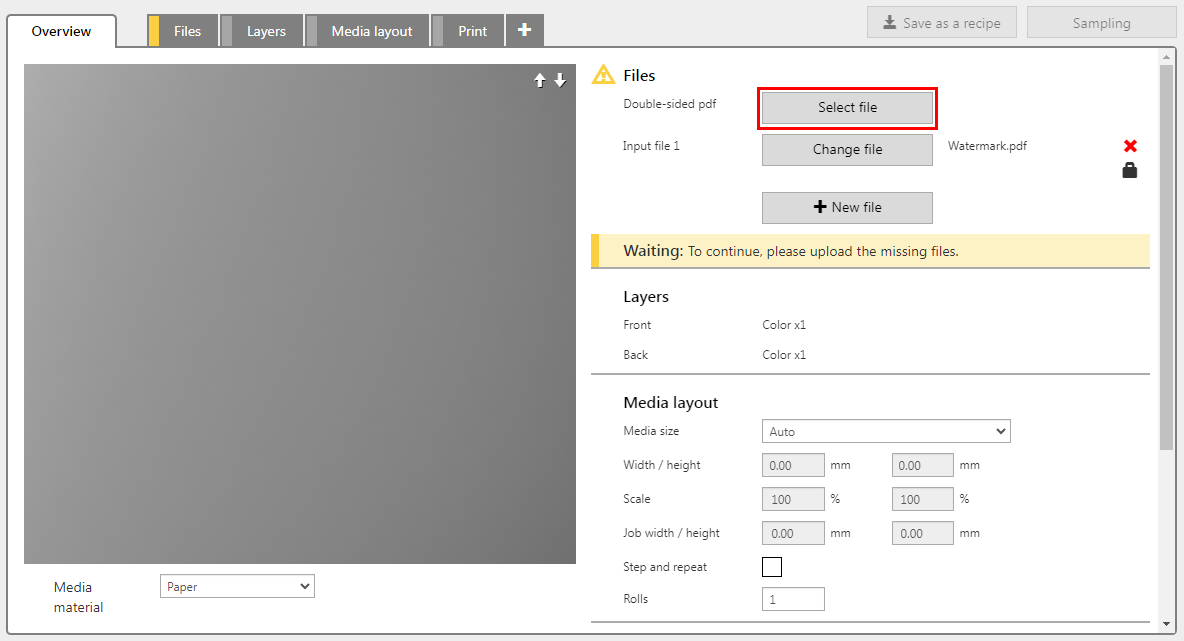
In this example the PDF has two layers, one intended for the front and one for the back side.
The file file will be placed on the front side on a specific place.
All recipe specifications are set in the new application. You can see that the front layer is merged.
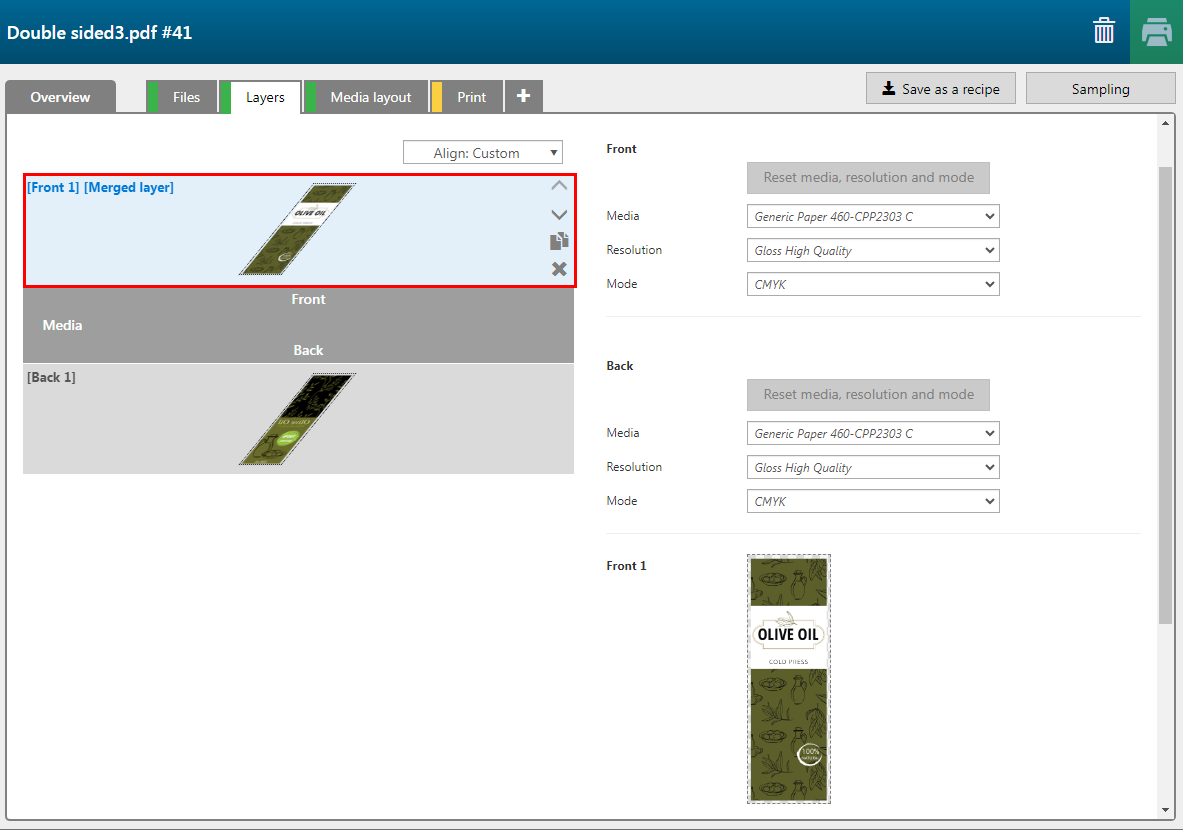
A watermark is placed on the front.