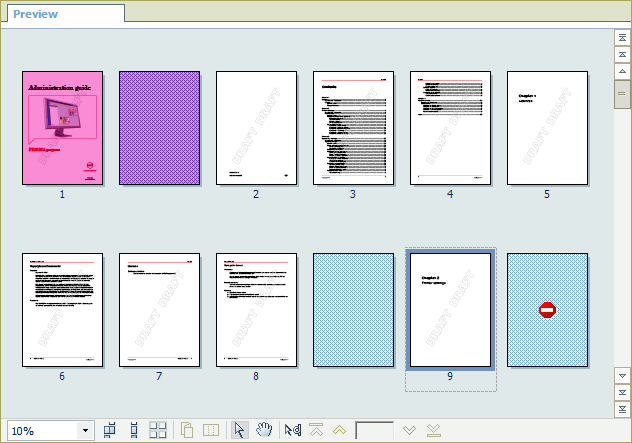In this exercise, you assign media to the pages of the document.
Click and open the file PP_AdminManual_Letter.pdf.
The sections (chapters) appear automatically, generated from the bookmarks in the PDF file.
In the left pane, select the [Document] workspace.
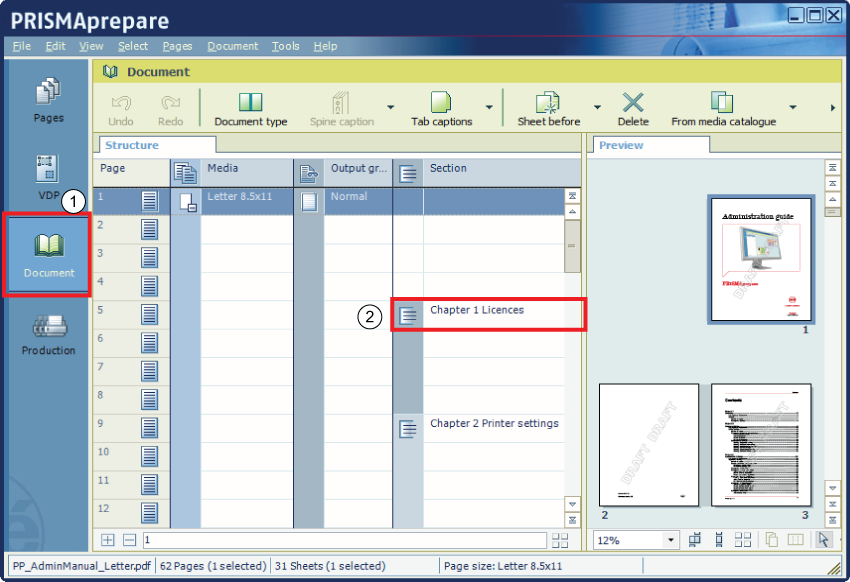
Document workspace
Bookmarks derived from the PDF file
Select the [Thumbnail pages view] at the bottom of the preview
 .
.
Select the first page and click the [From media catalogue] button. The media catalogue opens. Select a media for the first page: Letter, pink or yellow.
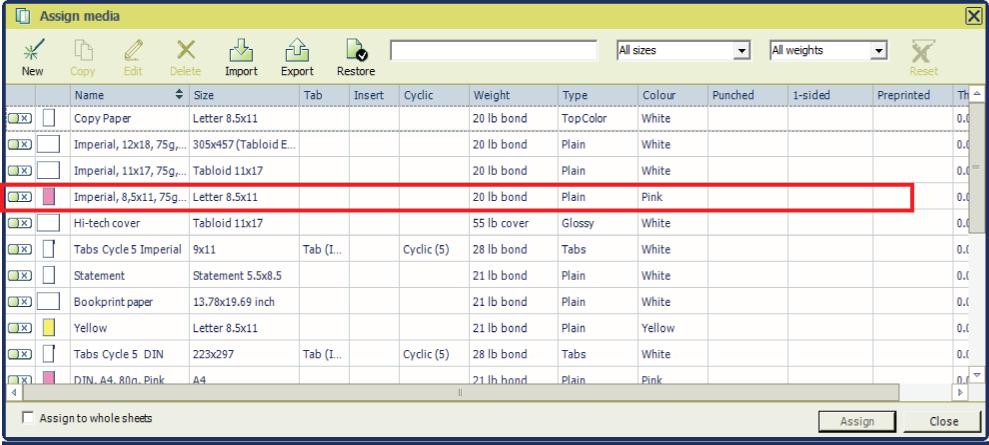
In the structure view, the [Media] column displays the media for the first page. PRISMAprepare creates an 'ghost page' for the back side of the sheet.
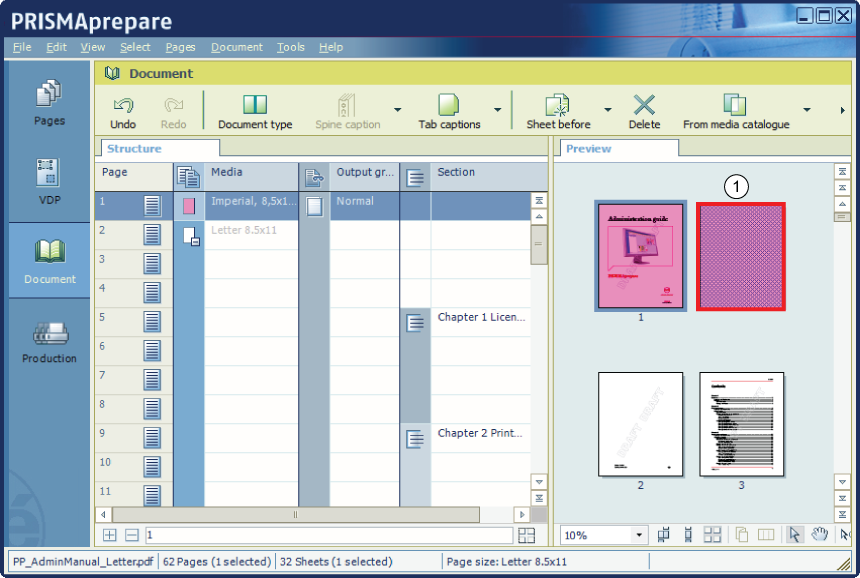
'Ghost page', created by PRISMAprepare, with no page number
Select page 9 and from the menu select . The page is set to simplex, and the blank backside page between page 9 and 10 displays a red icon: