

To organize the print workflow to your preferences, you can find, filter and select print jobs.
Touch .
Select the required job location:
[Queues]: the list of scheduled and the list waiting jobs.
The waiting and scheduled jobs cannot be displayed in one view. Touch
 or
or
 to switch between the two lists.
to switch between the two lists.
[DocBox]: the DocBox folders.
[Printed jobs]: the list of printed jobs, when enabled.
 Job locations and information about jobs
Job locations and information about jobsThe jobs show information about:
[Job]: job name and sender name.
[Pages]: number of source file pages.
[Sets]: number of sets.
[Submitted]: date and time of job submission.
[Duration]: estimated print duration, based on media size, number of sheets sides to be printed, and the number of sets.
[Used media]: job media.
The bold number indicate how many jobs are currently selected.
The job symbols explain the status of the job. The media symbols explain the status of the media.
The search function makes it possible to find jobs with a specific attribute, for example job name, sender's name, or media.
Go to the job location.
Enter the search text in the search field
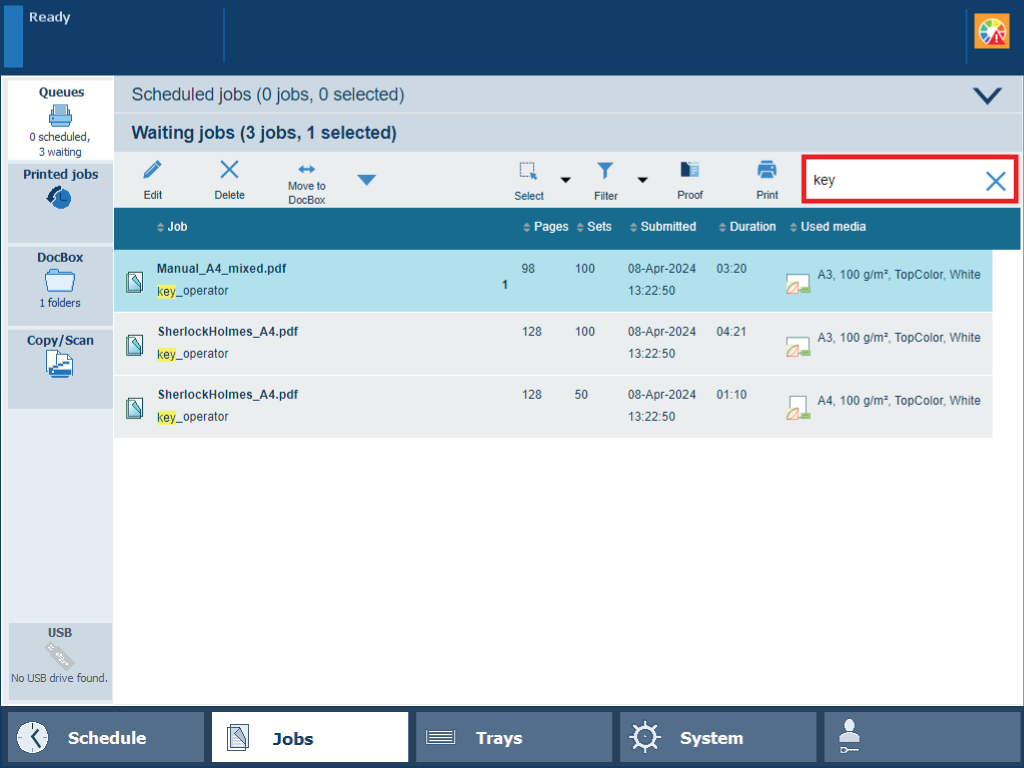 All jobs of a specific user in the list of waiting jobs
All jobs of a specific user in the list of waiting jobsJob filtering is useful when you want to limit the amount of jobs to select from.
Go to the job location.
Select the required filter option:
[Used media]: jobs that use certain media.
[Output tray]: jobs that use a certain output tray.
[Loaded media]: jobs that use media that are in paper trays.
[Job label]: jobs that use a specific job label.
The job label refers to the name of the applied automated workflow.
[None]: remove the filter and show all jobs in the job location.
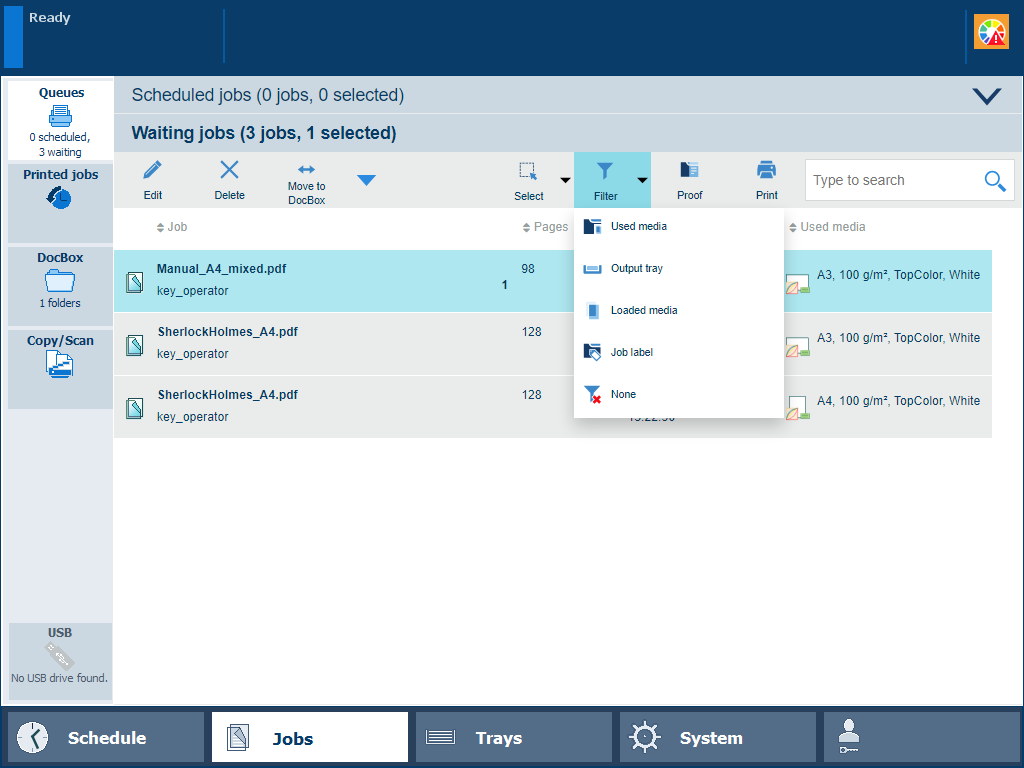 The filter options in the list of waiting jobs
The filter options in the list of waiting jobsGo to the job location.
Select and deselect jobs by tapping the job entries or use the [Select] menu to select the required selection option:
[All jobs]: all jobs in the job destination.
[Jobs with loaded media]: jobs that use media that are in the paper trays.
[Job label]: jobs with a specific job label.
The job label refers to the name of the applied automated workflow.
[Invert selection]: select the unselected jobs and unselect the selected jobs.
[None]: no jobs.
[New jobs]: new jobs in the DocBox folder.
[Printed jobs]: printed jobs in the DocBox folder.
Touch and hold a job to bring a multiple job selection back to one job.
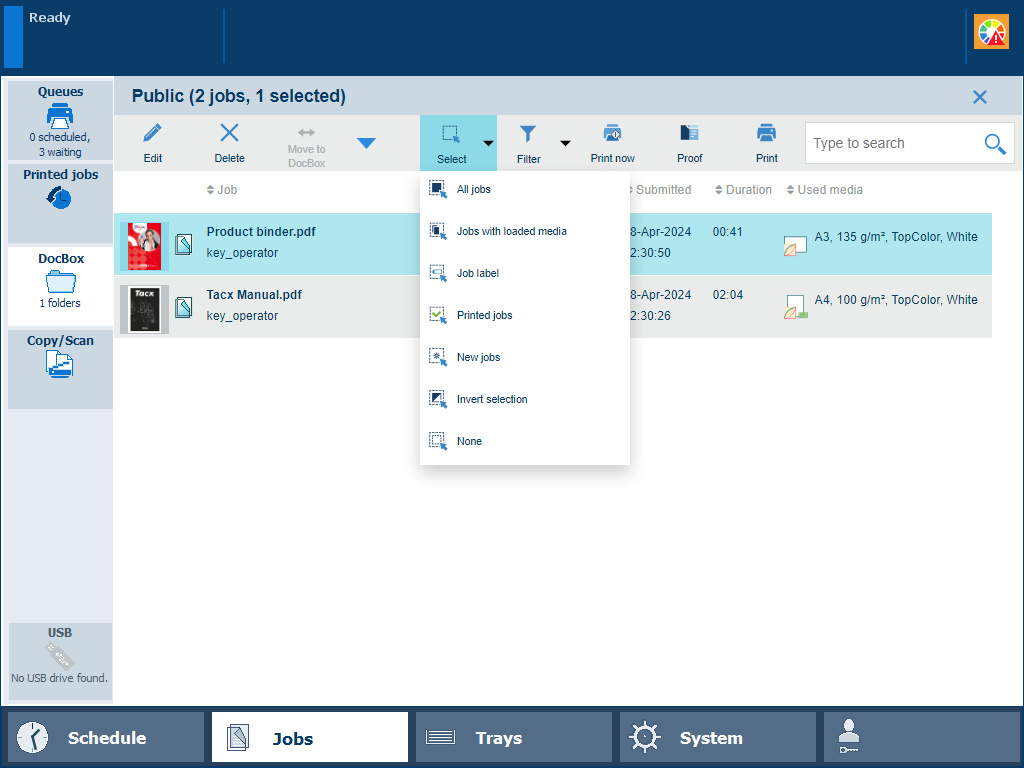 The select options in the DocBox folder
The select options in the DocBox folder