

The PRISMAsync Print Server media catalog lists all media that can be selected for jobs. You can change several media settings.
Open the Settings Editor and go to: .
 [Media] tab
[Media] tab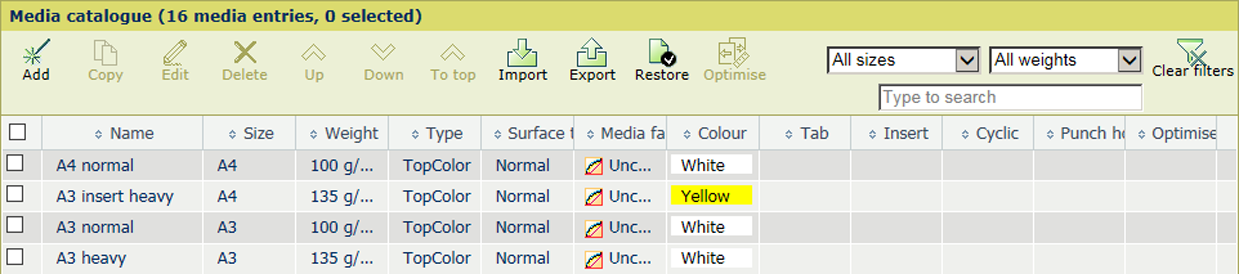 Media catalog
Media catalogSpecial media is the media for banner and trailer pages, separator sheets, tickets, covers, and auto gradation adjustment.
Click [Import].
Indicate if you want to import the media catalog or the special media definitions.
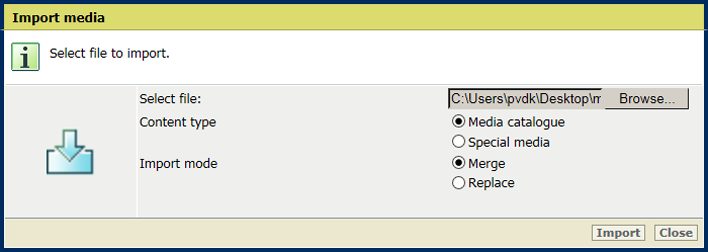
Indicate if you want to replace or expand the media catalog or special media definitions.
Browse to the file.
Confirm the selection.
Click [Import].
Check the media family and surface type when you import a media catalog from a printer that runs a software version lower than 4.1.
Click [Export].
Indicate if you want to export the media catalog or the special media definitions.
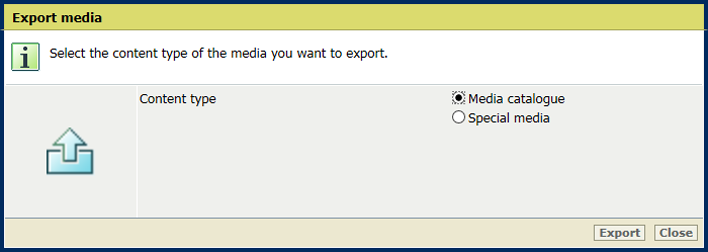
Click [Export].
Click [Restore].
You cannot undo this action.
The system administrator can change this setting.
Open the Settings Editor and go to: .
 [Media] >[Configuration]
[Media] >[Configuration] Go to the [Configuration] section.
 [Configuration] settings
[Configuration] settingsEnable the setting [Warnings on missing media attributes].
The system administrator can change this setting.
Enable the setting [Media management via control panel].
Enable the setting [Media optimization via control panel].