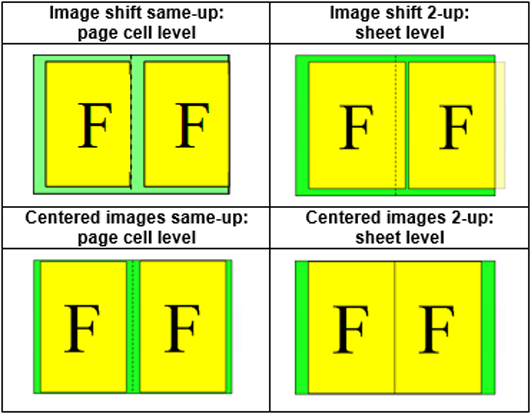This topic describes the system behavior of the varioPRINT 6000 series concerning media selections. Described is the definition and selection of media types at the application side (driver, application), at the server side and at the printer. The ten selecting media attributes, the output profile and the media registration parameters determine the output result.
Media family
The media family is used to select the output profile for the color management processing.
Surface type
The surface type of the media and the media weight determine the fusing setpoints. The following media attributes have to be filled in by the operator for proper media handling by the printer:
Surface type: used by the printer to make the correct internal settings
Grain direction: the direction of the grain of the paper. This item is used by the printer to make the correct internal settings.
Media registration parameters
The media registration parameters can influence print quality and handling, for example, the "X shift" and "Y shift" for the correct alignment of paper and image. You can define these attributes in the Settings Editor.
In the varioPRINT 6000 series, a media type is defined by ten media attributes, see the table below. These ten attributes are used for selecting a tray for a media type that is specified for a job.
|
Media attribute |
Type |
Allowed values |
|---|---|---|
|
Name |
String |
Free string |
|
Type |
String |
Free string |
|
Width |
Integer |
Measurement unit is 0.1 mm Max width = 3302 |
|
Height |
Integer |
Measurement unit is 0.1 mm Max height = 4877 |
|
Weight |
Integer |
0 ... 999, or 0 for unknown |
|
Colour |
String |
Free string |
|
PrePunchMedia |
Integer |
0 ... 999, or 0 for unknown |
|
TabMedia |
Enum |
None / tab-inclusive |
|
Inserttype |
Boolean |
True / false |
|
CycleLength |
Integer |
0 ... 999, or 0 for unknown |
Leading and trailing white spaces in strings that define the media types are ignored. White spaces are space, tab and new line.
Two media types are identical if the ten media attributes are the same. Note that string values of media attributes are case sensitive.
Media name
Each media type has a media name attribute. The name is a free string, which is coded in UTF-8. Empty string values are allowed. The maximum string length is 40 characters; longer strings are clipped.
Media type
Each media type has a media type attribute. The name is a free string, which is coded in UTF-8. Empty string values are allowed. The maximum string length is 40 characters; longer strings are clipped.
Media width
Each media type has a media width attribute. The width is defined in integer multiples of 0.1 mm.
Media height
Each media type has a media height attribute. The height is defined in integer multiples of 0.1 mm.
Media weight
Each media type has a media weight attribute. The weight is a number between 0 and 999. When the "System of measurement" is set to "Imperial", valid values are 0-43 (lb bond, equivalent to 0-162 g/m2) and 90-552 (lb index, equivalent to 163-999 g/m2).
Not all media weights can be handled by the printer.
Media colour
Each media type has a media colour attribute. The media colour is a free string, which is coded in UTF-8. Empty string values are allowed. The maximum string length is 40 characters; longer strings are clipped.
For backwards compatibility, media type, media name and media color can also be encoded in ISO Latin-1.
Punch count
Each media type has a punch count attribute. The actual amount of supported pre-punched holes depends on the engine. The punch count is an integer between 0 and 999. The punch count defines the number of pre-punched holes. The punch count value is 0 for non-punched media.
Tab
Each media type has a tab attribute. The tab attribute specifies if a media must be handled as a tab sheet. The tab attribute also defines how the tab sheet must be handled by the varioPRINT 6000 series.
|
Sheet size & bitmap size |
Tab caption |
Host |
Printer |
|
|---|---|---|---|---|
|
Tab-inclusive enabled |
Tab width included. Custom size or varioPRINT 6000 series default size A4 tab or Letter tab. |
Tab caption can be added, typically by the application. |
Tab caption can be added. |
The optional tab caption is printed on the tab. |
|
Tab-inclusive disabled |
Sheet and bitmap have the same size. Both are rectangular. |
n.a. |
n.a. |
Print the bitmap on the sheet as specified. |
For the varioPRINT 6000 series, the insert sheet attribute is an independent attribute that can be set for all media, including tab media. Therefore, tab media is sent via the bypass if the insert sheet attribute is true.
Insert sheet
Each media type has an insert sheet attribute. When the insert sheet attribute is true, the media type is handled as a non-process sheet via the bypass.
Cycle length
Each media type has a cycle length attribute. The cycle length is an integer between 0 and 999. The default cycle length is 1, except for tab media. For tab media, the cycle length is 0.
The cycle length attribute is used for error recovery and for flushing left-over sheets at the end of a set.
For example:
A tab media has a tab bank of 10. The cycle length for this tab media is 10.
A set of three insert sheets, where each insert sheet has a different colour, has a cycle length of 3.
Media types in the PRISMAsync print server are defined by 10 media attributes. Although it is possible for applications to specify all 10 media attributes not all applications actually do this. Heidelberg Prinect for instance only specifies the media name and the size of the media. To support this kind of workflow a setting in the SettingsEditor can specify how incomplete media selection attributes are handled.
Setting:
There are two ways to match a media type in the media catalogue:
All media attributes must be specified (default behaviour)
Allow that not all media attributes are specified
All media attributes must be specified (default behaviour)
The default media matching enforces all media selection attributes to be filled in when matching a media.
For any PDL the following algorithm is used to get all 10 attributes for a media.
Use the attributes from the ticket.
Take missing attributes from the PDL-data (in this example PDF). For PDF this will only be the media size. So if the ticket already provides the media dimension then the media size from the PDF-data is ignored.
Attributes that are still missing will be taken from the PDL default media.
If one match is found, this media will be used.
If more matches are found, the first match will be taken.
If no match is found a temporary media is created with the 10 attributes from step 1-3.
Not all printers support temporary media.
For Postscript as a PDL used, step 2 can be different. Postscript can provide more attributes than PDF.
Allow that not all media attributes are specified
Some workflows do not specify all 10 media attributes in the ticket (e.g. Heidelberg Prinect only specifies the DescriptiveName = MediaName and the Dimension of the media in a JDF ticket).
The media attributes in the ticket are used to find matching media in the media catalogue (i.e. media that have the same attributes).
When only one matching media entry is found in the media catalogue, its media attributes are used to fully specify the media to be used for printing.
When more matching media entries are found, the media attributes in the print document are used to reduce the selection. For PDF this will only be the width and height (if not already specified in the ticket). For Postscript this can be more.
When the matching process then still results in more than one media entry, the first listed matching media entry in the media catalogue is used to fully specify the media for printing.
When there are no matching media entries a temporary media entry is created. For this purpose, the attributes of the ticket, the print document and the default media attributes are used. Default media attributes are defined for each PDL.
It is recommended to use unique media names in the media catalogue to avoid multiple media matching results.
Not all printers support temporary media.
Determine the sheet size
When the media size is specified, this size is used to determine the size of the sheet to print the document on.
The media size is not specified in the job ticket when value "As in document" is selected. The media size in the PDL data is used to determine the size of the sheet size to print the document on.
Sheet alignment
By default, the sheet alignment is set to "centre" for both directions.
When the media size in PDL is larger than the selected media size, the image is clipped as specified by the alignment setting.
Scaling
When the selected media size is larger than the media size in the PDL, the image is not scaled by default.
In case of same-up and booklet, images larger than the selected media size are scaled down to fit the sheet. Images smaller than the selected media size are not scaled up.
In case of n-up, the images are scaled to fit the selected media size.
Positioning
In case of same-up and booklet, the image is positioned with respect to individual page cells.
For n-up, the image is positioned with respect to the sheet size.