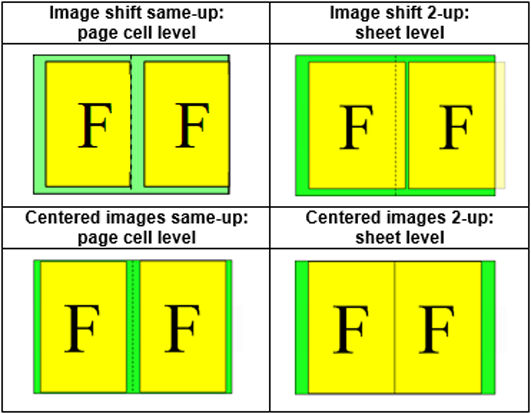This topic describes the system behaviour of the varioPRINT 6000 Series concerning media selections. Described is the definition and selection of media types at the application side (driver, application), at the server side and at the printer. The ten selecting media attributes, the output profile and the media registration parameters determine the output result.
Media family
The media family is used to select the output profile for the colour management processing.
Surface type
The surface type of the media and the media weight determine the fusing setpoints. The following media attributes have to be filled in by the operator for proper media handling by the printer:
Surface type: used by the printer to make the correct internal settings
Grain direction: the direction of the grain of the paper. This item is used by the printer to make the correct internal settings.
Media registration parameters
The media registration parameters can influence print quality and handling, for example, the "X shift" and "Y shift" for the correct alignment of paper and image. You can define these attributes in the Settings Editor.
In the varioPRINT 6000 Series, a media type is defined by ten media attributes, see the table below. These ten attributes are used for selecting a tray for a media type that is specified for a job.
|
Media attribute |
Type |
Allowed values |
|---|---|---|
|
Name |
String |
Free string |
|
Type |
String |
Free string |
|
Width |
Integer |
Measurement unit is 0.1 mm Max width = 3302 |
|
Height |
Integer |
Measurement unit is 0.1 mm Max height = 4877 |
|
Weight |
Integer |
0 ... 999, or 0 for unknown |
|
Colour |
String |
Free string |
|
PrePunchMedia |
Integer |
0 ... 999, or 0 for unknown |
|
TabMedia |
Enum |
None / tab-inclusive |
|
Inserttype |
Boolean |
True / false |
|
CycleLength |
Integer |
0 ... 999, or 0 for unknown |
Leading and trailing white spaces in strings that define the media types are ignored. White spaces are space, tab and new line.
Two media types are identical if the ten media attributes are the same. Note that string values of media attributes are case sensitive.
Media name
Each media type has a media name attribute. The name is a free string, which is coded in UTF-8. Empty string values are allowed. The maximum string length is 40 characters; longer strings are clipped.
Media type
Each media type has a media type attribute. The name is a free string, which is coded in UTF-8. Empty string values are allowed. The maximum string length is 40 characters; longer strings are clipped.
Media width
Each media type has a media width attribute. The width is defined in integer multiples of 0.1 mm.
Media height
Each media type has a media height attribute. The height is defined in integer multiples of 0.1 mm.
Media weight
Each media type has a media weight attribute. The weight is a number between 0 and 999. When the "System of measurement" is set to "Imperial", valid values are 0-43 (lb bond, equivalent to 0-162 g/m2) and 90-552 (lb index, equivalent to 163-999 g/m2).
Not all media weights can be handled by the printer.
Media colour
Each media type has a media colour attribute. The media colour is a free string, which is coded in UTF-8. Empty string values are allowed. The maximum string length is 40 characters; longer strings are clipped.
For backwards compatibility, media type, media name and media colour can also be encoded in ISO Latin-1.
Punch count
Each media type has a punch count attribute. The punch count is an integer between 0 and 999. The punch count defines the number of pre-punched holes. The punch count value is 0 for non-punched media.
Tab
Each media type has a tab attribute. The tab attribute specifies if a media must be handled as a tab sheet. The tab attribute also defines how the tab sheet must be handled by the varioPRINT 6000 Series.
|
Sheet size & bitmap size |
Tab caption |
Host |
Printer |
|
|---|---|---|---|---|
|
Tab-inclusive enabled |
Tab width included. Custom size or varioPRINT 6000 Series default size A4 tab or Letter tab. |
Tab caption can be added, typically by the application. |
Tab caption can be added. |
The optional tab caption is printed on the tab. |
|
Tab-inclusive disabled |
Sheet and bitmap have the same size. Both are rectangular. |
n.a. |
n.a. |
Print the bitmap on the sheet as specified. |
For the varioPRINT 6000 Series, the insert sheet attribute is an independent attribute that can be set for all media, including tab media. Therefore, tab media is sent via the bypass if the insert sheet attribute is true.
Insert sheet
Each media type has an insert sheet attribute. When the insert sheet attribute is true, the media type is handled as a non-process sheet via the bypass.
Cycle length
Each media type has a cycle length attribute. The cycle length is an integer between 0 and 999. The default cycle length is 1, except for tab media. For tab media, the cycle length is 0.
The cycle length attribute is used for error recovery and for flushing left-over sheets at the end of a set.
For example:
A tab media has a tab bank of 10. The cycle length for this tab media is 10.
A set of three insert sheets, where each insert sheet has a different colour, has a cycle length of 3.
The PRISMAsync Print Server uses 10 media attributes to define media. However, not all applications specify all 10 media attributes when they submit a job to the varioPRINT 6000 Series. For example, Heidelberg Prinect only specifies the media name and the media size.
When the printer receives a job, the job is ripped into PDL data. The printer needs the PDL data to be able to:
Match the media attributes in the PDL data to a media in the media catalogue
Print the job on the matched media
In the Settings Editor, you can define how the PRISMAsync Print Server must match the media in the PDL data to the media in the media catalogue:
All 10 media attributes must be available
An incomplete set of media attributes is allowed
Heidelberg Prinect
Heidelberg Prinect only specifies the media name and the media size. To successfully match the media, see section "Match the media: An incomplete set of media attributes is allowed". The recommended settings for Heidelberg Prinect are:
In the Settings Editor, click [Media] - [Configuration] and select value for option .
Use unique media names in the media catalogue to avoid finding more than one matching media.
In the Settings Editor, click [Preferences] - [System settings] and select value for option .
When you select this value, all media attributes must be filled in before the PRISMAsync Print Server matches a media in the PDL data to the media in the media catalogue.
Retrieve the media attributes
For any PDL data stream, the following algorithm is used to retrieve all 10 attributes for a media:
Retrieve available media attributes from the job ticket.
Retrieve any missing media attributes from the PDL data.
The PDL data stream for PDF only contains the media size. If the media size was already retrieved from the job ticket, the media size of the PDF file is ignored.
The PDL data stream for PostScript can contain more media attributes than just media size. See section "Media matching and completion" in Media selection.
When the 10 media attributes are still not complete, retrieve the missing attributes from the default media. The default media is defined in the Settings Editor, see [Preferences] - [PostScript] / [PDF] / [PPML].
Match the media to media in the media catalogue
When one matching media is found, this media is used to print the job.
When more than one matching media are found, the first listed media in the media catalogue that matches is used.
When no matching media is found, a temporary media is created based on the retrieved media attributes.
Not all printers support temporary media.
In the Settings Editor, click [Media] - [Configuration] and select value for option .
When you select this value, only the available media attributes are used to match the media in the PDL data to the media in the media catalogue.
Match the media to media in the media catalogue
When one (or more) matching media entry is found in the media catalogue, the media attributes of the first matching entry in the catalogue are used to fully specify the media to be used for printing.
When media size was not specified in the ticket then the media size will be provided by the job-data. This may select temporary media differing only in media size from existing media.
Not all printers support temporary media.
When there are no matching media entries, a temporary media entry is created. For this purpose, the attributes of the JDF ticket, the print document and the default media attributes are used. Default media attributes are defined for each PDL.
The following table lists some examples for media matching in case no media size is specified in the ticket:
Determine the sheet size
When the media size is specified, this size is used to determine the size of the sheet to print the document on.
The media size is not specified in the job ticket when value "As in document" is selected. The media size in the PDL data is used to determine the size of the sheet size to print the document on.
Sheet alignment
By default, the sheet alignment is set to "centre" for both directions.
When the media size in PDL is larger than the selected media size, the image is clipped as specified by the alignment setting.
Scaling
When the selected media size is larger than the media size in the PDL, the image is not scaled by default.
In case of same-up and booklet, images larger than the selected media size are scaled down to fit the sheet. Images smaller than the selected media size are not scaled up.
In case of n-up, the images are scaled to fit the selected media size.
Positioning
In case of same-up and booklet, the image is positioned with respect to individual page cells.
For n-up, the image is positioned with respect to the sheet size.