

The schedule predicts the total print production and offers a daily up to eight-hour plan board. The schedule provides all information on the scheduled jobs, so you are able to intervene when needed and keep your print system running.
The user interface of the schedule shows the following information:
The availability of media for scheduled jobs.
The availability of the output trays of the print system.
Prediction of the time the job will be ready.
Prediction of the time the print system will stop.
This topic describes how to:
Monitor printing in the document printing mode
Monitor printing in the transaction printing mode
For more information about:
Printer status, see Learn about printer status.
Load media, see Load media for the scheduled jobs.
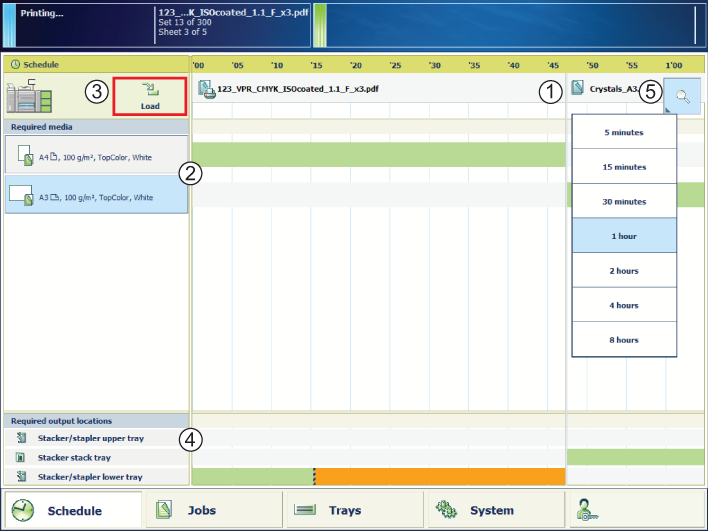 The schedule for the document printing mode
The schedule for the document printing mode|
When you want to |
Location to view |
|
|---|---|---|
|
View the estimated print time |
1 |
The timeline shows the jobs and their estimated print time. The vertical red-white bar indicates when the print system stops. This bar appears when you stop a job, but the stop can also be a behavior of the active workflow profile. |
|
View the required media |
2 |
The required media pane shows the required media for the jobs. The color of each media bar indicates if and how long these media are available. |
|
View the used and free paper trays |
3 |
The system overview shows which paper trays the print system for media you select in the required media pane. |
|
Monitor the status of the output locations |
4 |
The output location bar indicates the filling level of the output trays. A vertical red-white bar indicates when a stack eject of the high capacity stacker is expected. The print system keeps printing during a stack eject. |
|
Change the time scale |
5 |
The zoom menu extends or decreases the visibility of number of jobs in the schedule. |
Not all information of the schedule is applicable for the transaction printing mode. When this mode is active, the schedule only shows information on the current use of the output and input locations, and the used job media. (Learn about the transaction printing workflow)
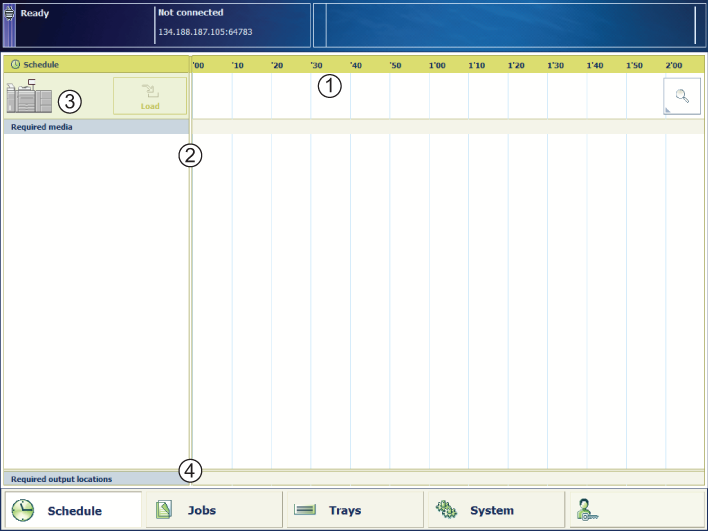 The schedule for the transaction printing mode
The schedule for the transaction printing mode|
When you want to |
Location to view |
|
|---|---|---|
|
View the streaming job name |
1 |
The timeline shows the name of the streaming job. |
|
View the required media |
2 |
The required media pane shows the required media for the streaming job. |
|
View the used paper trays |
3 |
The system overview shows which paper trays the print system uses. |
|
Monitor the required output locations |
4 |
The output location bar indicates the filling level of the output trays. |