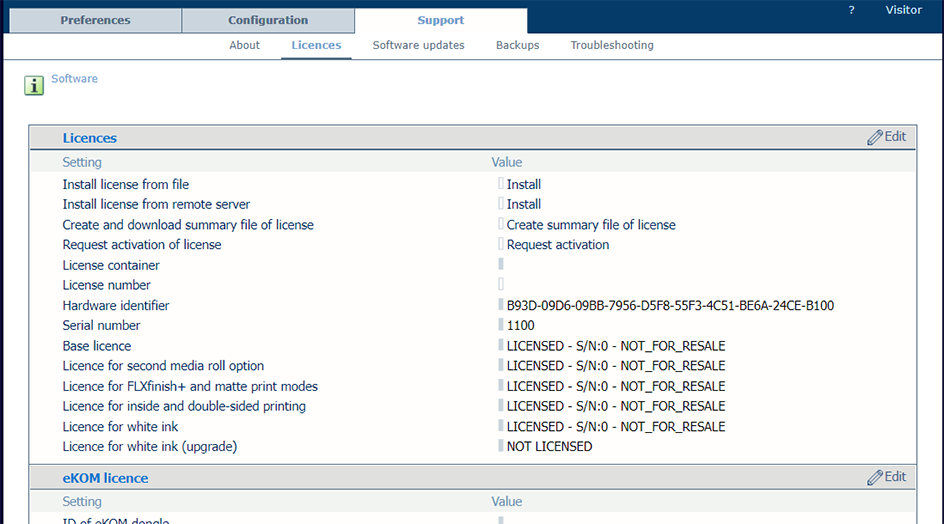This procedure describes how to install the license file once received via e-mail.
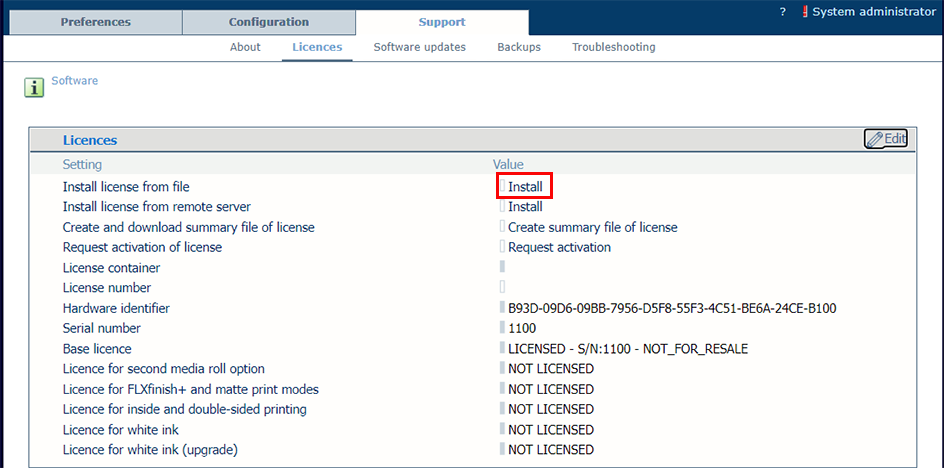
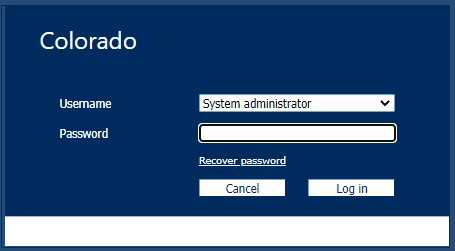
Enter the System Administrator password and click [Log in].
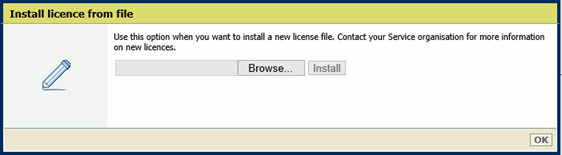
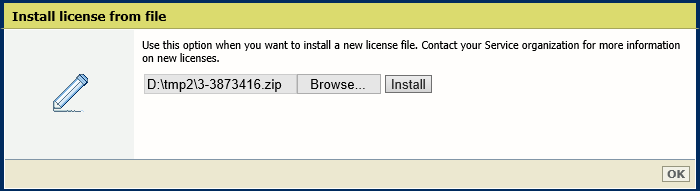
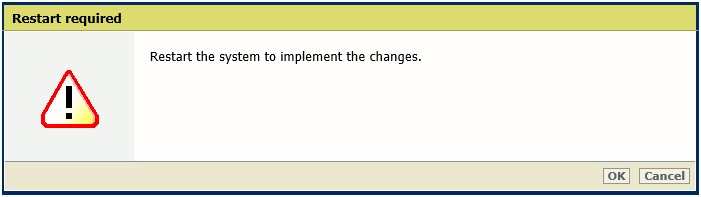
The system will not restart automatically after you click [OK].
The following window opens:
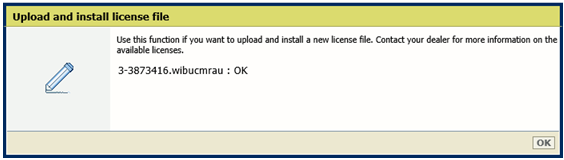
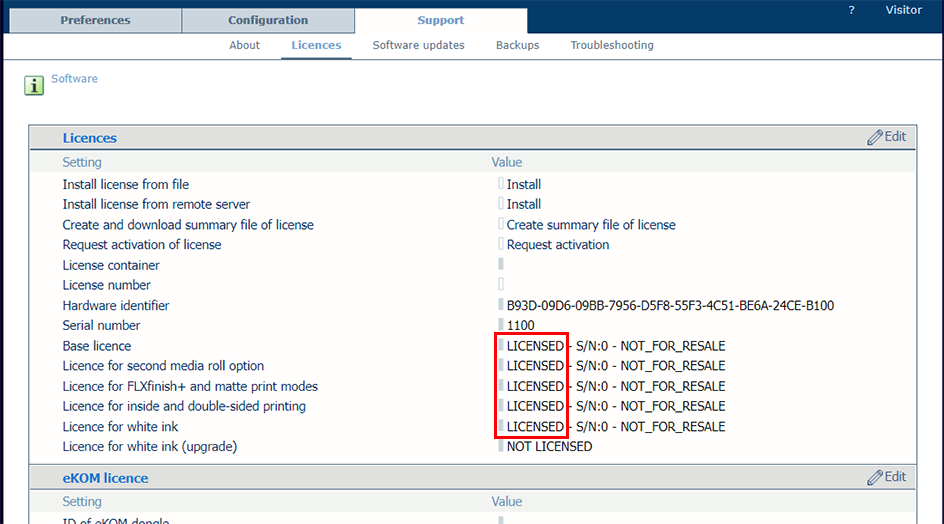
You can check the status of the license(s):
On the operator panel, tap .
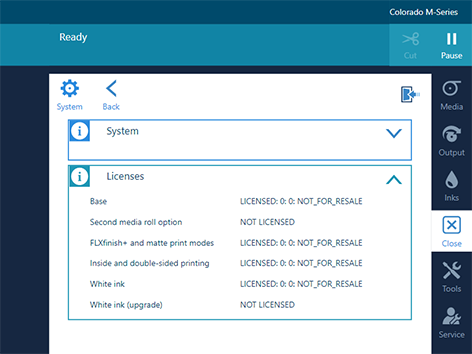
In the settings editor, click on .