

Touch .
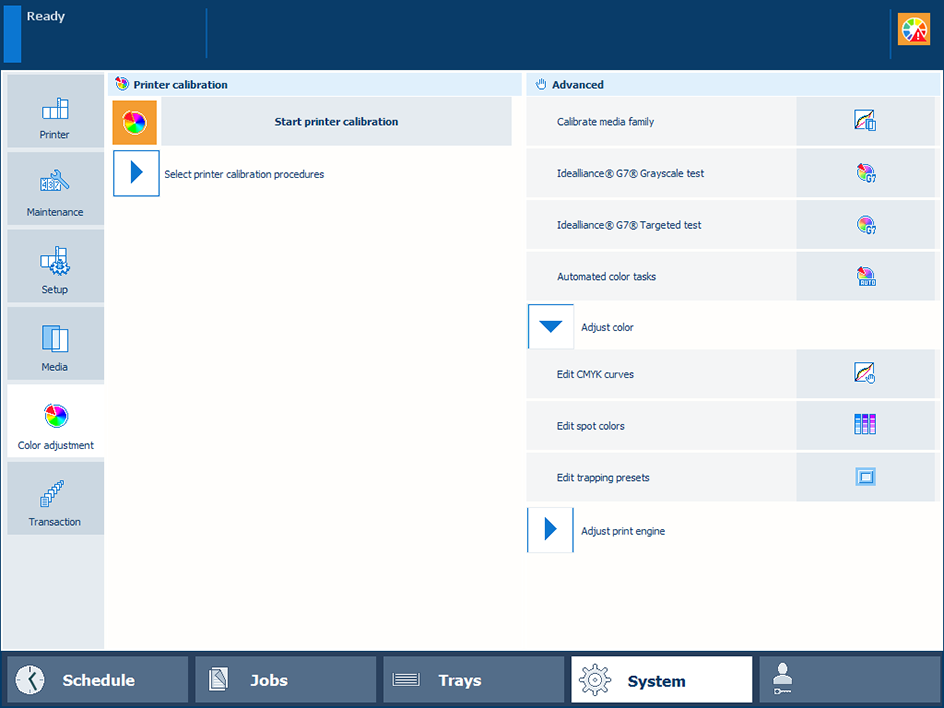 Location of spot color editor
Location of spot color editorTo find a spot color, touch the [Search] button and enter a search string.
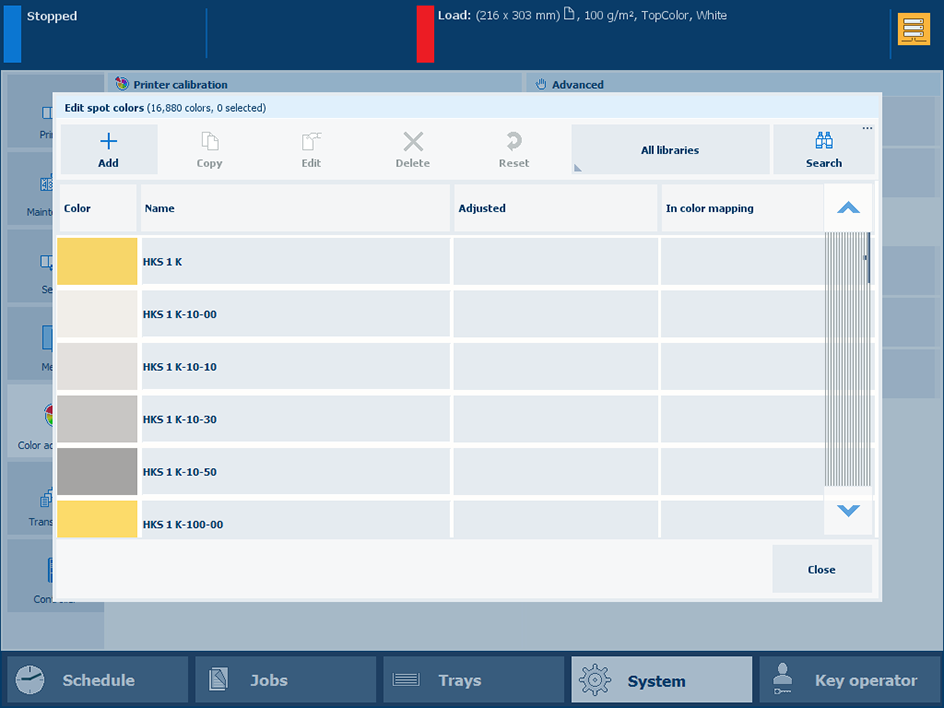
Touch [Add].
Enter a name for the spot color
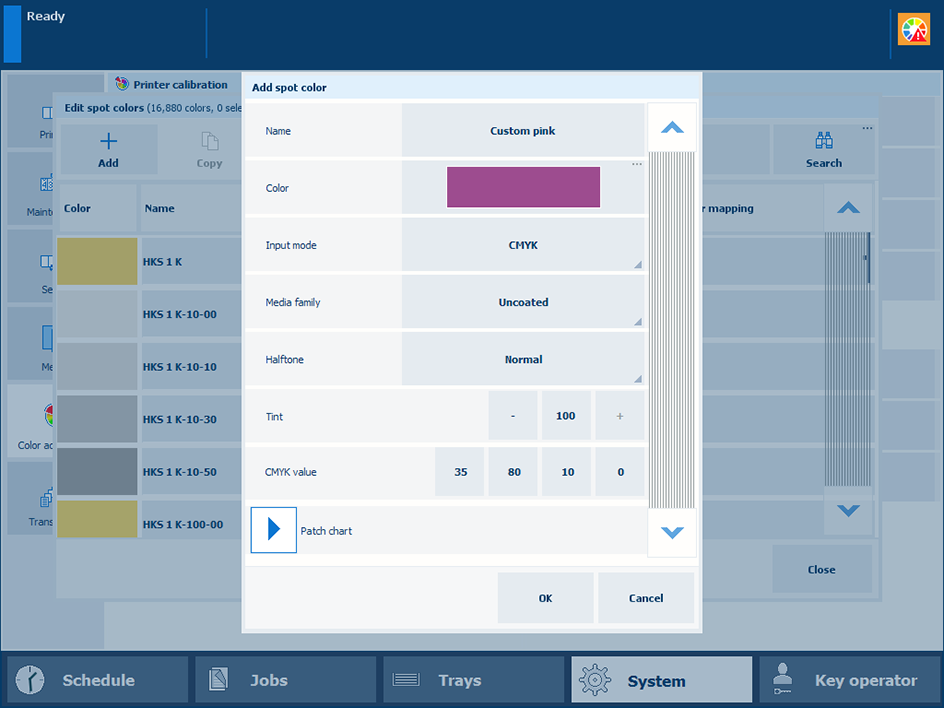 Add a spot color
Add a spot colorUse the [Input mode] option to select [CMYK].
Use the [Media family] drop-down list to select the media family.
Use the [Tint] option to enter a tint value (%).
Enter the C, M, Y, and K values in the [CMYK value] fields.
Touch [OK].
The spot color definition is stored in the custom spot color library.
With the spot color measurement procedure, you measure three locations of a sample of the spot color. The printer calculates and returns the average Lab value and reports a ∆E to indicate the differences. The reported ∆E value is the largest difference between each individual measured value and the average of all measured values. A ∆E larger than 3 means a large difference. In that case you are advised to measure the spot color again.
Touch [Add].
Use the [Input mode] option to select [CIELAB].
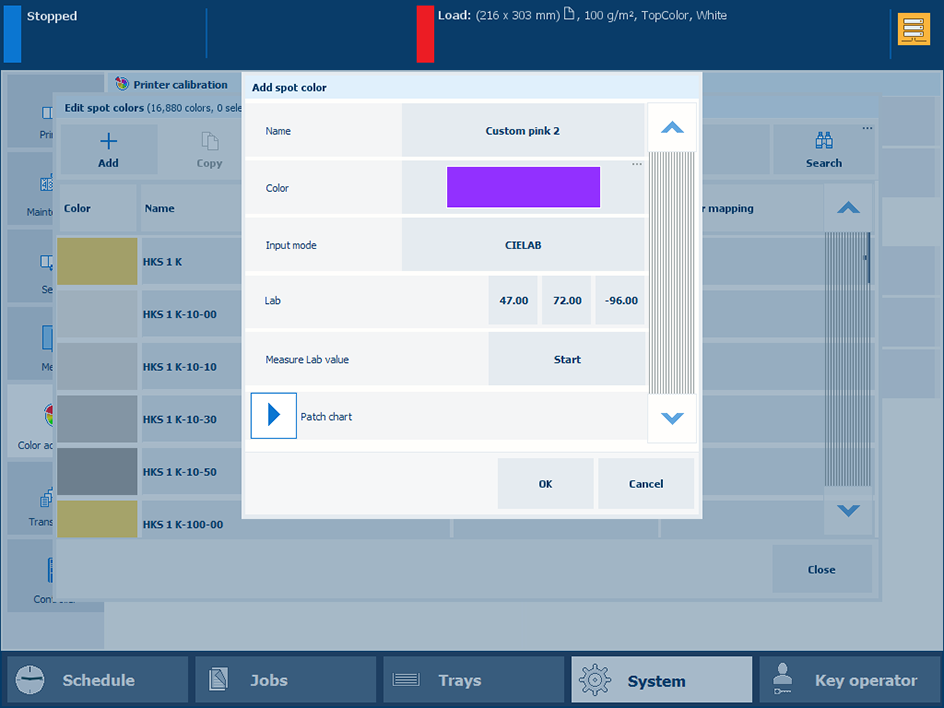
Enter the [L*], [a*], and [b*] values in the [Lab] option.
Touch [OK].
The spot color is stored in the custom spot color library.
With the spot color measurement procedure, you measure three locations of a sample of the spot color. The printer calculates and returns the average Lab value and reports a ∆E to indicate the differences. The reported ∆E value is the largest difference between each individual measured value and the average of all measured values. A ∆E larger than 3 means a large difference. In that case you are advised to measure the spot color again.
Touch [Add].
Use the [Input mode] option to select [CIELAB].
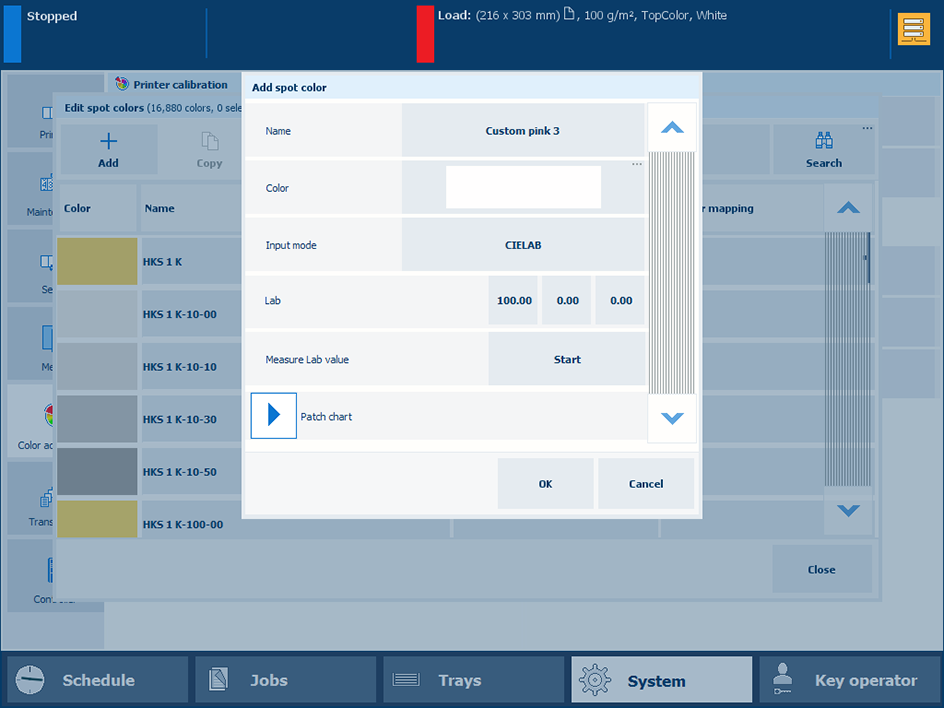 Measure Lab value
Measure Lab valueTouch [Start].
Follow the wizard instructions how to measure the color.
If ∆E is larger than 3, you are advised to measure the spot color again.
Touch [OK].
The spot color is stored in the custom spot color library.
You can add [CMYK] values to a spot color to apply to a specific media family.
Select the spot color library and search the spot color.
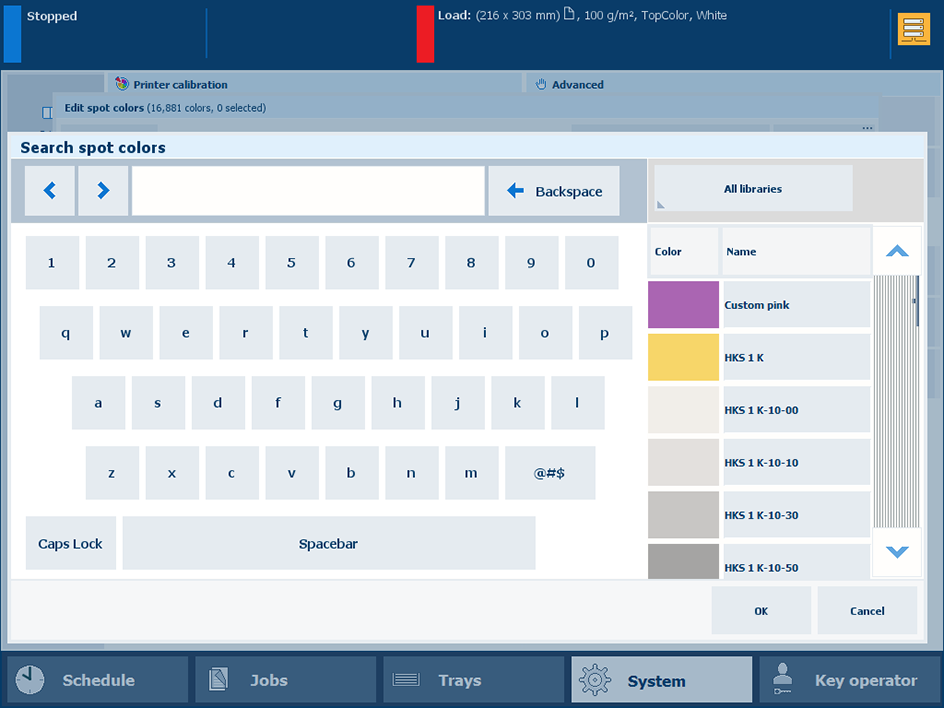
Select the spot color and touch [Edit].
Touch [Add].
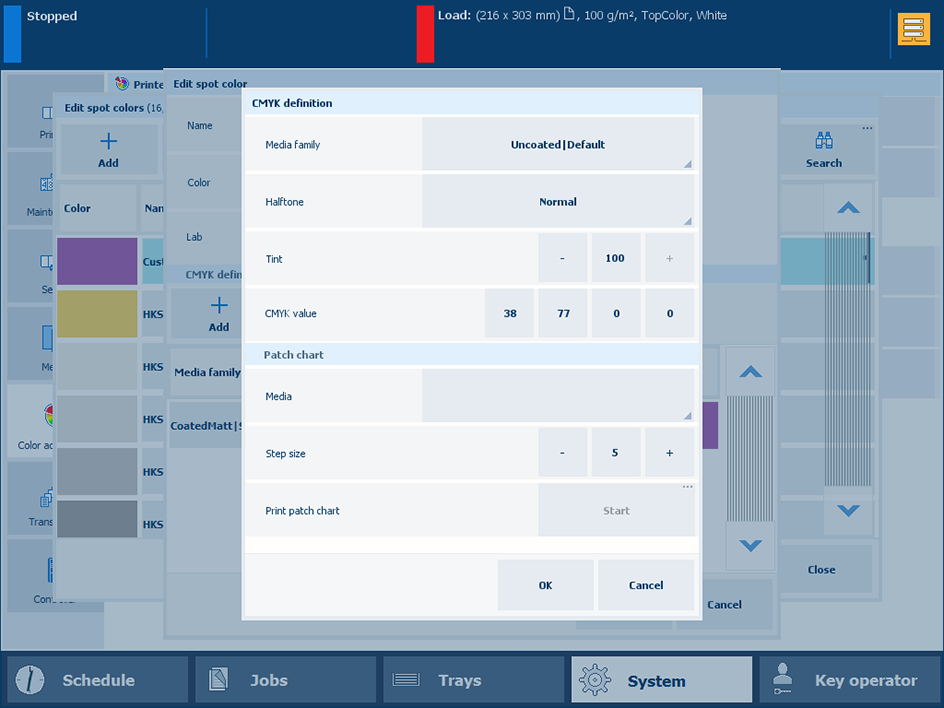
Use the [Media family] drop-down list to select the media family combination.
Use the [Tint] option to enter a tint value (%).
Enter the C, M, Y, and K values in the [CMYK value] fields.
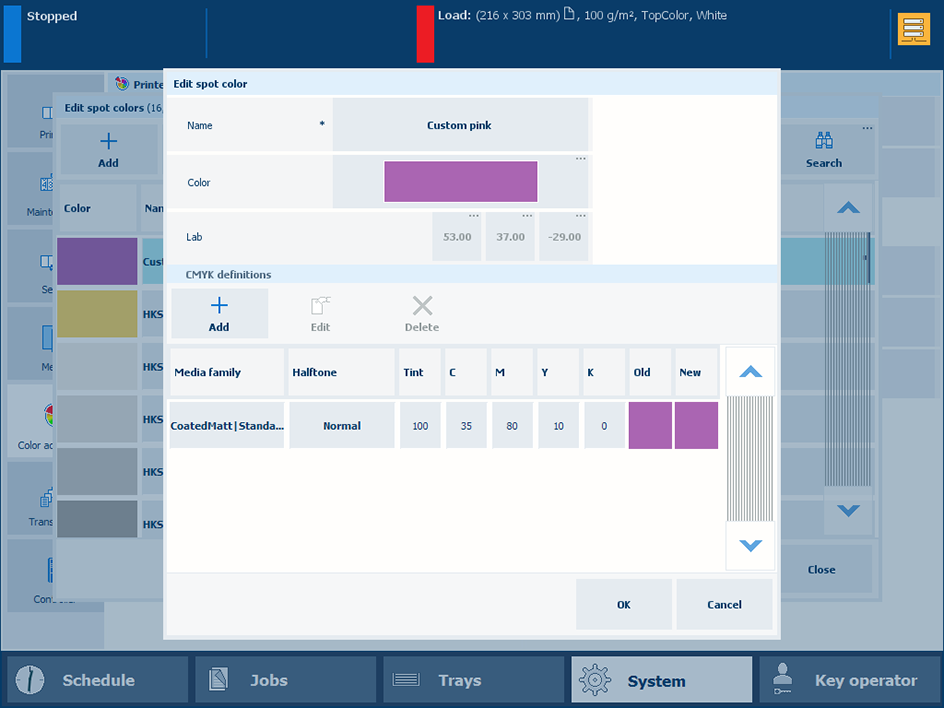
Select a new media family.
The new combination is listed.
The [Old] color patch is the color rendering of the Lab definition. The [New] color patch shows the rendering of the CMYK values for the media family.
Touch [OK].
To evaluate the CMYK values print a chart on media for the media family.
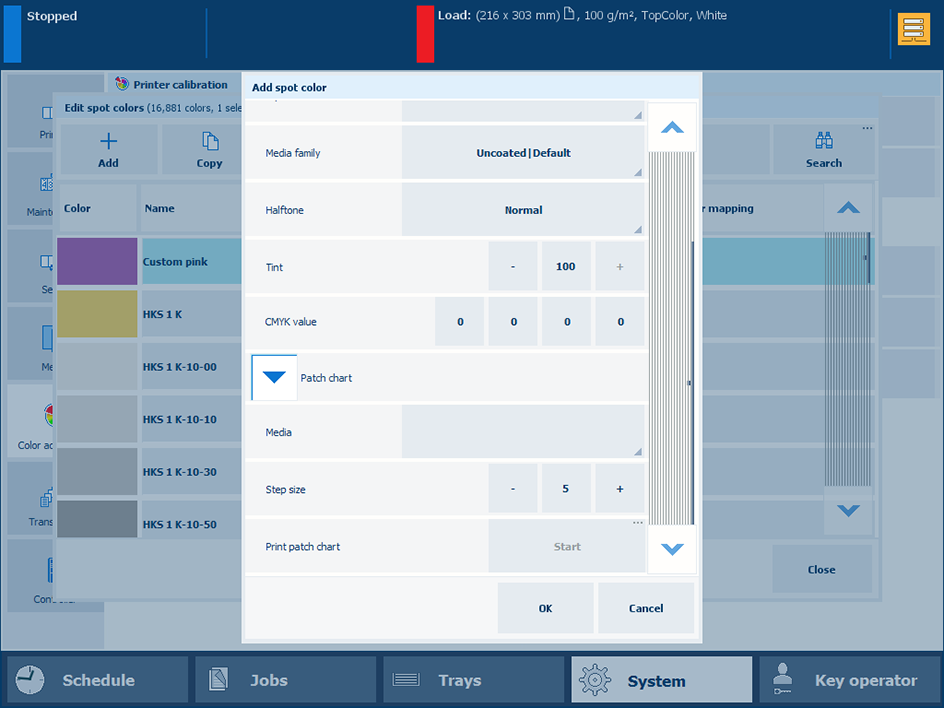 Print patch chart
Print patch chartExpand the [Patch chart] options.
Use the [Media] drop-down list to select the media for the media family.
Use the [Step size] option to define the degree of patch variations.
In the [Print patch chart] field, touch [Start].