

Start manual maintenance in case of quality issues.
You can clean the maintenance station, wiper, clean wall, matrix plate and you can print a nozzle classification chart to optimize the nozzles.
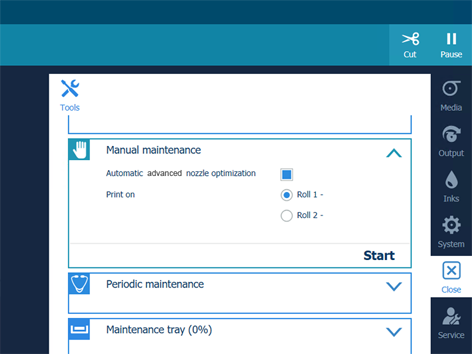
The nozzle classification chart can only be printed on media of one of the following categories:
Heavy paper > 200 gsm
Paper 120-200 gsm
Film
Polymeric & cast self-adhesive vinyl
Thick film > 200 um
On the other media categories, these procedures cannot be performed.
When no roll is loaded with one of the above mentioned categories, no roll will be indicated for the automatic nozzle optimisation.
Use a media width that is as large as possible and larger than 840 mm in order to get the best optimisation results.
The [Advanced automatic nozzle optimisation] can take quite some time, around 25 minutes. The printer will optimise the media step accuracy and print two nozzle classification charts.
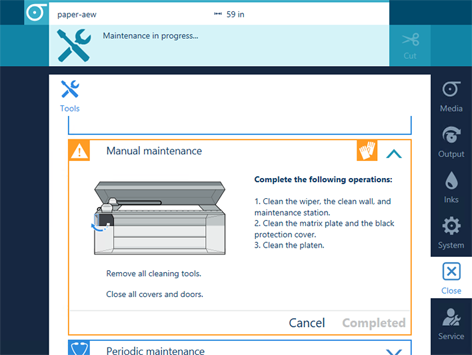
Wait until the [Completed] button turns black and the printhead carriage is in maintenance position, before you open the top cover and start cleaning.