

To use the default recipes of PRISMAguide XL your design must meet the requirements for that specific recipe.
When you use the recipes in Adobe Photoshop the design assets are defined as groups. The design assets in Adobe Illustrator are defined as Layers.
Adobe Photoshop exports the application as a multi page PDF and Adobe Illustrator as a multi layered PDF.

With the recipe you can create banners printed on both sides.
Your design must contain:
Two Groups/Layers, one for the front image and one for the back image. The images must have the same size.
|
Design layers |
Info |
Print layers |
|
|---|---|---|---|
|
Layer 1 |
Group/Layer |
Front image |
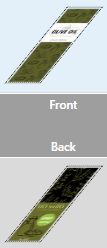
|
|
Layer 2 |
Group/Layer |
Back image |
|

With the recipe you can create banners printed on both sides. The [Step and repeat] function is set to print 10 copies.
Your design must contain:
Two groups/layers, one for the front image and one for the back image. The images must have the same size.
|
Design layers |
Info |
Print layers |
|
|---|---|---|---|
|
Layer 1 |
Group/Layer |
Front image |
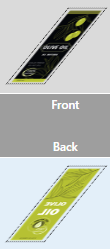
|
|
Layer 2 |
Group/Layer |
Back image |
|

With the recipe you can print multiple stickers on the media.
Your design must contain:
Two Groups/Layers, one for the image and one with paths for cutting the stickers.
|
Design layers |
Info |
Print layers |
|
|---|---|---|---|
|
Artwork |
Group/Layer |
Color image |
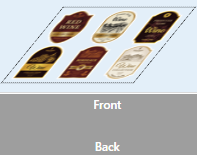
|
|
A [kisscut] path layer |
Group/Layer |
A [kisscut] cut path is used to cut only through a part of the media. |
|

With the recipe you can print a job that is printed partly in mat and partly in gloss. The gloss data must be present as a layer in the PDF.
Your design must contain:
Two Groups/Layers, one for the image and one with the areas that will be printed in gloss.
|
Design layers |
Info |
Print layers |
|
|---|---|---|---|
|
Gloss |
Group/Layer |
The part of the print that is printed in gloss. |
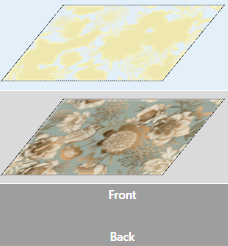
|
|
Artwork |
Group/Layer |
Color image |
|
A FLXfinish+ application can only have one [Front] layer when you submit to ONYX Thrive . The recipe automatically merges the two layers.

With the recipe you can print a job that is printed partly in mat and partly in gloss. The gloss data must be present as spot data named Gloss in the PDF.
Your design must contain:
Two layers, one artwork layer and one layer with elements in the spot color: Gloss.
|
Design layers |
Info |
Print layers |
|
|---|---|---|---|
|
Gloss |
Group/Layer |
The part of the print that is printed in gloss. |
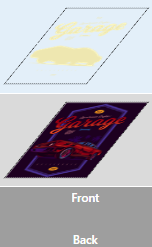
|
|
Artwork |
Group/Layer |
Color image |
|
A FLXfinish+ application can only have one [Front] layer when you submit to ONYX Thrive . The recipe automatically merges the two layers.
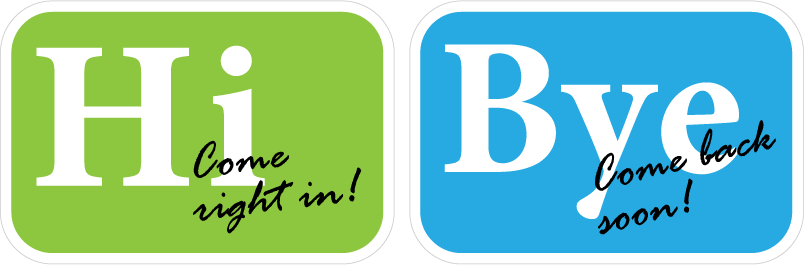
With the recipe you can create a window sticker with text readable on both sides. White is used to make sure that the other side does not shine through.
Your design must contain:
Two Groups/Layers, one for the front image, one for the back image. Also a layer with a cut path must be present.
|
Design layers |
Info |
Print layers |
|
|---|---|---|---|
|
Layer 1 |
Group/Layer |
Front image |
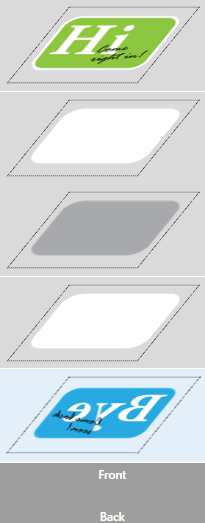
|
|
Layer 2 |
Group/Layer |
Back image |
|
|
Throughcut path |
Group/Layer |
A Throughcut cut path is used to cut through the whole media. |
|
The PDF doesn’t have to contain white or black masks. When producing the application, the white and black masks are automatically generated by the PRISMAguide XL Engine based on the recipe.

With the recipe you can create an application for a light box. During the day the light is off. During the night the light is on.
Your design must contain:
One image that will be used for the Day image and the Night image.
|
Design layers |
Info |
Print layers |
|
|---|---|---|---|
|
Artwork |
Group/Layer |
Color image |
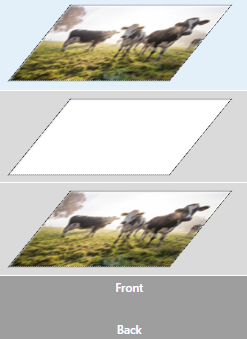
|
The PDF doesn’t have to contain white masks. When producing the application, the white and black masks are automatically generated by the PRISMAguide XL Engine based on the recipe.

With the recipe you can create an application that displays different images during day and when the back light is switched on. A second image is used to selectively block the back light.
Your design must contain:
One Group/Layer with a color image in daylight view.
One Group/Layer with a second image to selectively block the back light.
|
Design layers |
Info |
Print layers |
|
|---|---|---|---|
|
Day image |
Group/Layer |
Color image |
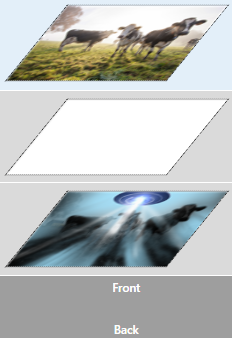
|
|
Night mask |
Group/Layer |
Color image Image to selectively block the back light |
|
The PDF doesn’t have to contain white masks. When producing the application, the white and black masks are automatically generated by the PRISMAguide XL Engine based on the recipe.