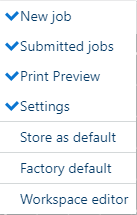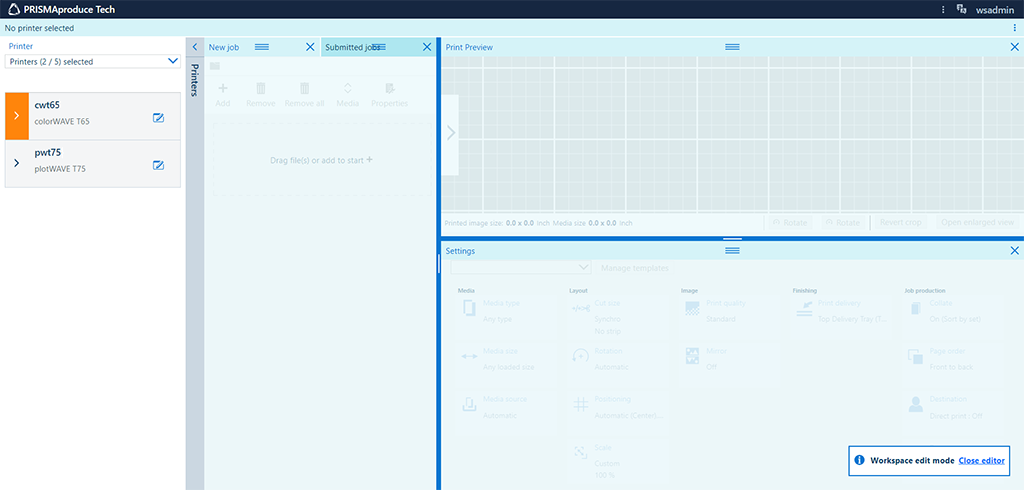Introduction
The user interface of PRISMAproduce Tech consists of several areas. Some of these areas are panes that you can arrange on your screen by dragging and dropping them, using the workspace editor. You can also change the size of the panes. This arrangement is personal and will be used by default in subsequent sessions.
Procedure
-
Click on the three dots icon, located in the upper right hand corner of the screen.
A menu opens.
-
Select a pane to display it. Deselect a pane to hide it.
-
Click on [Workspace editor] to arrange the panes or to change the size of the panes.
A new window opens.
-
Drag and drop a pane to the preferred position using the three stripes icon, located in the middle of the pane title bar. You can arrange the panes side by side or as tabs.
-
Change the size of a pane by dragging an edge of that pane.
-
Click on [Close editor] to exit the workspace editor.
-
You can store the arrangement as default or restore the factory default, by clicking on the corresponding menu item.