

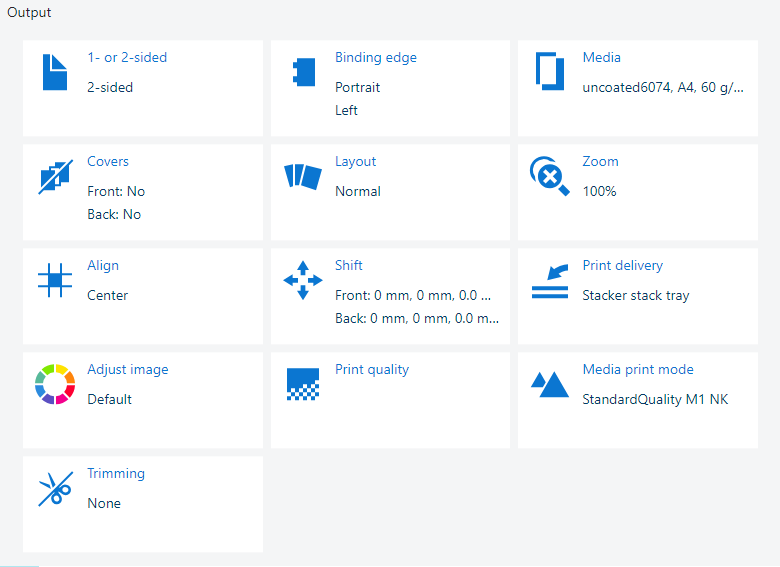 Output settings
Output settingsThe [1- or 2-sided] setting determines if one or two sides of the sheets are printed.
Click [1- or 2-sided].
Select [1-sided] or [2-sided].
Close the pop-up window.
Click [OK] to save the changes.
The [Binding edge] setting determines how the document pages are bound.
Click [Binding edge].
The document orientation ([Orientation] ) is the orientation when you hold the document pages to present it in a readable way.
The document orientation is taken over from the source file and cannot be changed.
Use the [Binding edge] drop-down list to select how the pages of the document are bound: [Left], [Right], [Top, head to toe], [Top, head to head] or [Bottom].
Close the pop-up window.
Click [OK] to save the changes.
 [Binding edge] setting
[Binding edge] settingUse the [Multiple up] setting to print subsequent source file pages on one document page.
Click [Layout].
Use the [Multiple up] drop-down list to select the number of pages that compose the imposition on a document page.
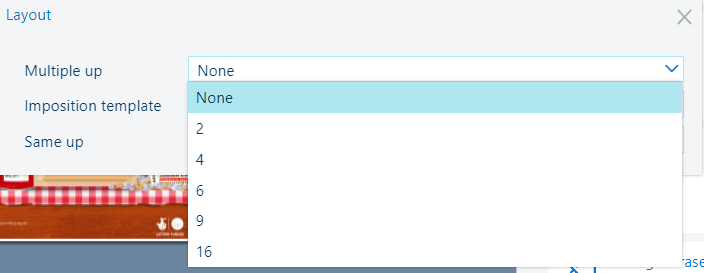 [Multiple up] imposition
[Multiple up] impositionClose the pop-up window.
Click [OK] to save the changes.
You can use the [Imposition template] setting to prepare a document for offline folding: once to create a booklet, twice to create a quarto or three times to create an octavo. The sheets are printed in such a way that the pages of the folded document are presented in sequential order.
Click [Layout].
Use the [Imposition template] to select the required imposition.
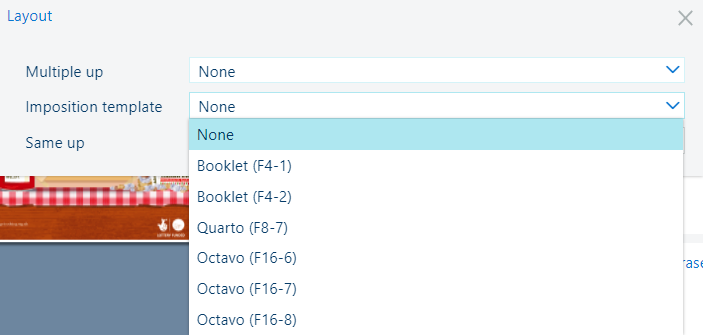 [Imposition template] setting
[Imposition template] settingClose the pop-up window.
Click [OK] to save the changes.
Use the [Same-up] setting to print the same source file page multiple times on a document page.
Click [Layout].
Use the [Same-up] drop-down list to select the number of source file pages that are printed on a document page.
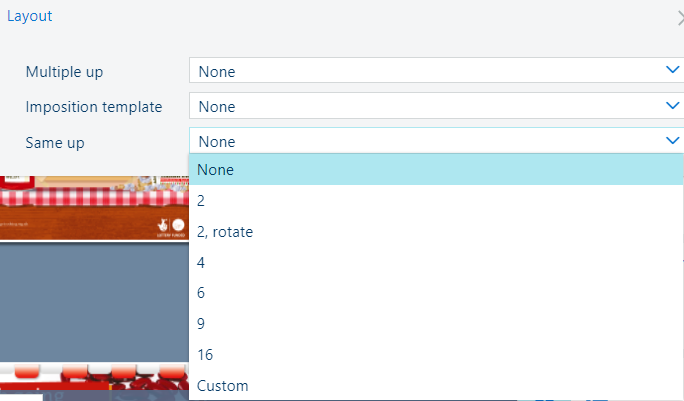 [Same-up] setting
[Same-up] settingClose the pop-up window.
Click [OK] to save the changes.
You can scale the source file page or pages according to the document page size or set the zoom factor manually (25% - 400%).
 [Zoom] setting
[Zoom] settingClick [Zoom].
Use the [Percent] field to select the zoom percentage or use the - and + buttons.
Use the [Fit to page] setting to resize the source file page according to the document page size.
Close the pop-up window.
Click [OK] to save the changes.
You can use the [Align] setting to align the source file page or pages on the document page.
Click [Align].
Click one of the available alignment positions.
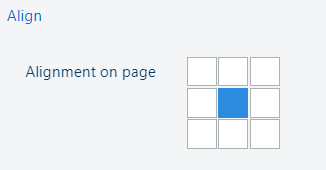 Alignment positions
Alignment positionsClose the pop-up window.
Click [OK] to save the changes.
The [Margin shift] setting shifts the source file page or pages on the document page to create more space at the binding edges. The maximum margin shift is +/- 100 mm (3.94 inch).
The margin shift of the front side and back side are coupled by default. To unlock the relationship, click the chain symbol
 .
.
Click [Shift].
Click the [Margin shift X (front, back)] fields to enter a margin shift value or use the - and + buttons.
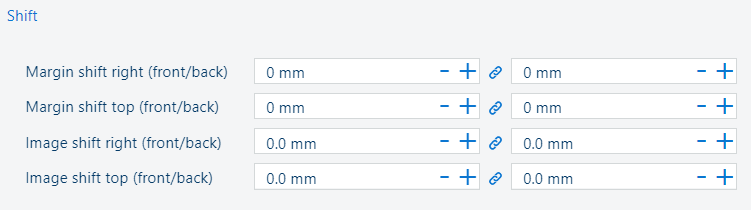 [Margin shift] settings
[Margin shift] settingsClose the pop-up window.
Click [OK] to save the changes.
The [Image shift] setting shifts the entire imposition that is composed of the source file page or pages. The maximum image shift is +/- 100 mm (3.94 inch).
The image shift of the front side and back side are coupled by default. To unlock the relationship, click the chain symbol
 .
.
Click [Shift].
Click the [Image shift X (front, back)] fields to enter an image shift value or use the - and + buttons.
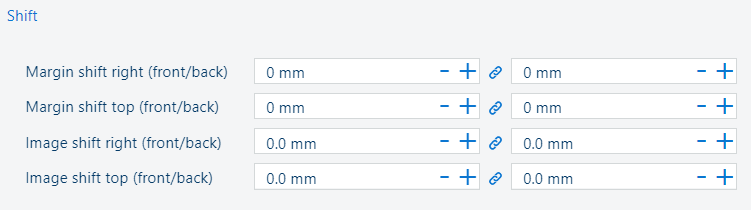 [Image shift] settings
[Image shift] settingsClose the pop-up window.
Click [OK] to save the changes.
The [Margin erase] settings erases the margin of the source file page or pages. The maximum margin erase is +/- 100 mm (3.94 inch).
Click [Margin erase].
Click the [Margin erase (top, bottom)] and [Margin erase (left, right)] fields to enter a value or use the - and + buttons.
 [Margin erase] setting
[Margin erase] settingClose the pop-up window.
Click [OK] to save the changes.