

Hotfolders enable you to submit print jobs by simply drag & drop printable files onto a shortcut on your desktop. The job properties are taken over from the automated workflow that is part of the hotfolder definition or from the JDF ticket that you put in the hotfolder.
It depends on the [Overrule job ticket] function of the automated workflow whether the properties of the automated workflow or the properties of the job ticket are used.
The system administrator creates the hotfolders on PRISMAsync Print Server and defines the user authentication for the hotfolders.
The system administrator can define the order in which jobs are printed.
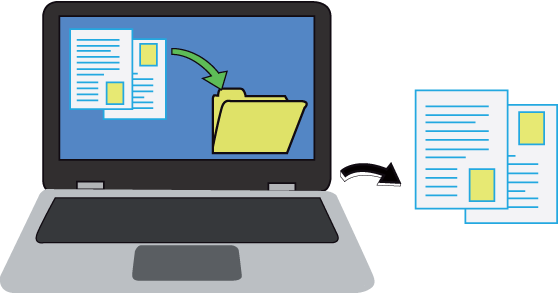 Drag & drop print files
Drag & drop print filesStart the standard Windows wizard to map a network drive.
In the dialogue, use the link to connect to a website to share documents or files.
Go to the [Hotfolders] tab of the Settings Editor. There you can read the path to the hotfolder. Use the following format:
http(s)://<IPaddress>/<hotfolder name> or http(s)://<hostname>/<hotfolder name>
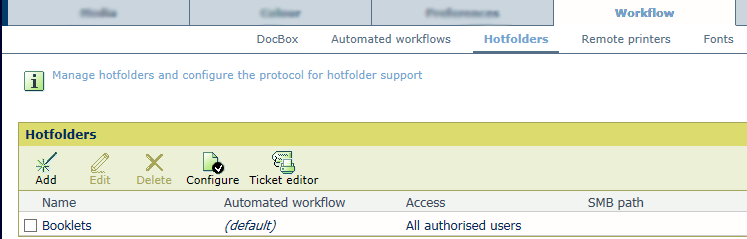 Hotfolders
HotfoldersEnter your username and password.
Go the hotfolder shortcut on the workstation.
Drag & drop the Default_ticket.jdf file on the hotfolder shortcut.
Select the printable files and drag & drop them on the hotfolder shortcut.
After printing, the printable files are removed from the hotfolder.