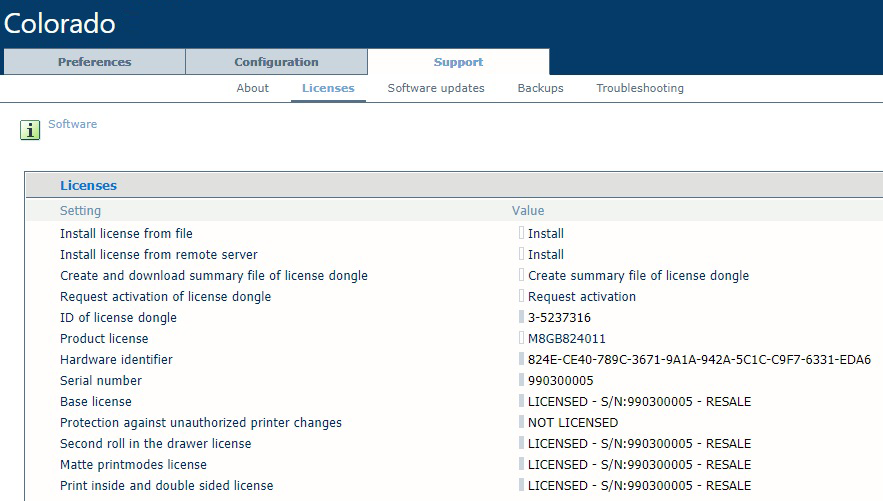It is possible to receive a license through On Remote Service (ORS). Instead of making the license request, you send a request to the back-office via e-mail and upload the license manually.
Once there is an agreement regarding the license(s) requested, a product license number is registered in the ILMS database. The updated licenses are transferred automatically via ORS to the engine. The administrator of the engine only needs to install and activate the updated licenses.
The following window opens:
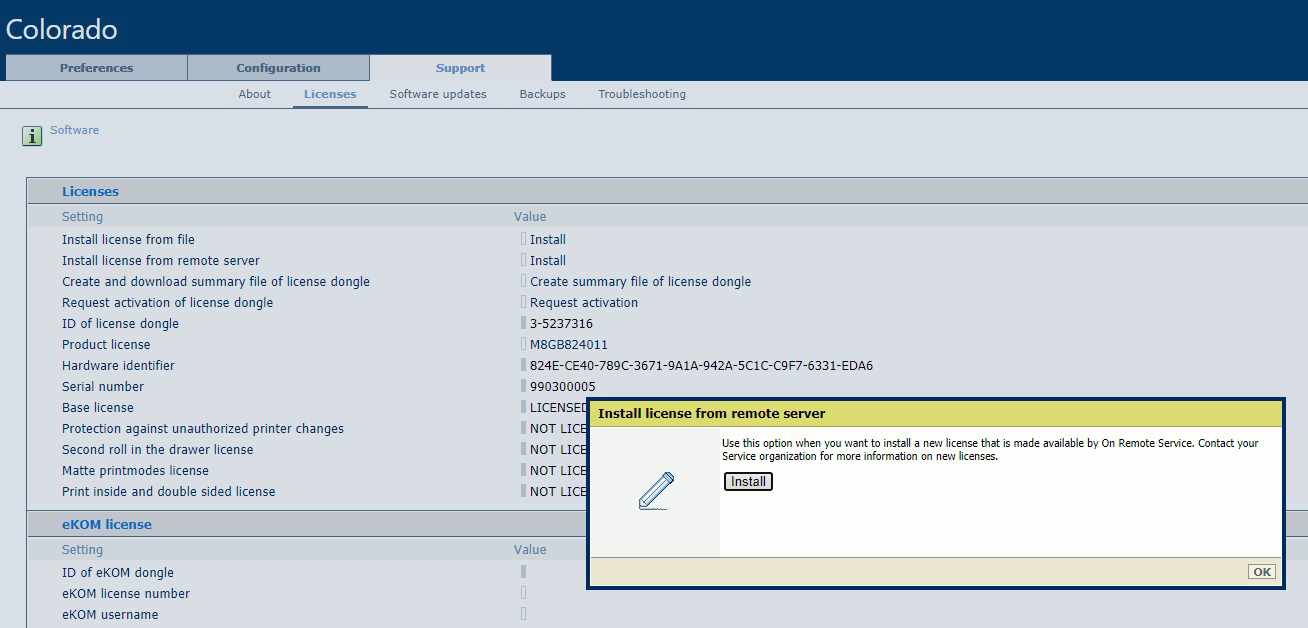
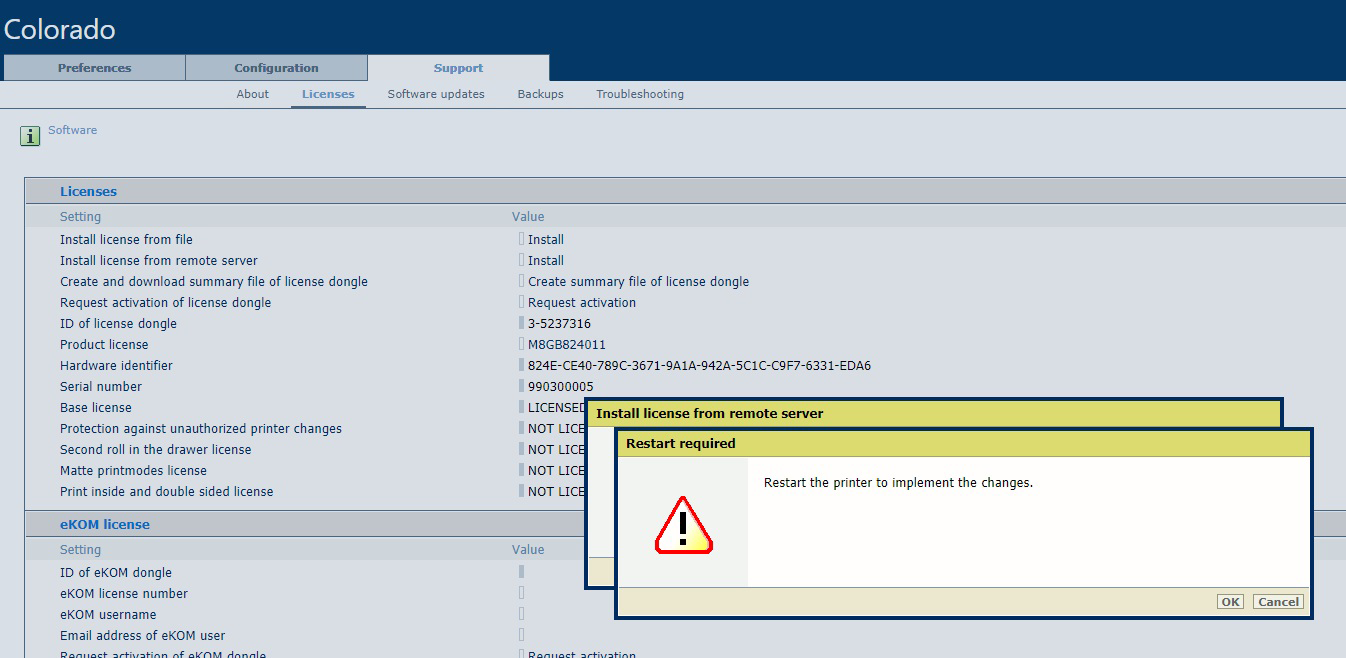
The system will not restart automatically after you click [OK].
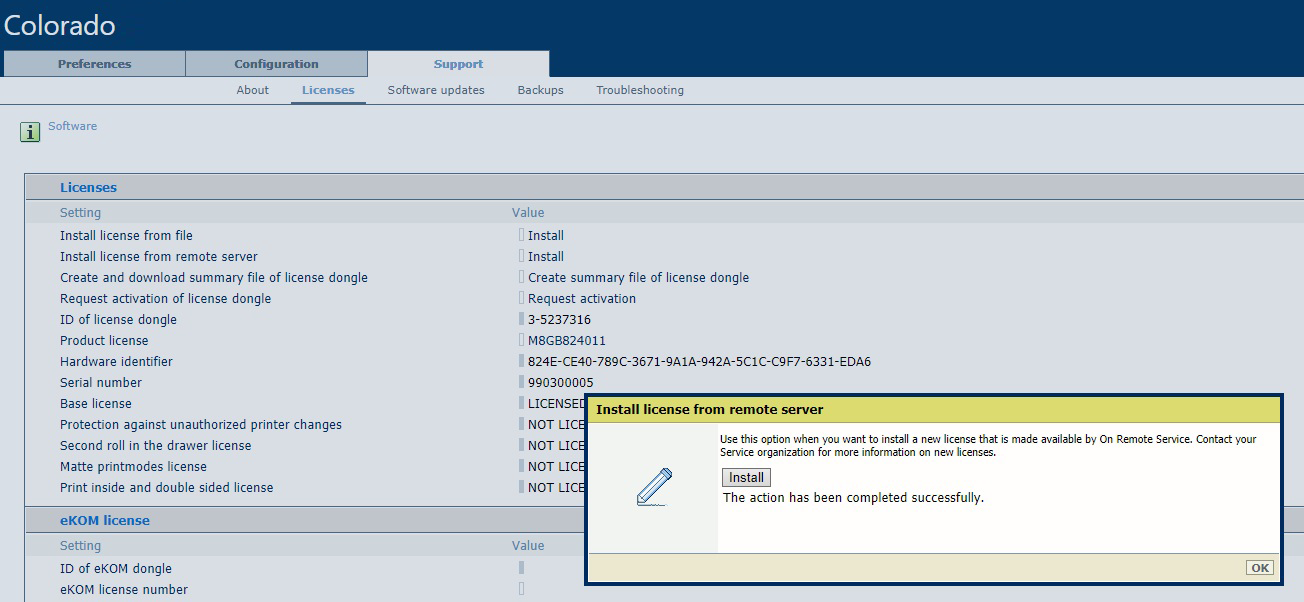
When the error 'An unknown error has occurred' appears, the license may not be available yet on the system.
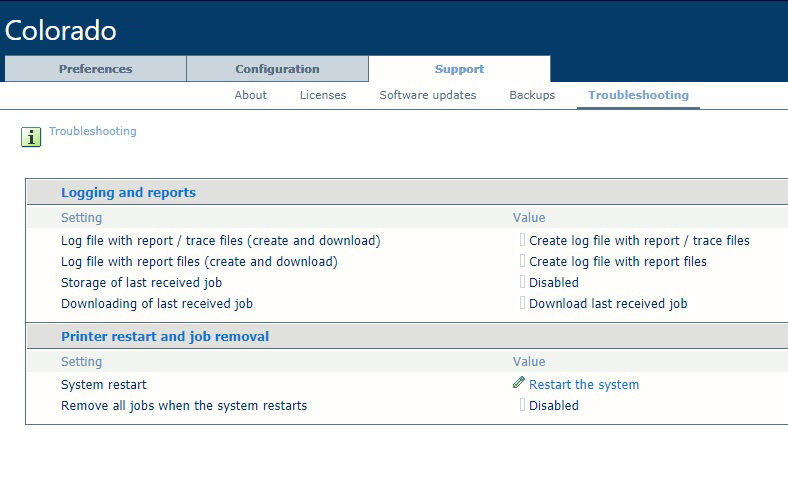
You can check the status of the license(s):
On the operator panel, tap .
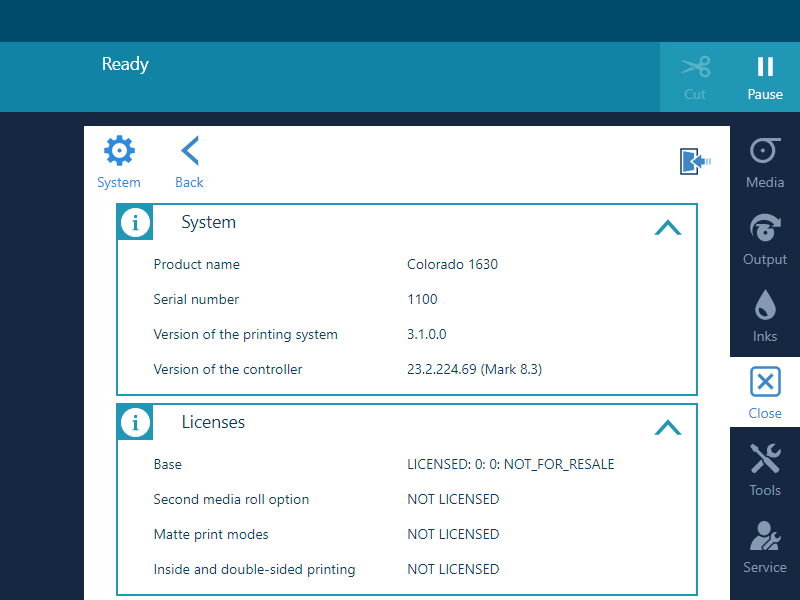
In the settings editor, click on .