

The scan function contains a number of factory default templates to create a digital document from originals. When you select a template, PRISMAsync automatically uses scan and original settings for the job. You can change each individual setting of a template and define your own templates.
The table below show the available scan job templates.
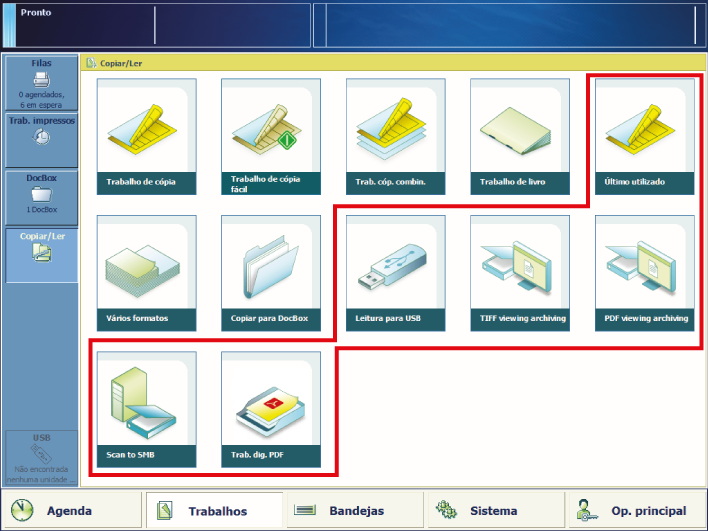 Scan job templates
Scan job templates|
Template |
When to use |
|---|---|
|
[Último utilizado] |
When you want to reuse the settings of the previous scan job. You cannot use this function for a combined scan job. |
|
[Leitura para USB] |
When you want to scan to your USB device. |
|
[TIFF viewing archiving] [PDF viewing archiving] |
When you want to view a lot of scanned documents. The documents are scanned at a lower resolution and stored with a smaller file size. |
|
[Ler para SMB] |
When you want to store on a server or workstation via the SMB protocol. |
|
[Trab. dig. PDF] |
When you want to store your scanned document in a DoxBox, |
The following tables show the scan job properties you can change. Minimise the scan job definition when you want to do other tasks on the control panel.
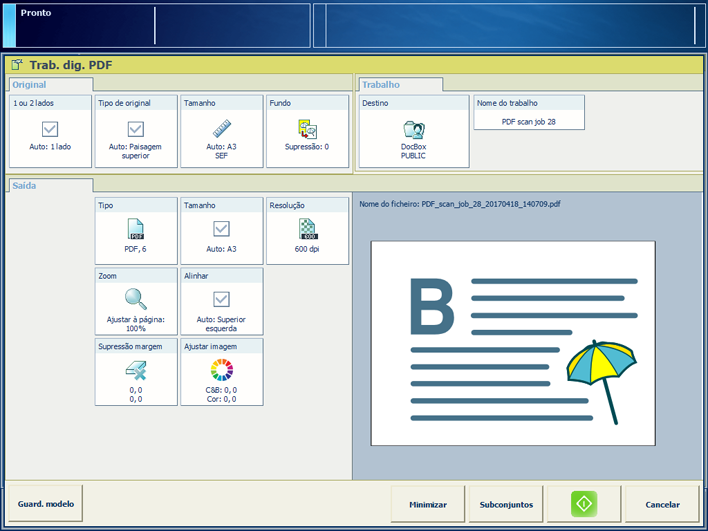
|
Job setting |
What you can define |
|---|---|
|
[1 ou 2 lados] |
Original sides to copy Indicate if one or two sides of the original must be copied. |
|
[Tipo de original] |
Binding edge Binding position along the long or short side The binding edge automatically adjusts the margin shift direction, the orientation and staple position. |
|
[Tamanho] |
Original size Indicate the a standard or custom sizes of originals. |
|
[Fundo] |
Background of the original Indicate if a vague or yellowish background must be suppressed. |
|
Job setting |
What you can define |
|---|---|
|
[Tipo] |
File type Indicate how you want store the scan files:
|
|
[Tamanho] |
Page size Page size of the digital document. |
|
[Resolução] |
Scan resolution The scan resolution influences the size of the scan file. |
|
Job setting |
What you can define |
|---|---|
|
[Zoom] |
Scaling factor Indicate if you want to scale the image according to the page size, or set the zoom factor manually (25% - 400%). |
|
[Alinhar] |
Alignment of the image to a sheet location Indicate how you want to align the image on the sheet: to a corner, edge or to the middle of a sheet. |
|
[Supressão margem] |
Erase the margin of an image Indicate if you want to erase the margins of the image. When you adjust the margin erase you erase areas of the image, with a maximum of 100 mm / 3.94". |
|
Job setting |
What you can define |
|---|---|
|
[Ajustar imagem] |
Image adjustment Use the preview to check the results when you change the following settings:
|
|
[Cores/Preto e branco] |
Colour quality Indicate whether you want scanned files with coloured or black & white information:
|
|
Job setting |
What you can define |
|---|---|
|
[Destino] |
Destination The available destinations depend on the configuration of the scan function:
|
|
[Nome do trabalho] |
Job name Enter a new name for the job. This name is automatically supplemented with a date and time. |