

The copy function shows a number of factory default templates to copy paper originals. When you select a template, PRISMAsync automatically uses copy and original settings for the job. You can change each individual setting of a template and define your own templates.
The table below show the available copy job templates.
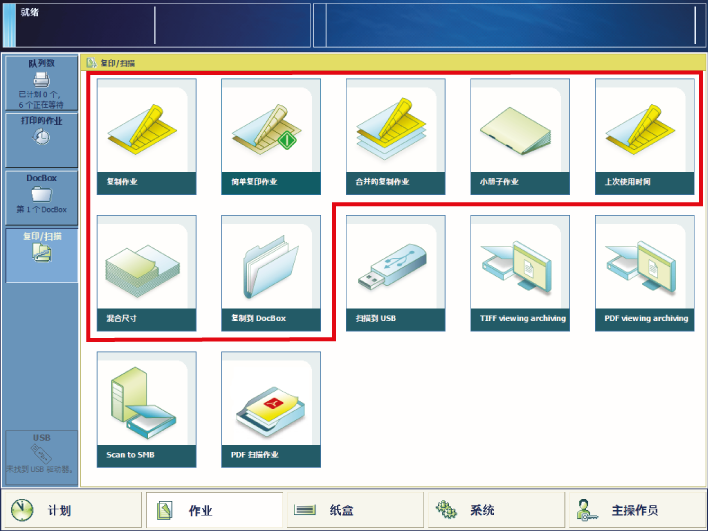 Default copy templates
Default copy templates|
Template |
When to use |
|---|---|
|
[复制作业] |
When you have an extensive copy job. |
|
[简单复印作业] |
When you have a simple copy job. |
|
[合并的复制作业] |
When you have a copy job with subsets of originals. |
|
[小册子作业] |
When you need copied booklets. |
|
[混合尺寸] |
When you have a copy job with mixed-size originals. The copy will also have these media sizes. |
|
[上次使用时间] |
When you want to reuse the settings of the previous copy job. You cannot use this function for a combined copy job. |
|
[复制到 DocBox] |
When the destination of the copy job is the first available DocBox or a DocBox of your choice. |
The following tables show the copy job properties you can change. Minimise the copy job definition when you want to do other tasks on the control panel.
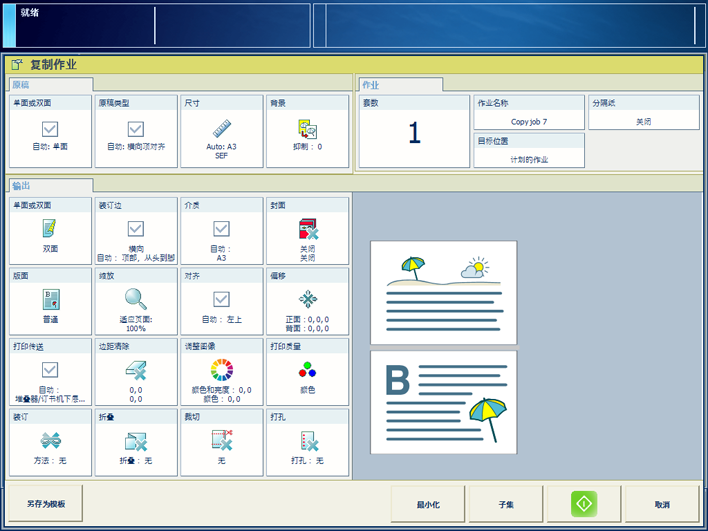
|
Job setting |
What you can define |
|---|---|
|
[单面或双面] |
Original sides to copy Indicate if one or two sides of the original must be copied. |
|
[原稿类型] |
Binding edge Binding position along the long or short side The binding edge automatically adjusts the margin shift direction, the orientation and staple position. |
|
[尺寸] |
Original size Indicate the a standard or custom sizes of originals. |
|
[背景] |
Background of the original Indicate if a vague or yellowish background must be suppressed. |
|
Job setting |
What you can define |
|---|---|
|
[单面或双面] |
Sides to print on Indicate if the prints are printed on one or both sides. |
|
[装订边] |
Orientation and binding location The orientation of the content is part of the original settings and cannot be changed. You can change the binding edge: the sheet edge to which the previous page is bound. |
|
[介质] |
Media Select the media for the job. |
|
[封面] |
Usage of covers Indicate if you want to use covers and select the cover media. You can also indicate if you want to print on one or both sides of the cover. The default media that are used for covers are configured in the Settings Editor. |
|
[版面] |
Layout of the pages on the sheets Indicate if and how you want to print more than one page of a document on a single side:
|
|
[缩放] |
Scaling factor Indicate if you want to scale the image according to the page size, or set the zoom factor manually (25% - 400%). |
|
[对齐] |
Alignment of the image to a sheet location Indicate how you want to align the image on the sheet: to a corner, edge or to the middle of a sheet. |
|
|
Mirrored and shifted page layout Indicate if you want to apply a margin shift. When you adjust the default margin shift you create more or less space at the location of the binding edge, with a maximum shift of 100 mm / 3.94". Indicate if you want to use an image shift. When you adjust the image shift you move the image on the sheet, with a maximum shift of 100 mm / 3.94". |
|
[边距清除] |
Erase the margin of an image Indicate if you want to erase the margins of the image. When you adjust the margin erase you erase areas of the image, with a maximum of 100 mm / 3.94". |
|
Job setting |
What you can define |
|---|---|
|
[打印传送] → [出纸盒] |
Output tray Indicate which output tray to use. The selected finishing method can require a specific output tray. |
|
[打印传送] → [排序] |
Sorting method Indicate how you want to sort the output, [按页] or [按套] |
|
[打印传送] → [偏移堆叠] |
Stacking method Indicate if you want stacking with or without an offset. Offset stacking depends on the active workflow profile. |
|
[打印传送] → [高级设置] |
Delivery method Indicate the delivery method of the sheets in the output tray of your choice:
|
|
Job setting |
What you can define |
|---|---|
|
[调整图像] |
Image adjustment Use the preview to check the results when you change the following settings:
|
|
[彩色/黑白] |
Colour quality Indicate whether you want coloured or black & white copies:
|
|
Job setting |
What you can define |
|---|---|
|
[装订] |
Binding method Indicate how to bind your document. |
|
[折叠] |
Folding method Indicate how to fold the printed documents . |
|
[裁切] |
Trimming method Indicate how to trim the printed documents. |
|
[打孔] [正在压痕] |
Punching or creasing method Depending on the current, installed die set on the printer, indicate either the method of punching or the method of creasing. |
|
Job setting |
What you can define |
|---|---|
|
[作业名称] |
Job name Enter a new name for the job. |
|
[套数] [检查第一套] |
Number of sets Indicate the number of sets:
|
|
[分隔纸] |
Separator sheets Indicate if you want to add separator sheets to distinguish individual sets. The media that are used for separator sheets are configured in the Settings Editor. |
|
[记帐 ID] |
Accounting information Enter information for billing and charging job costs:
|