

Banner pages, trailer pages and separator sheets are special pages that can be added to a job. The Settings Editor has settings to configure the use of special pages.
You can import and export the media definition of special pages.
Open the Settings Editor and go to:
 [System settings] tab
[System settings] tabGo to the [Basic] section.
 [Basic] section
[Basic] sectionUse the [Banner pages for copy jobs] and [Banner pages for print jobs] settings to indicate the use of banner pages.
[Enabled]: banner pages are added to all jobs.
[Disabled]: banner pages are never added to the jobs.
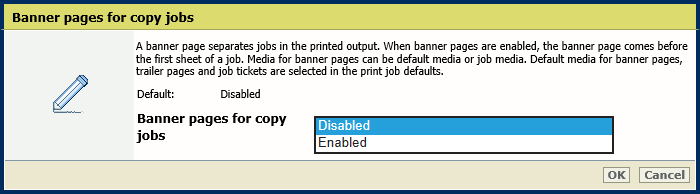 [Banner pages for copy jobs] setting
[Banner pages for copy jobs] setting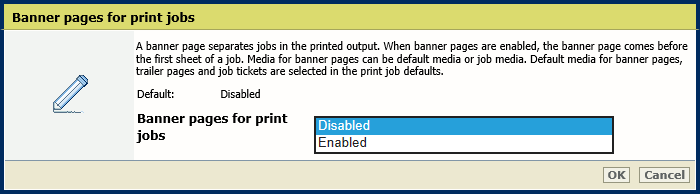 [Banner pages for print jobs] setting
[Banner pages for print jobs] settingClick [OK].
Use the [Print job name as barcode on banner/trailer pages] setting to add a barcode to the banner pages.
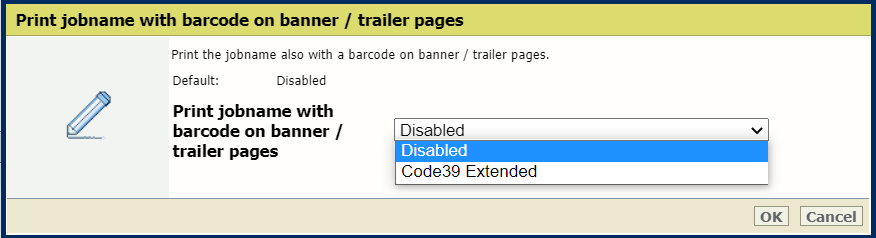 [Print job name as barcode on banner/trailer pages] setting
[Print job name as barcode on banner/trailer pages] settingClick [OK].
Use the [Media of banner/trailer pages] setting to define how the media of banner pages are selected.
[Use job media]: the banner pages are printed on job media.
[Use default media]: the banner pages are printed on default media.
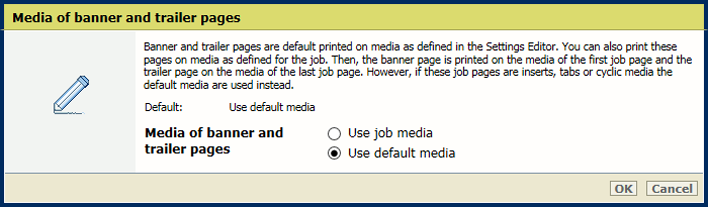 [Media of banner/trailer pages] setting
[Media of banner/trailer pages] settingClick [OK].
Open the Settings Editor and go to: .
 [System settings] tab
[System settings] tabGo to the [Basic] section.
 [Basic] section
[Basic] sectionUse the [Trailer pages for copy jobs] and [Trailer pages for print jobs] settings to indicate the use of trailer pages.
[Enabled]: trailer pages are added to all jobs.
[Disabled]: trailer pages are never added to the jobs.
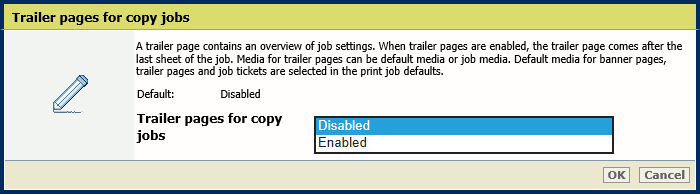 [Trailer pages for copy jobs] setting
[Trailer pages for copy jobs] setting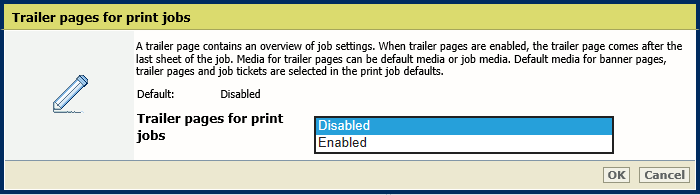 [Trailer pages for print jobs] setting
[Trailer pages for print jobs] settingClick [OK].
Use the [Print job name as barcode on banner/trailer pages] setting to add a barcode to the trailer pages.
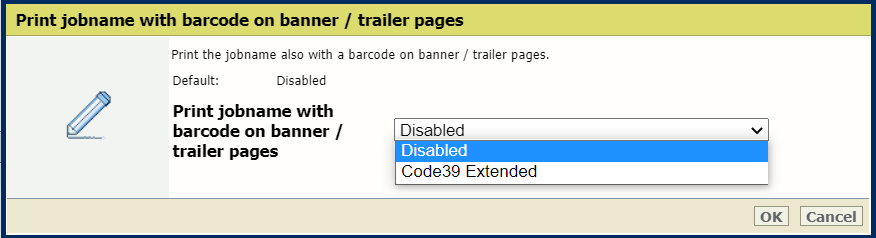 [Print job name as barcode on banner/trailer pages] setting
[Print job name as barcode on banner/trailer pages] settingClick [OK].
Use the [Media of banner/trailer pages] setting to define how the media of trailer pages are selected.
[Use job media]: the trailer pages are printed on job media.
[Use default media]: the trailer pages are printed on default media.
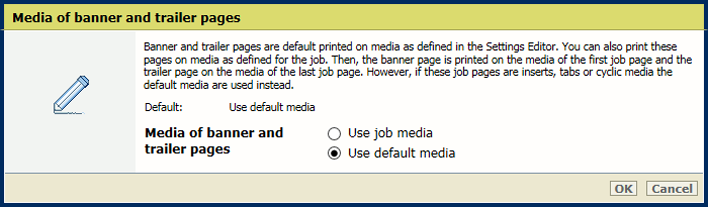 [Media of banner/trailer pages] setting
[Media of banner/trailer pages] settingDefine the default media of banner and trailer pages when you have selected [Use default media] in the [Media of banner/trailer pages] setting.
Open the Settings Editor and go to: .
 [Print job defaults] tab
[Print job defaults] tabGo to the [Banner pages, trailer pages, reports and tickets] section.
 [Banner pages, trailer pages, reports and tickets] section
[Banner pages, trailer pages, reports and tickets] sectionUse the [Media of banner/trailer pages, reports and tickets] setting to select the default media of banner and trailer pages.
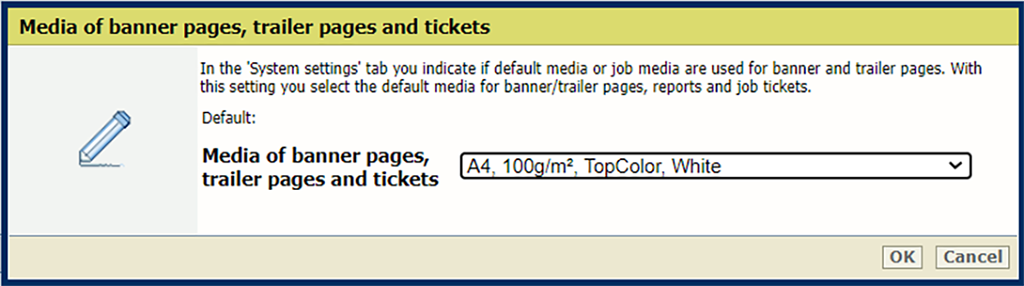 [Media of banner/trailer pages, reports and tickets] setting
[Media of banner/trailer pages, reports and tickets] settingClick [OK].
Open the Settings Editor and go to: .
 [Print job defaults] tab
[Print job defaults] tabGo to the [Separator sheets] section.
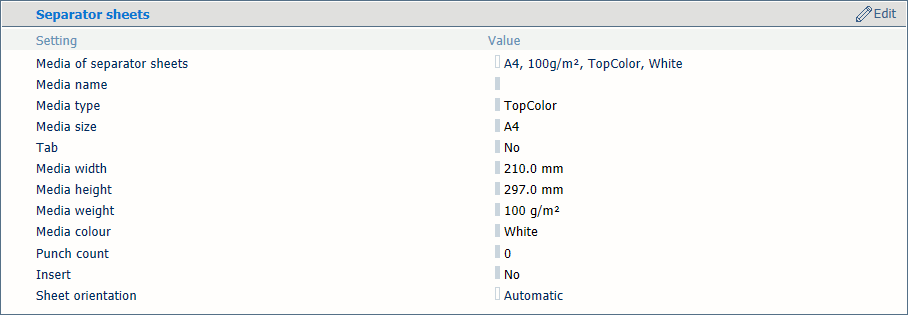 [Separator sheets] section
[Separator sheets] sectionUse the [Media of separator sheets] setting to select the default media of the separator sheets.
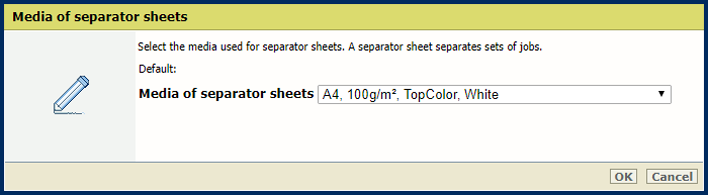 [Media of separator sheets] setting
[Media of separator sheets] settingClick [OK].
Use the [Sheet orientation] setting to select the sheet orientation of the separator sheets.
[Short-edge feed]: separator sheets are delivered in the output tray with short-edge feed direction.
[Long-edge feed]: separator sheets are delivered in the output tray with long-edge feed direction.
[Preferred feed edge of output tray]: separator sheets are delivered in the output tray according to the preferred feed edge of the output tray. If the separator sheet does not fit in the output tray, the feed edge is adapted.
[Same as job]: separator sheets are delivered in the output tray as defined for the job.
[Different from job]: separator sheets are delivered in the output tray with the opposite feed direction than defined for the job.
 Default orientation of separator sheets
Default orientation of separator sheetsClick [OK].