

Banner pages, trailer pages and separator sheets are special pages that can be added to a job. The Settings Editor has settings to configure the use of special pages.
You can import and export the media definition of special pages.
Open the Settings Editor and go to:
 [系统设置] tab
[系统设置] tabGo to the [基本] section.
 [基本] section
[基本] sectionUse the [适用于复印作业的标题页] and [适用于打印作业的标题页] settings to indicate the use of banner pages.
[已启用]: banner pages are added to all jobs.
[已禁用]: banner pages are never added to the jobs.
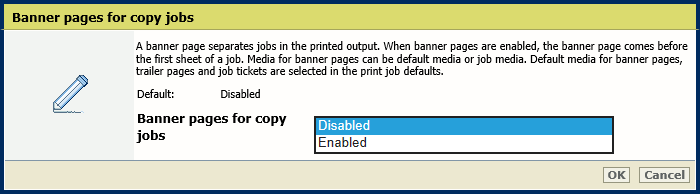 [适用于复印作业的标题页] setting
[适用于复印作业的标题页] setting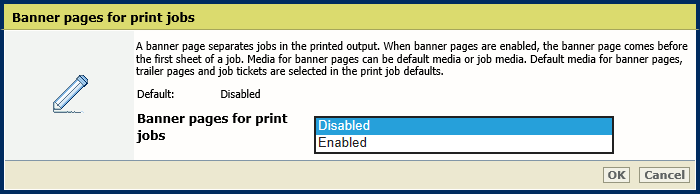 [适用于打印作业的标题页] setting
[适用于打印作业的标题页] settingClick [确定].
Use the [在标题页/尾页上将作业名称打印为条形码] setting to add a barcode to the banner pages.
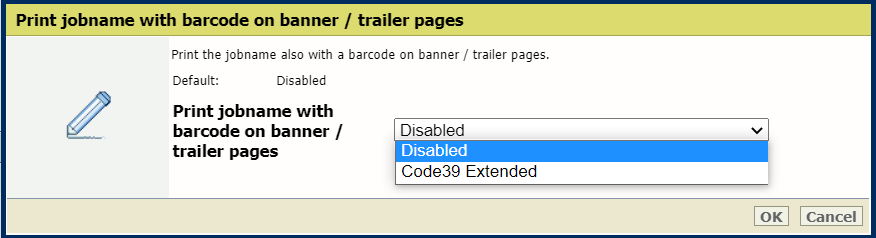 [在标题页/尾页上将作业名称打印为条形码] setting
[在标题页/尾页上将作业名称打印为条形码] settingClick [确定].
Use the [标题页/尾页的介质] setting to define how the media of banner pages are selected.
[使用作业介质]: the banner pages are printed on job media.
[使用默认介质]: the banner pages are printed on default media.
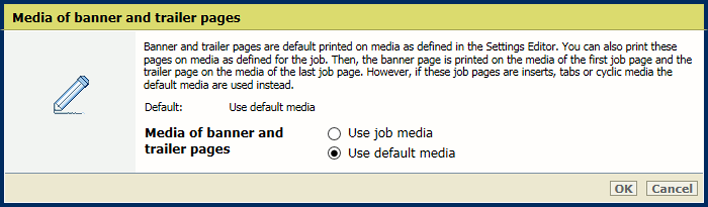 [标题页/尾页的介质] setting
[标题页/尾页的介质] settingClick [确定].
Open the Settings Editor and go to: .
 [系统设置] tab
[系统设置] tabGo to the [基本] section.
 [基本] section
[基本] sectionUse the [适用于复印作业的尾页] and [适用于打印作业的尾页] settings to indicate the use of trailer pages.
[已启用]: trailer pages are added to all jobs.
[已禁用]: trailer pages are never added to the jobs.
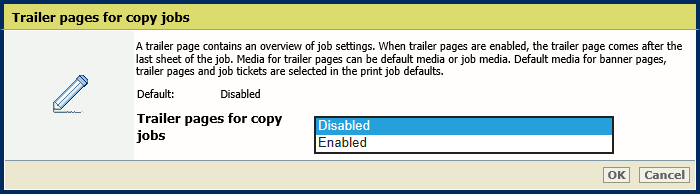 [适用于复印作业的尾页] setting
[适用于复印作业的尾页] setting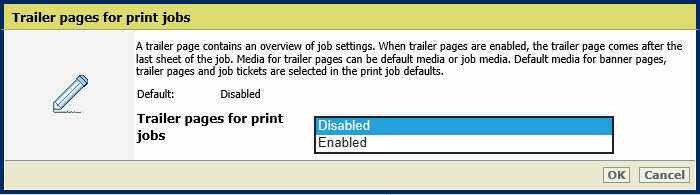 [适用于打印作业的尾页] setting
[适用于打印作业的尾页] settingClick [确定].
Use the [在标题页/尾页上将作业名称打印为条形码] setting to add a barcode to the trailer pages.
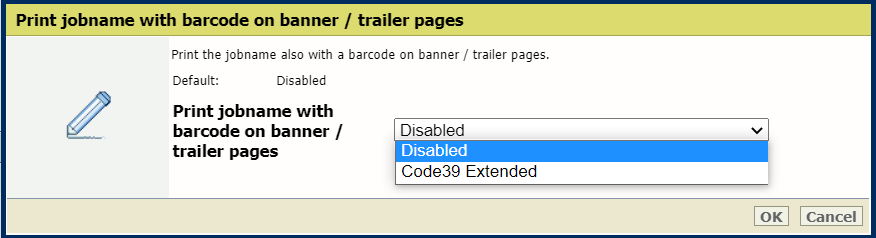 [在标题页/尾页上将作业名称打印为条形码] setting
[在标题页/尾页上将作业名称打印为条形码] settingClick [确定].
Use the [标题页/尾页的介质] setting to define how the media of trailer pages are selected.
[使用作业介质]: the trailer pages are printed on job media.
[使用默认介质]: the trailer pages are printed on default media.
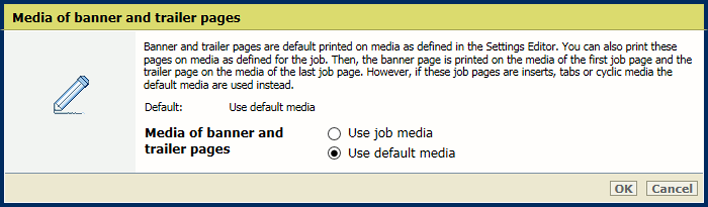 [标题页/尾页的介质] setting
[标题页/尾页的介质] settingDefine the default media of banner and trailer pages when you have selected [Use default media] in the [标题页/尾页的介质] setting.
Open the Settings Editor and go to: .
 [打印作业默认设置] tab
[打印作业默认设置] tabGo to the [标题页、尾页、报告和票证] section.
 [标题页、尾页、报告和票证] section
[标题页、尾页、报告和票证] sectionUse the [标题页/尾页、报告和票证的介质] setting to select the default media of banner and trailer pages.
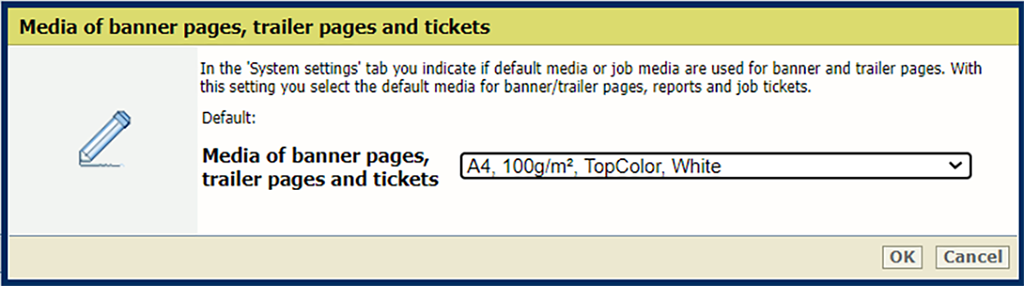 [标题页/尾页、报告和票证的介质] setting
[标题页/尾页、报告和票证的介质] settingClick [确定].
Open the Settings Editor and go to: .
 [打印作业默认设置] tab
[打印作业默认设置] tabGo to the [分隔纸] section.
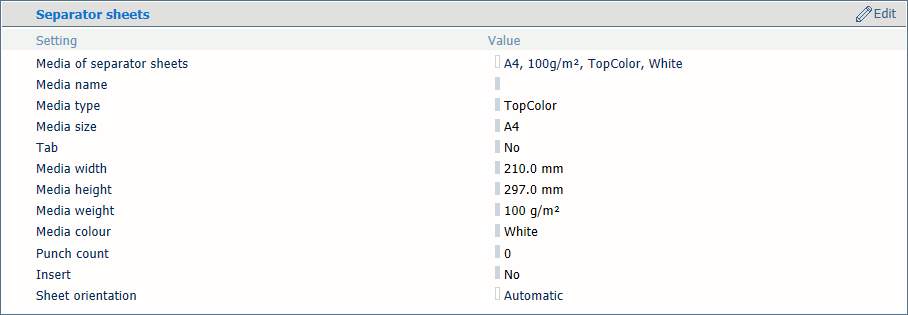 [分隔纸] section
[分隔纸] sectionUse the [分隔纸的介质 ] setting to select the default media of the separator sheets.
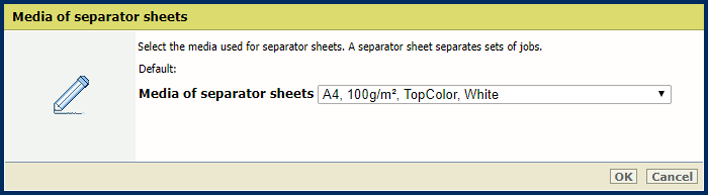 [分隔纸的介质 ] setting
[分隔纸的介质 ] settingClick [确定].
Use the [分隔纸] setting to select the sheet orientation of the separation sheets.
[短边进纸]: separator sheets are delivered in the output tray with short-edge feed direction.
[长边进纸]: separator sheets are delivered in the output tray with long-edge feed direction.
[出纸盘的首选进纸边缘]: separator sheets are delivered in the output tray as defined for the job.
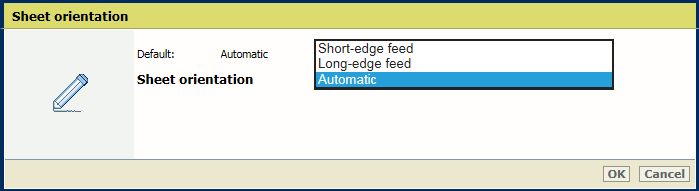 [分隔纸] setting
[分隔纸] settingClick [确定].