

Banner pages, trailer pages and separator sheets are special pages that can be added to a job. The Settings Editor has settings to configure the use of special pages.
You can import and export the media definition of special pages.
Open the Settings Editor and go to:
 [시스템 설정] tab
[시스템 설정] tabGo to the [기본] section.
 [기본] section
[기본] sectionUse the [복사 작업을 위한 배너 페이지] and [인쇄 작업을 위한 배너 페이지] settings to indicate the use of banner pages.
[활성화됨]: banner pages are added to all jobs.
[비활성화됨]: banner pages are never added to the jobs.
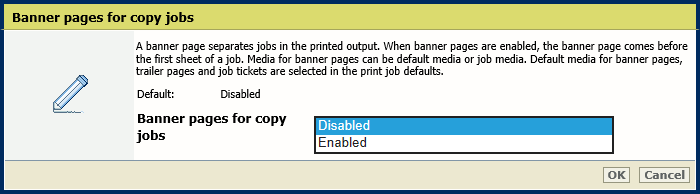 [복사 작업을 위한 배너 페이지] setting
[복사 작업을 위한 배너 페이지] setting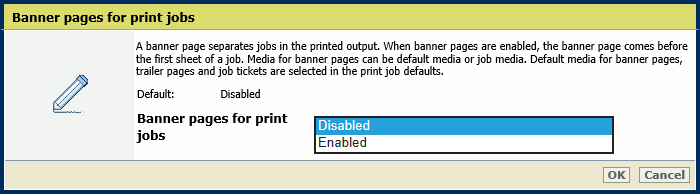 [인쇄 작업을 위한 배너 페이지] setting
[인쇄 작업을 위한 배너 페이지] settingClick [확인].
Use the [배너/트레일러 페이지에 바코드로 작업 이름 인쇄] setting to add a barcode to the banner pages.
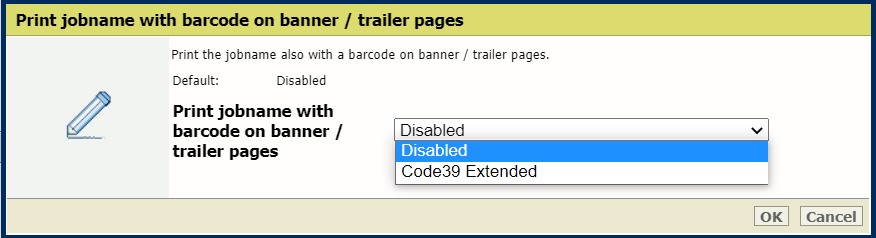 [배너/트레일러 페이지에 바코드로 작업 이름 인쇄] setting
[배너/트레일러 페이지에 바코드로 작업 이름 인쇄] settingClick [확인].
Use the [배너/꼬리부 페이지 용지] setting to define how the media of banner pages are selected.
[작업 용지 사용]: the banner pages are printed on job media.
[기본 용지 사용]: the banner pages are printed on default media.
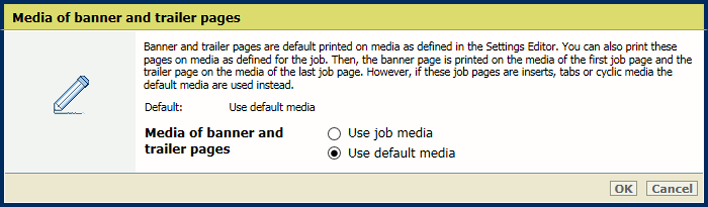 [배너/꼬리부 페이지 용지] setting
[배너/꼬리부 페이지 용지] settingClick [확인].
Open the Settings Editor and go to: .
 [시스템 설정] tab
[시스템 설정] tabGo to the [기본] section.
 [기본] section
[기본] sectionUse the [복사 작업을 위한 꼬리부 페이지] and [인쇄 작업을 위한 꼬리부 페이지] settings to indicate the use of trailer pages.
[활성화됨]: trailer pages are added to all jobs.
[비활성화됨]: trailer pages are never added to the jobs.
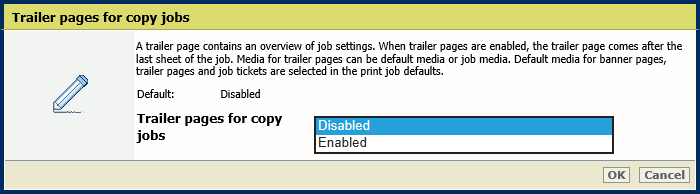 [복사 작업을 위한 꼬리부 페이지] setting
[복사 작업을 위한 꼬리부 페이지] setting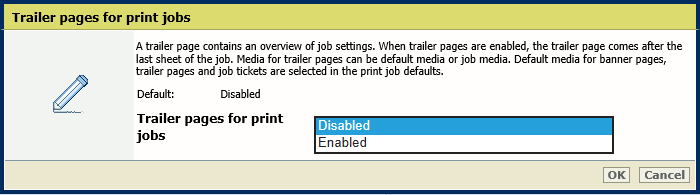 [인쇄 작업을 위한 꼬리부 페이지] setting
[인쇄 작업을 위한 꼬리부 페이지] settingClick [확인].
Use the [배너/트레일러 페이지에 바코드로 작업 이름 인쇄] setting to add a barcode to the trailer pages.
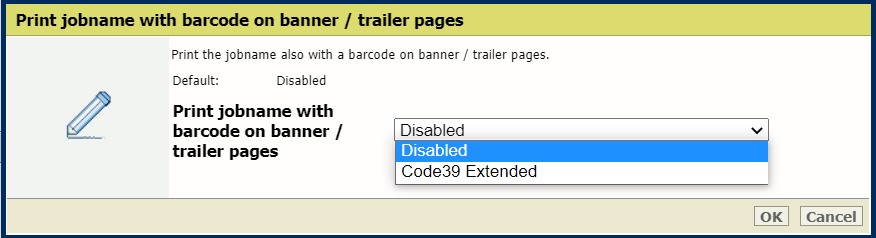 [배너/트레일러 페이지에 바코드로 작업 이름 인쇄] setting
[배너/트레일러 페이지에 바코드로 작업 이름 인쇄] settingClick [확인].
Use the [배너/꼬리부 페이지 용지] setting to define how the media of trailer pages are selected.
[작업 용지 사용]: the trailer pages are printed on job media.
[기본 용지 사용]: the trailer pages are printed on default media.
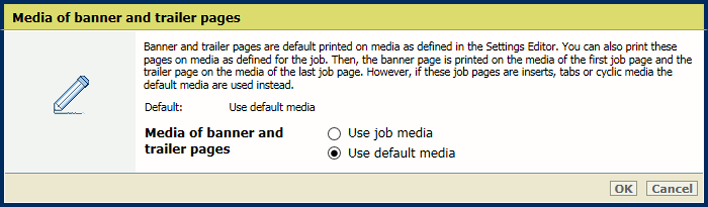 [배너/꼬리부 페이지 용지] setting
[배너/꼬리부 페이지 용지] settingDefine the default media of banner and trailer pages when you have selected [Use default media] in the [배너/꼬리부 페이지 용지] setting.
Open the Settings Editor and go to: .
 [인쇄 작업의 기본값 설정] tab
[인쇄 작업의 기본값 설정] tabGo to the [배너 페이지, 트레일러 페이지, 보고서 및 티켓] section.
 [배너 페이지, 트레일러 페이지, 보고서 및 티켓] section
[배너 페이지, 트레일러 페이지, 보고서 및 티켓] sectionUse the [배너/트레일러 페이지, 보고서 및 티켓의 용지] setting to select the default media of banner and trailer pages.
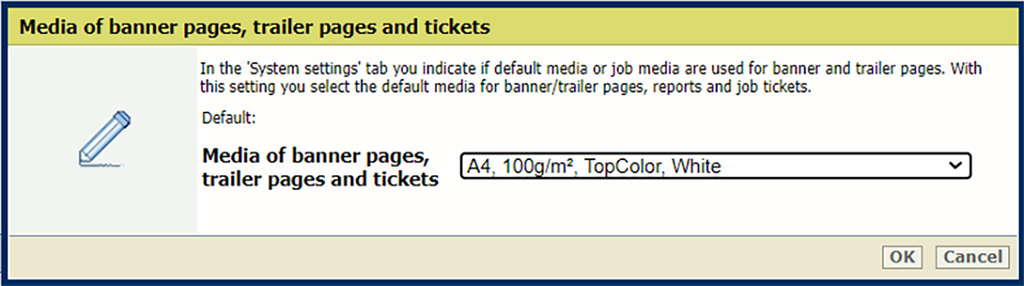 [배너/트레일러 페이지, 보고서 및 티켓의 용지] setting
[배너/트레일러 페이지, 보고서 및 티켓의 용지] settingClick [확인].
Open the Settings Editor and go to: .
 [인쇄 작업의 기본값 설정] tab
[인쇄 작업의 기본값 설정] tabGo to the [구분용지] section.
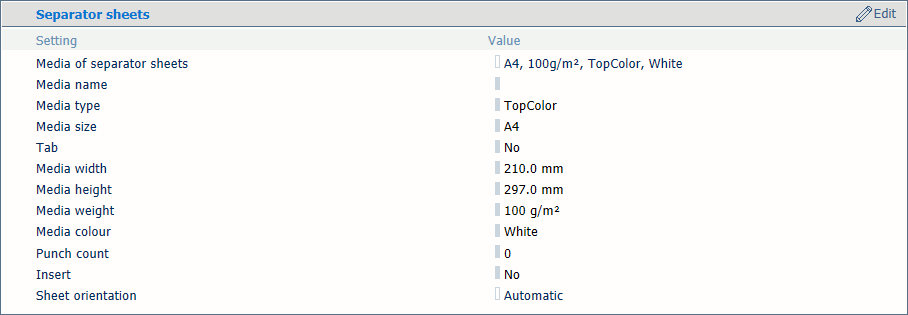 [구분용지] section
[구분용지] sectionUse the [구분 용지] setting to select the default media of the separator sheets.
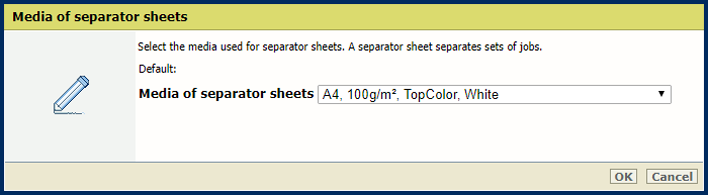 [구분 용지] setting
[구분 용지] settingClick [확인].
Use the [구분용지] setting to select the sheet orientation of the separation sheets.
[짧은 가장자리 급지]: separator sheets are delivered in the output tray with short-edge feed direction.
[긴 가장자리 급지]: separator sheets are delivered in the output tray with long-edge feed direction.
[출력 트레이의 우선하는 급지 방향]: separator sheets are delivered in the output tray as defined for the job.
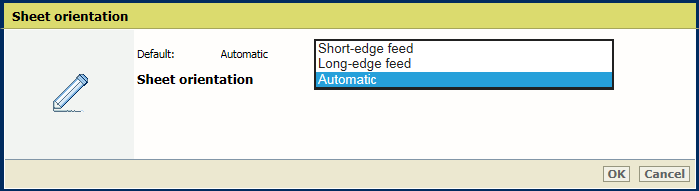 [구분용지] setting
[구분용지] settingClick [확인].