

Banner pages, trailer pages and separator sheets are special pages that can be added to a job. The Settings Editor has settings to configure the use of special pages.
You can import and export the media definition of special pages.
Open the Settings Editor and go to:
 [システム設定] tab
[システム設定] tabGo to the [標準] section.
 [標準] section
[標準] sectionUse the [コピー ジョブ用のバナー ページ] and [プリント ジョブ用のバナー ページ] settings to indicate the use of banner pages.
[有効]: banner pages are added to all jobs.
[無効]: banner pages are never added to the jobs.
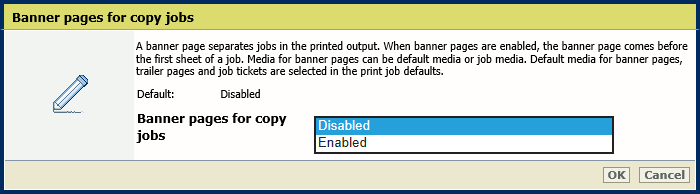 [コピー ジョブ用のバナー ページ] setting
[コピー ジョブ用のバナー ページ] setting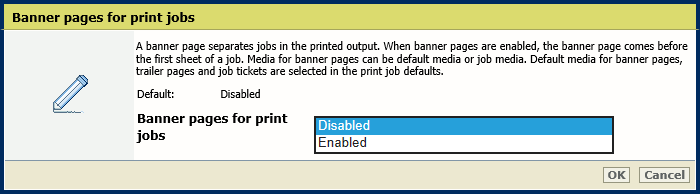 [プリント ジョブ用のバナー ページ] setting
[プリント ジョブ用のバナー ページ] settingClick [OK].
Use the [バナー/トレーラーページにジョブ名をバーコードとして印刷する] setting to add a barcode to the banner pages.
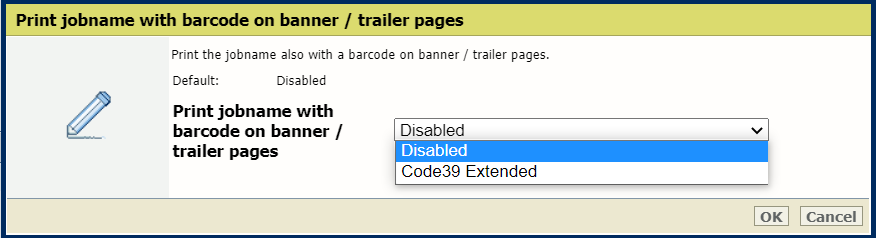 [バナー/トレーラーページにジョブ名をバーコードとして印刷する] setting
[バナー/トレーラーページにジョブ名をバーコードとして印刷する] settingClick [OK].
Use the [バナー/トレーラーページの用紙] setting to define how the media of banner pages are selected.
[ジョブ用紙を使用]: the banner pages are printed on job media.
[デフォルト用紙を使用]: the banner pages are printed on default media.
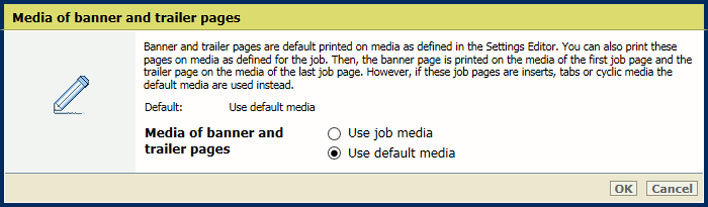 [バナー/トレーラーページの用紙] setting
[バナー/トレーラーページの用紙] settingClick [OK].
Open the Settings Editor and go to: .
 [システム設定] tab
[システム設定] tabGo to the [標準] section.
 [標準] section
[標準] sectionUse the [コピー ジョブ用のトレーラー ページ] and [プリント ジョブ用のトレーラー ページ] settings to indicate the use of trailer pages.
[有効]: trailer pages are added to all jobs.
[無効]: trailer pages are never added to the jobs.
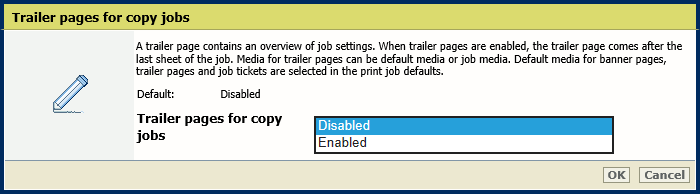 [コピー ジョブ用のトレーラー ページ] setting
[コピー ジョブ用のトレーラー ページ] setting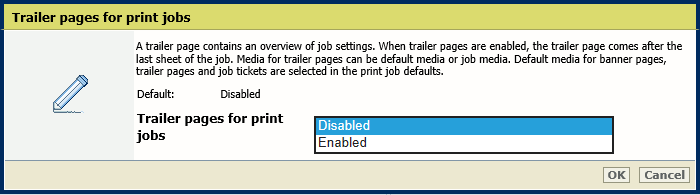 [プリント ジョブ用のトレーラー ページ] setting
[プリント ジョブ用のトレーラー ページ] settingClick [OK].
Use the [バナー/トレーラーページにジョブ名をバーコードとして印刷する] setting to add a barcode to the trailer pages.
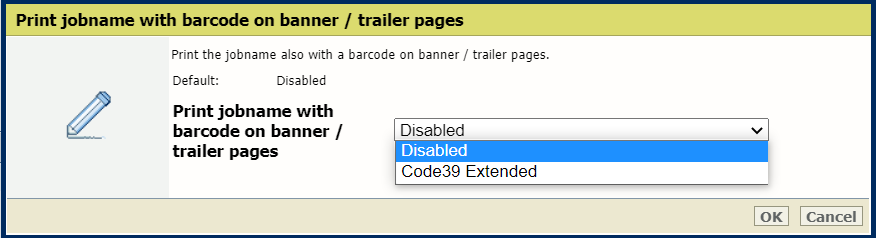 [バナー/トレーラーページにジョブ名をバーコードとして印刷する] setting
[バナー/トレーラーページにジョブ名をバーコードとして印刷する] settingClick [OK].
Use the [バナー/トレーラーページの用紙] setting to define how the media of trailer pages are selected.
[ジョブ用紙を使用]: the trailer pages are printed on job media.
[デフォルト用紙を使用]: the trailer pages are printed on default media.
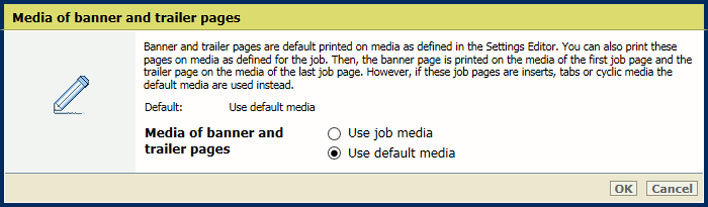 [バナー/トレーラーページの用紙] setting
[バナー/トレーラーページの用紙] settingDefine the default media of banner and trailer pages when you have selected [Use default media] in the [バナー/トレーラーページの用紙] setting.
Open the Settings Editor and go to: .
 [プリント ジョブのデフォルト設定] tab
[プリント ジョブのデフォルト設定] tabGo to the [バナーページ、トレーラーページ、レポート、チケット] section.
 [バナーページ、トレーラーページ、レポート、チケット] section
[バナーページ、トレーラーページ、レポート、チケット] sectionUse the [バナー/トレーラーページ、レポート、チケットの用紙] setting to select the default media of banner and trailer pages.
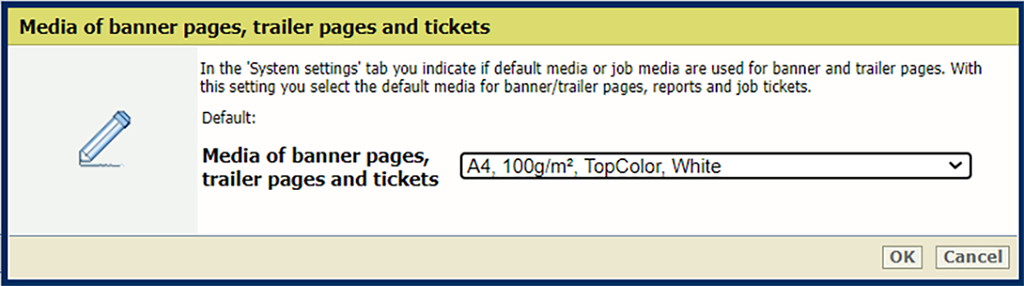 [バナー/トレーラーページ、レポート、チケットの用紙] setting
[バナー/トレーラーページ、レポート、チケットの用紙] settingClick [OK].
Open the Settings Editor and go to: .
 [プリント ジョブのデフォルト設定] tab
[プリント ジョブのデフォルト設定] tabGo to the [仕切り紙] section.
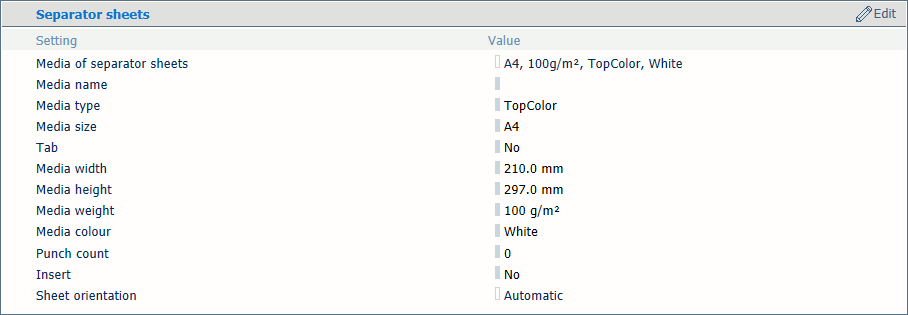 [仕切り紙] section
[仕切り紙] sectionUse the [仕切紙の用紙] setting to select the default media of the separator sheets.
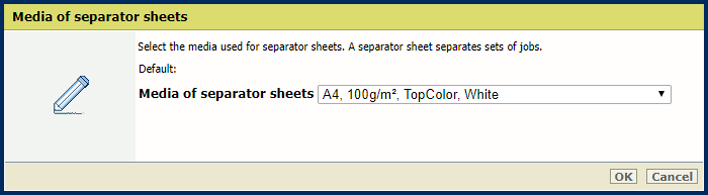 [仕切紙の用紙] setting
[仕切紙の用紙] settingClick [OK].
Use the [仕切り紙] setting to select the sheet orientation of the separation sheets.
[縦方向給紙]: separator sheets are delivered in the output tray with short-edge feed direction.
[短辺給紙]: separator sheets are delivered in the output tray with long-edge feed direction.
[排紙トレイの優先給紙方向]: separator sheets are delivered in the output tray as defined for the job.
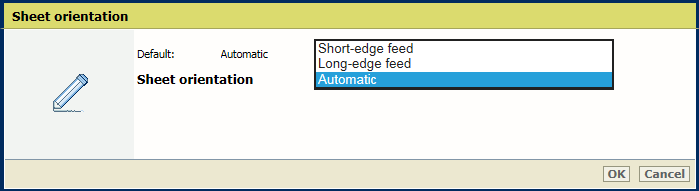 [仕切り紙] setting
[仕切り紙] settingClick [OK].