

Banner pages, trailer pages and separator sheets are special pages that can be added to a job. The Settings Editor has settings to configure the use of special pages.
You can import and export the media definition of special pages.
Open the Settings Editor and go to:
 [System settings] tab
[System settings] tabGo to the [Basic] section.
 [Basic] section
[Basic] sectionUse the [Banner pages for copy jobs] and [Banner pages for print jobs] settings to indicate the use of banner pages.
[Enabled]: banner pages are added to all jobs.
[Disabled]: banner pages are never added to the jobs.
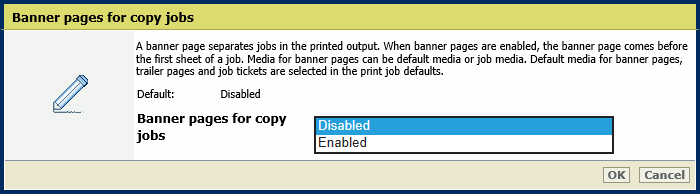 [Banner pages for copy jobs] setting
[Banner pages for copy jobs] setting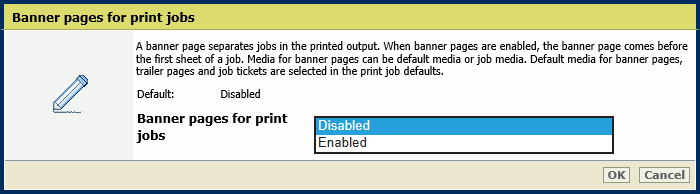 [Banner pages for print jobs] setting
[Banner pages for print jobs] settingClick [OK].
Use the [Print job name as barcode on banner/trailer pages] setting to add a barcode to the banner pages.
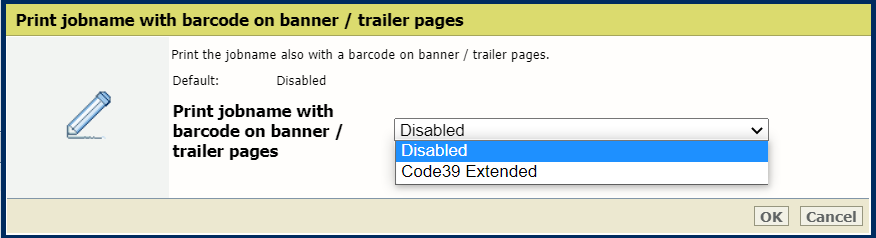 [Print job name as barcode on banner/trailer pages] setting
[Print job name as barcode on banner/trailer pages] settingClick [OK].
Use the [Media of banner/trailer pages] setting to define how the media of banner pages are selected.
[Use job media]: the banner pages are printed on job media.
[Use default media]: the banner pages are printed on default media.
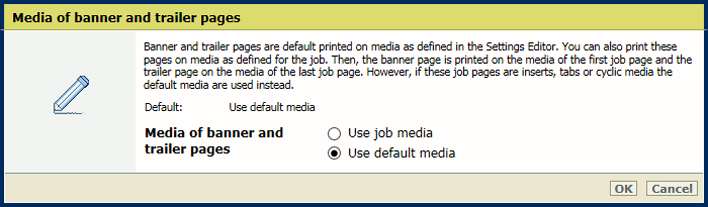 [Media of banner/trailer pages] setting
[Media of banner/trailer pages] settingClick [OK].
Open the Settings Editor and go to: .
 [System settings] tab
[System settings] tabGo to the [Basic] section.
 [Basic] section
[Basic] sectionUse the [Trailer pages for copy jobs] and [Trailer pages for print jobs] settings to indicate the use of trailer pages.
[Enabled]: trailer pages are added to all jobs.
[Disabled]: trailer pages are never added to the jobs.
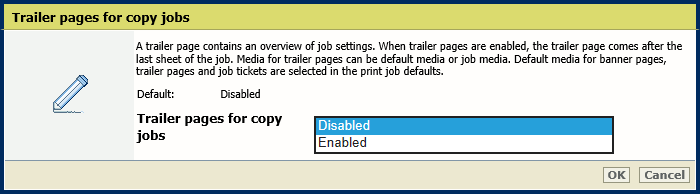 [Trailer pages for copy jobs] setting
[Trailer pages for copy jobs] setting [Trailer pages for print jobs] setting
[Trailer pages for print jobs] settingClick [OK].
Use the [Print job name as barcode on banner/trailer pages] setting to add a barcode to the trailer pages.
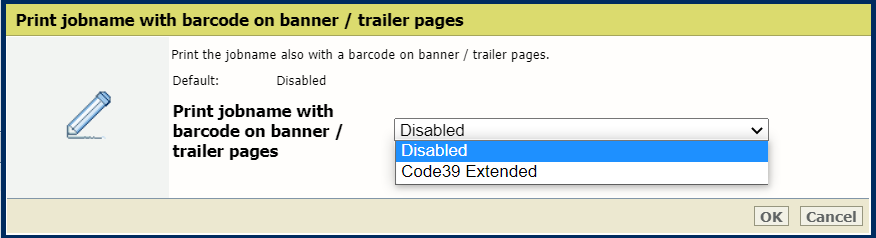 [Print job name as barcode on banner/trailer pages] setting
[Print job name as barcode on banner/trailer pages] settingClick [OK].
Use the [Media of banner/trailer pages] setting to define how the media of trailer pages are selected.
[Use job media]: the trailer pages are printed on job media.
[Use default media]: the trailer pages are printed on default media.
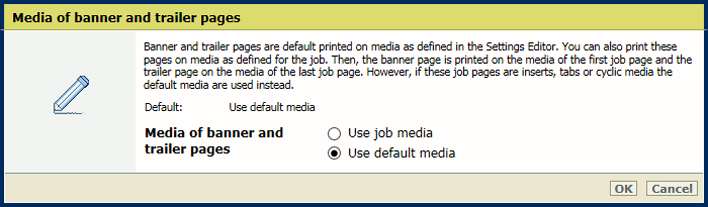 [Media of banner/trailer pages] setting
[Media of banner/trailer pages] settingDefine the default media of banner and trailer pages when you have selected [Use default media] in the [Media of banner/trailer pages] setting.
Open the Settings Editor and go to: .
 [Print job defaults] tab
[Print job defaults] tabGo to the [Banner pages, trailer pages, reports and tickets] section.
 [Banner pages, trailer pages, reports and tickets] section
[Banner pages, trailer pages, reports and tickets] sectionUse the [Media of banner/trailer pages, reports and tickets] setting to select the default media of banner and trailer pages.
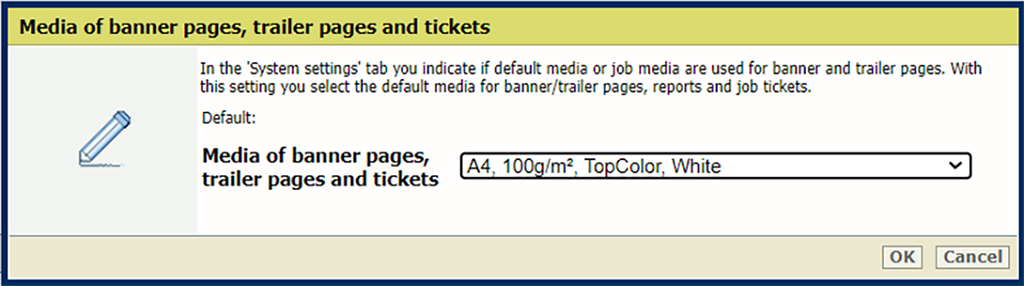 [Media of banner/trailer pages, reports and tickets] setting
[Media of banner/trailer pages, reports and tickets] settingClick [OK].
Open the Settings Editor and go to: .
 [Print job defaults] tab
[Print job defaults] tabGo to the [Separator sheets] section.
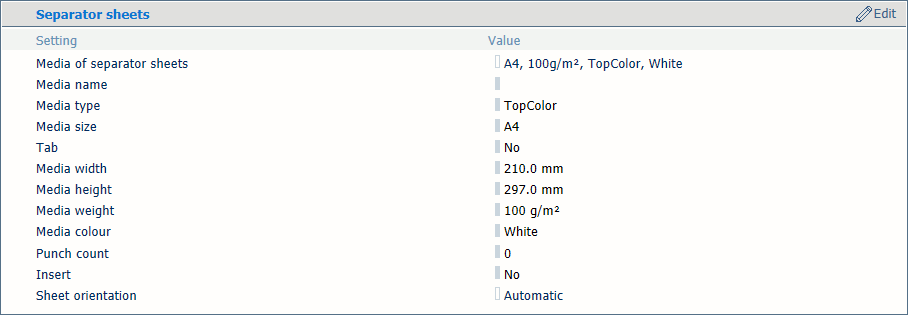 [Separator sheets] section
[Separator sheets] sectionUse the [Media of separator sheets] setting to select the default media of the separator sheets.
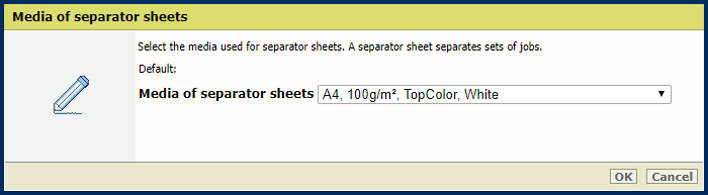 [Media of separator sheets] setting
[Media of separator sheets] settingClick [OK].
Use the [Separator sheets] setting to select the sheet orientation of the separation sheets.
[Short-edge feed]: separator sheets are delivered in the output tray with short-edge feed direction.
[Long-edge feed]: separator sheets are delivered in the output tray with long-edge feed direction.
[Preferred feed edge of output tray]: separator sheets are delivered in the output tray as defined for the job.
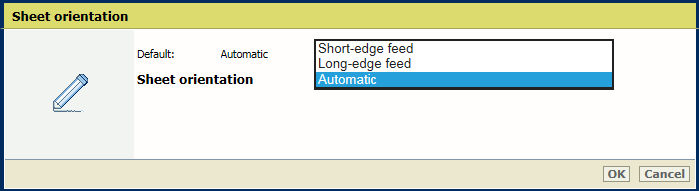 [Separator sheets] setting
[Separator sheets] settingClick [OK].