

This topic describes the following instructions.
Define banner pages
Define trailer pages
Define the default media of banner and trailer pages
Define the default media of separator sheets
Banner pages, trailer pages and separator sheets are special pages that can be added to a job. The Settings Editor has settings to configure the use of special pages.
You can import and export the media definition of special pages.
Open the Settings Editor and go to:
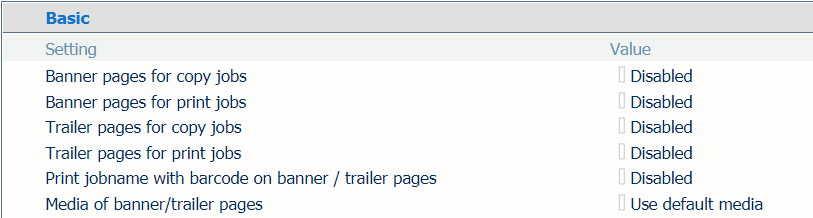 [System settings] tab
[System settings] tabUse the [Banner pages for copy jobs] and [Banner pages for print jobs] settings to indicate the use of banner pages.
[Enabled]: banner pages are added to all jobs.
[Disabled]: banner pages are never added to the jobs.
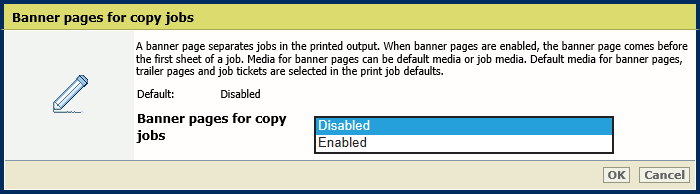 Banner pages for copy jobs
Banner pages for copy jobs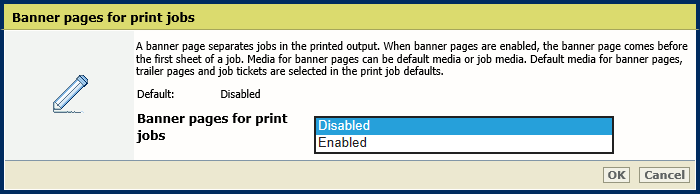 Banner pages for print jobs
Banner pages for print jobsClick [OK].
Use the [Print jobname with barcode on banner/trailer pages] setting to add a barcode to the banner pages.
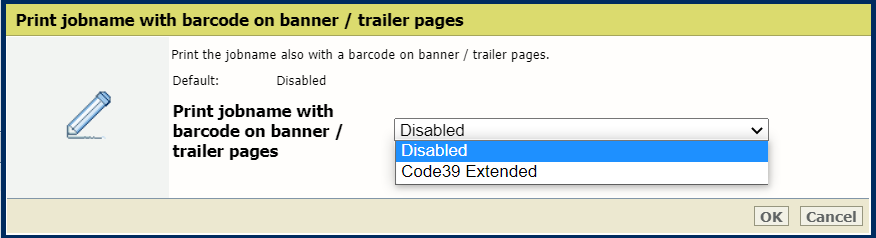
Click [OK].
Use the [Media of banner/trailer pages] setting to define how the media of banner pages are selected.
[Use job media]: the banner pages are printed on job media.
[Use default media]: the banner pages are printed on default media.
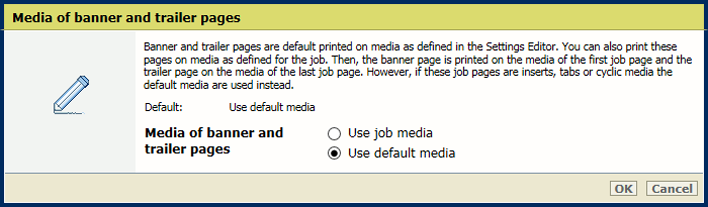
Click [OK].
Open the Settings Editor and go to: .
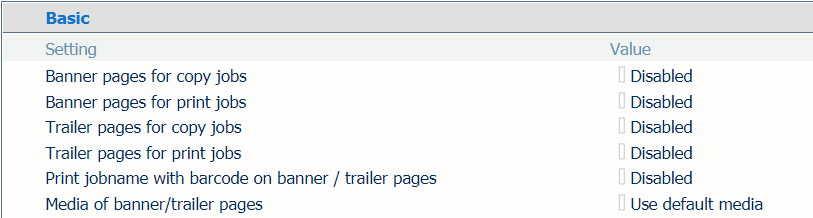 [System settings] tab
[System settings] tabUse the [Trailer pages for copy jobs] and [Trailer pages for print jobs] settings to indicate the use of trailer pages.
[Enabled]: trailer pages are added to all jobs.
[Disabled]: trailer pages are never added to the jobs.
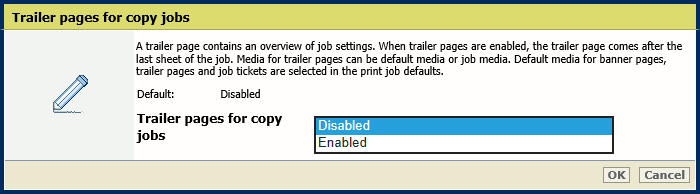 Trailer pages for copy jobs
Trailer pages for copy jobs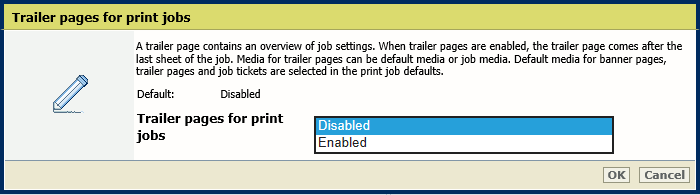 Trailer pages for print jobs
Trailer pages for print jobsClick [OK].
Use the [Print jobname with barcode on banner / trailer pages] setting to add a barcode to the trailer pages.
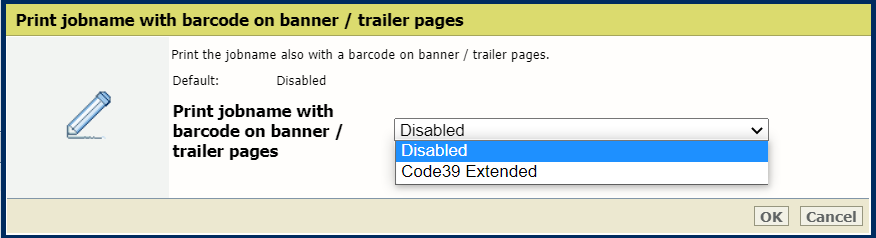
Click [OK].
Use the [Media of banner/trailer pages] setting to define how the media of trailer pages are selected.
[Use job media]: the trailer pages are printed on job media.
[Use default media]: the trailer pages are printed on default media.
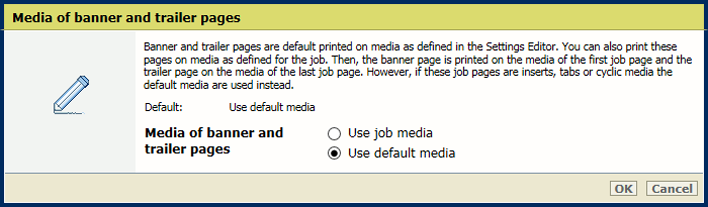
Define the default media of banner and trailer pages when you have selected [Use default media] in the [Media of banner/trailer pages] setting.
Open the Settings Editor and go to: .
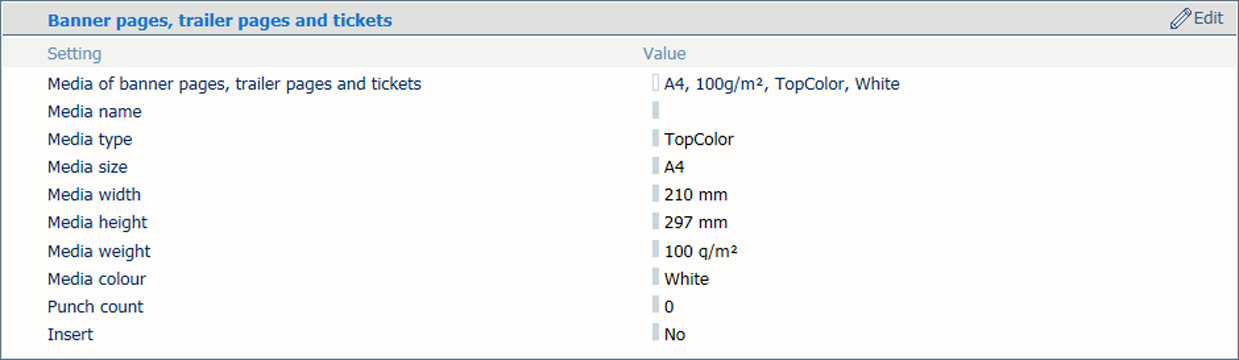 Media setting for banner pages, trailer pages, and tickets
Media setting for banner pages, trailer pages, and ticketsUse the [Media of banner/trailer pages, reports and tickets] setting to select the default media of banner and trailer pages.
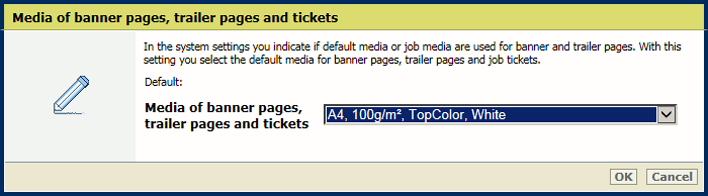 Default media of banner pages, trailer pages and tickets
Default media of banner pages, trailer pages and ticketsClick [OK].
Open the Settings Editor and go to: .
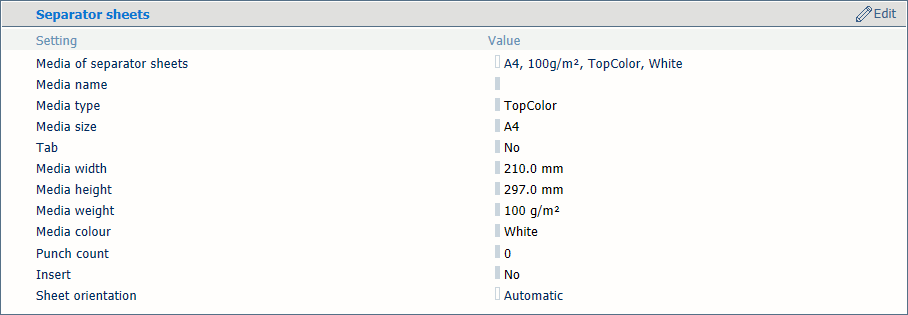 Media setting for separator sheets
Media setting for separator sheetsUse the [Media of separator sheets] setting to select the default media of the separator sheets.
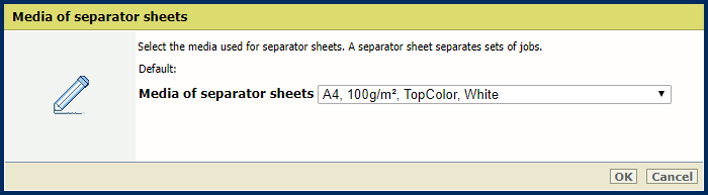 Default media of separator sheets
Default media of separator sheetsClick [OK].
Use the [Separator sheets] setting to select the sheet orientation of the separation sheets.
[Short-edge feed]: separator sheets are delivered in the output tray with short-edge feed direction.
[Long-edge feed]: separator sheets are delivered in the output tray with long-edge feed direction.
[Automatic]: separator sheets are delivered in the output tray as defined for the job.
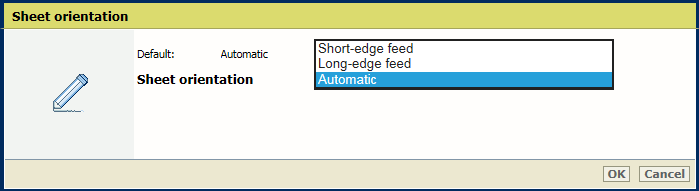
Click [OK].