

The dashboard at the top of the control panel and the operation attention light warn you when the waste toner container is full. The color of the icon indicates the status of the waste toner container. (Learn about printer status)

|
Waste toner container has sufficient space. |

|
Waste toner container is almost full. |

|
Waste toner container is full |
You can check the current status of the waste toner container in the control panel. Location: .
You can replace the waste toner container at a later time, but be aware that the active job or one of the next jobs will cause an error because of the full waste toner container. You can find the waste toner container in the print module.
 Location of the waste toner container
Location of the waste toner containerDo not burn or throw used waste toner containers into open flames. This can cause toner ignition, which may result in burns or a fire.
Do not store toner cartridges in places that are exposed to open flames. This can cause toner ignition, which may result in burns or a fire.
If toner gets onto your hands or clothing, immediately wash it off with cold water. Warm water will set the toner. If this happens, it becomes impossible to remove the toner.
When toner is spilled, carefully wipe up the loose toner with a damp, soft cloth. Avoid inhaling toner dust. To avoid explosions of toner dust due to static discharge, do not use a vacuum cleaner.
If toner is ingested, consult a physician immediately.
If toner gets onto your hands or clothing, immediately wash it off with cold water. Warm water will set the toner. If this happens, it will become impossible to remove the toner stains.
For information on the Canon waste toner containers, see Consumables.
Your local authorized Canon dealer will dispose of used waste toner containers.
You cannot reuse toner. Do not mix new and used toner together.
Only use waste toner containers intended for your print system.
Do not replace the waste toner container before a message on the control panel appears to inform you that you must replace the container.
When you insert the waste toner container, push the container as far as possible.
When you replace the waste toner container during a print job, the print process will resume after the waste toner container is replaced.
|
Action |
||
|---|---|---|
|
1 |
Pull out the tray that holds the waste toner container until it stops. |

|
|
2 |
Attach the cap of waste toner container. |

|
|
3 |
Remove the waste toner container. Do not tilt the waste toner container when you remove it. This causes toner to be spilled onto your hands or clothing. |

|
|
4 |
Place the new waste toner container. |
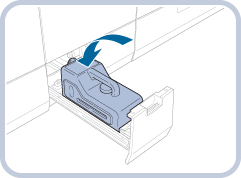
|
|
5 |
Gently close the tray and make sure it clicks into place. When you close the tray, be careful not to get your fingers caught. This can cause personal injury. |

|