

The user accounts of a domain user group are defined on an LDAP directory server.
Domain user groups can have all available access rights except from the access to Service tools.
You can maintain a maximum of 50 domain groups.
You can edit and delete domain user groups in the same way as described for the custom and factory defined user groups.
Open the Settings Editor and go to: .
 [Groups] tab
[Groups] tabClick [Add domain group].
 [Groups] menu
[Groups] menuUse the [Domain] option to select the domain.
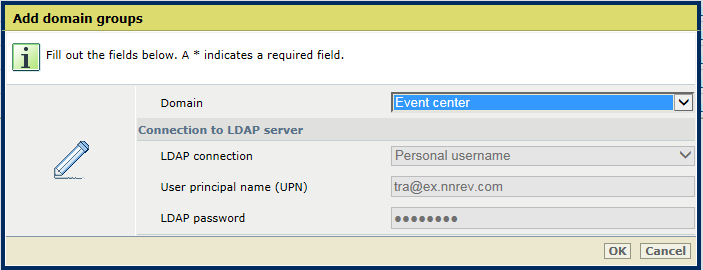 Add domain groups
Add domain groupsThe [Connection to LDAP server] information is read from the domain configuration.
When you use a factory defined user account to log in and the [LDAP connection] option is set to [Use credentials of current user], a connection cannot be made. If this occurs, do the following.
Open the Settings Editor and go to: .
 [Domains] tab
[Domains] tabIn the [LDAP connection] option, select [Custom] to define the login credentials to connect to the LDAP server.
Click [OK]. A dialogue appears that shows all LDAP user groups configured in the domain.
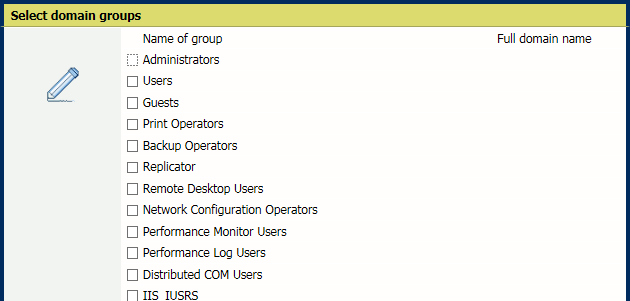
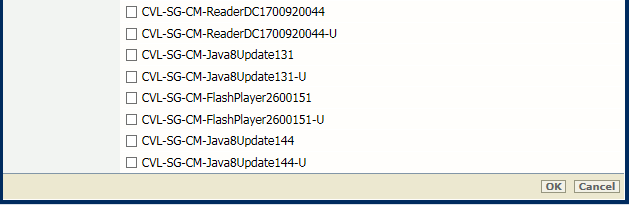 Select domain groups
Select domain groupsSelect the LDAP user groups you want to map to a domain user group.
Click [OK].
Define the access rights for each of the added domain user groups. Therefore, select the domain user group and click [Edit].