

This topic contains the following instructions.
Define the default media of job tickets
Define the default media of covers
Open the Settings Editor and go to: .
 [Print job defaults] tab
[Print job defaults] tab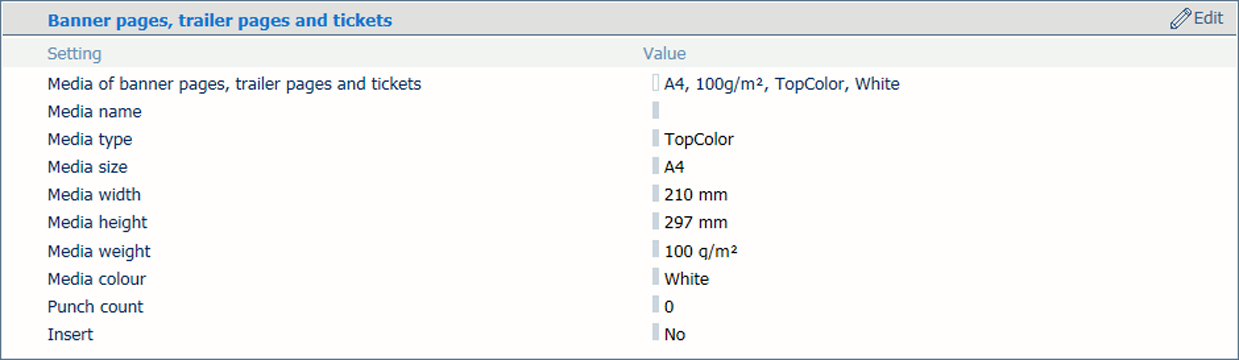 Media setting for banner pages, trailer pages and tickets
Media setting for banner pages, trailer pages and ticketsUse the [Media of banner/trailer pages, reports and tickets] option to select the media of job tickets.
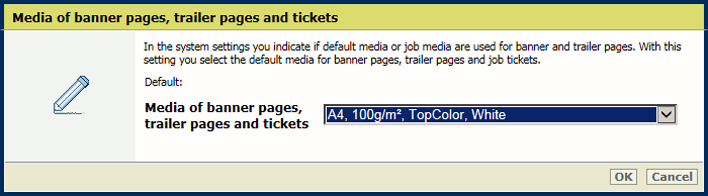 Default media of banner pages, trailer pages and tickets
Default media of banner pages, trailer pages and ticketsClick [OK].
The Settings Editor has the option to define the default media of the front and back covers.
You can define the use of covers and cover media in the job properties.
Open the Settings Editor and go to: .
 [Print job defaults] tab
[Print job defaults] tab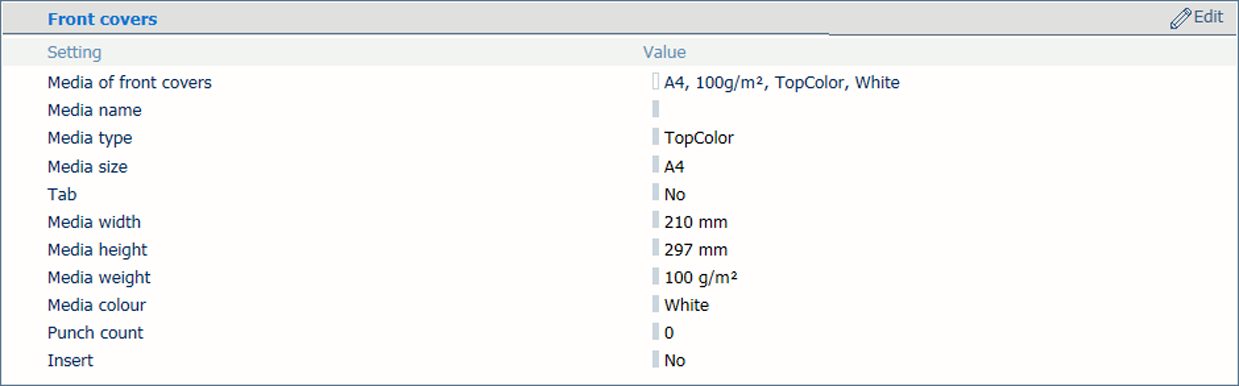 Media setting for front covers
Media setting for front coversUse the [Front covers] option to select the default media of front covers.
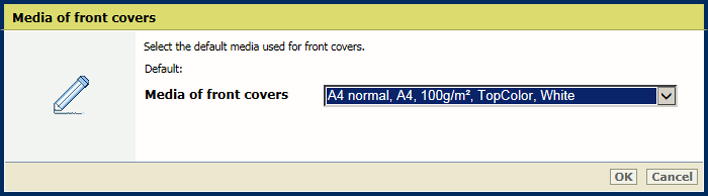 Default media of front covers
Default media of front coversClick [OK].
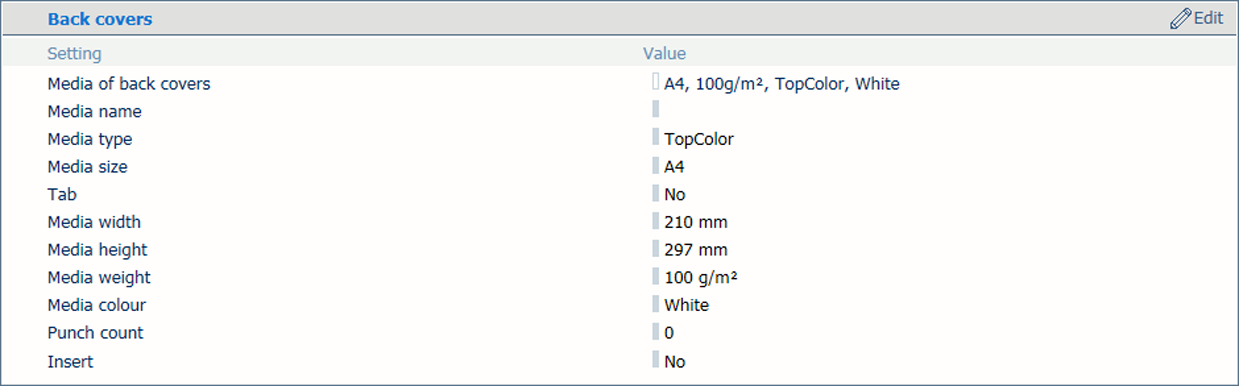 Media setting for back covers
Media setting for back coversUse the [Back covers] option to select the default media of back covers.
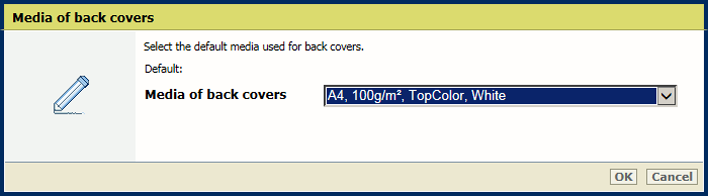 Default media of back covers
Default media of back coversClick [OK].