

The color validation test results show if the color reproduction of the printer is according to the selected digital print certifications or the custom defined printing condition.
Color validation tests have metrics and tolerance levels to evaluate if printed colors are close enough to their reference colors or not. Color validation tests can also use quality levels that have different tolerance levels for the same metric.
When the color validation test has been performed, the feedback window summarizes the test results. To have all test details, download the color validation report.
The following example is not based on a realistic printer and print environment.
 Example: feedback of a color validation test
Example: feedback of a color validation testIt depends on the color validation test definition which quality levels can be obtained. Per defined color metric, at least one quality level (A) is defined. The results of the individual color metrics determine the final quality level of the test.
You can download a detailed report in PDF and CGATS format of the performed color validation test
The report lists all test details: the printing condition, the achieved quality levels and the measured and evaluated color patch values (name, CMYK values, reference Lab values, measured Lab values, color differences (△E, △DTW, △L, △H, △Ch).
Open the Settings Editor and go to: .

Go to [Color configuration] section.
Use [Download color validation test report in CGATS format] or [Download color validation test report in PDF format] to download a report of a color validation test.
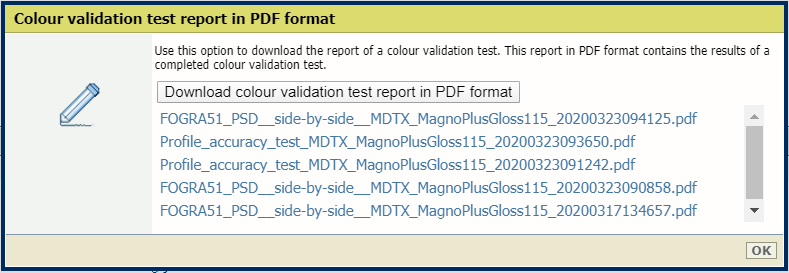 Download report of color validation test.
Download report of color validation test.The pdf files in the image above are examples of color validation tests.
Select the report and save the report.
Click [OK].